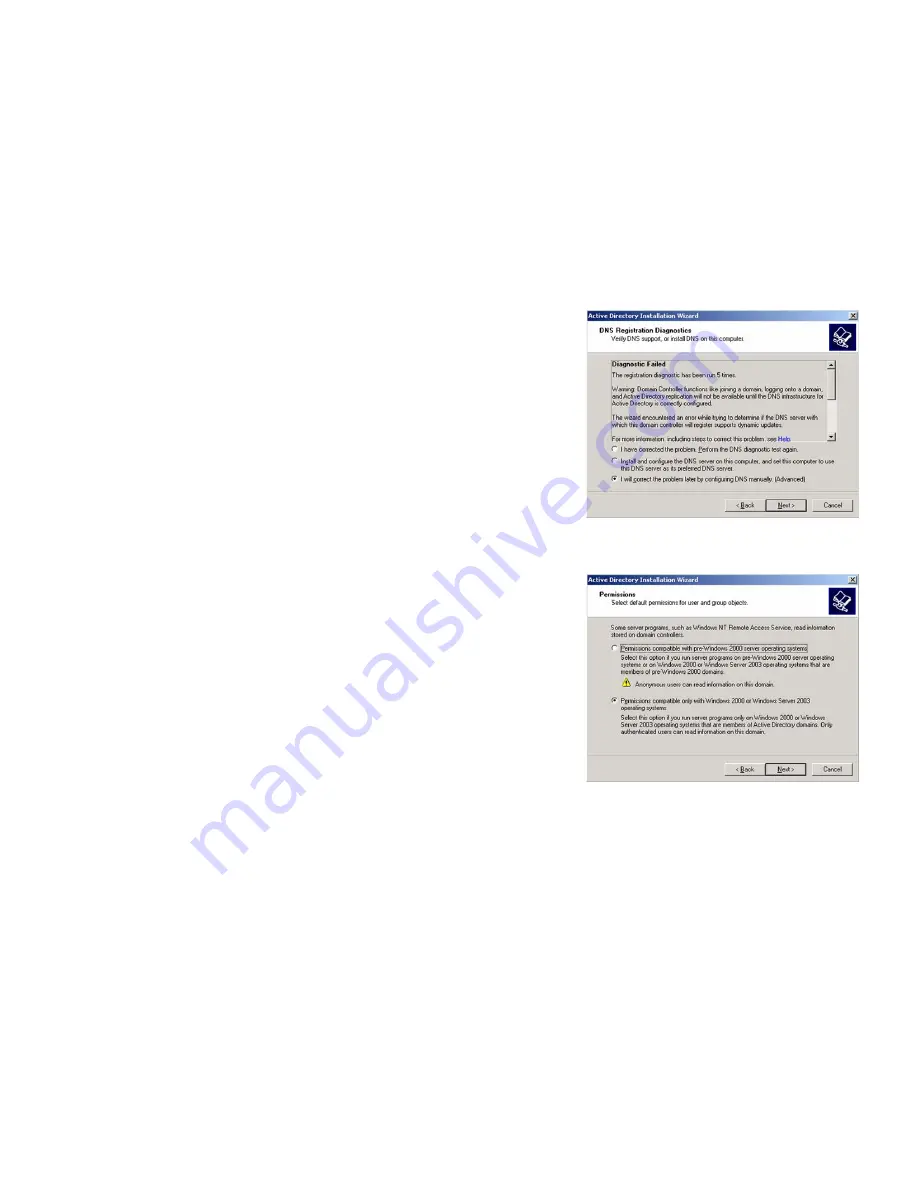
109
Appendix E: Configuring an Active Directory Server
4-Port SSL/IPSec VPN Router
18. On the
DNS Registration Diagnostics
screen, select
I will correct the problem later by configuring DNS
manually (Advanced)
, and then click the
Next
button.
19. On the
Permissions
screen, select
Permissions compatible only with Windows 2000 or Windows Server
2003 operating systems
. Then click the
Next
button.
Figure E-13: DNS Registration Diagnostics
Figure E-14: Permissions






























