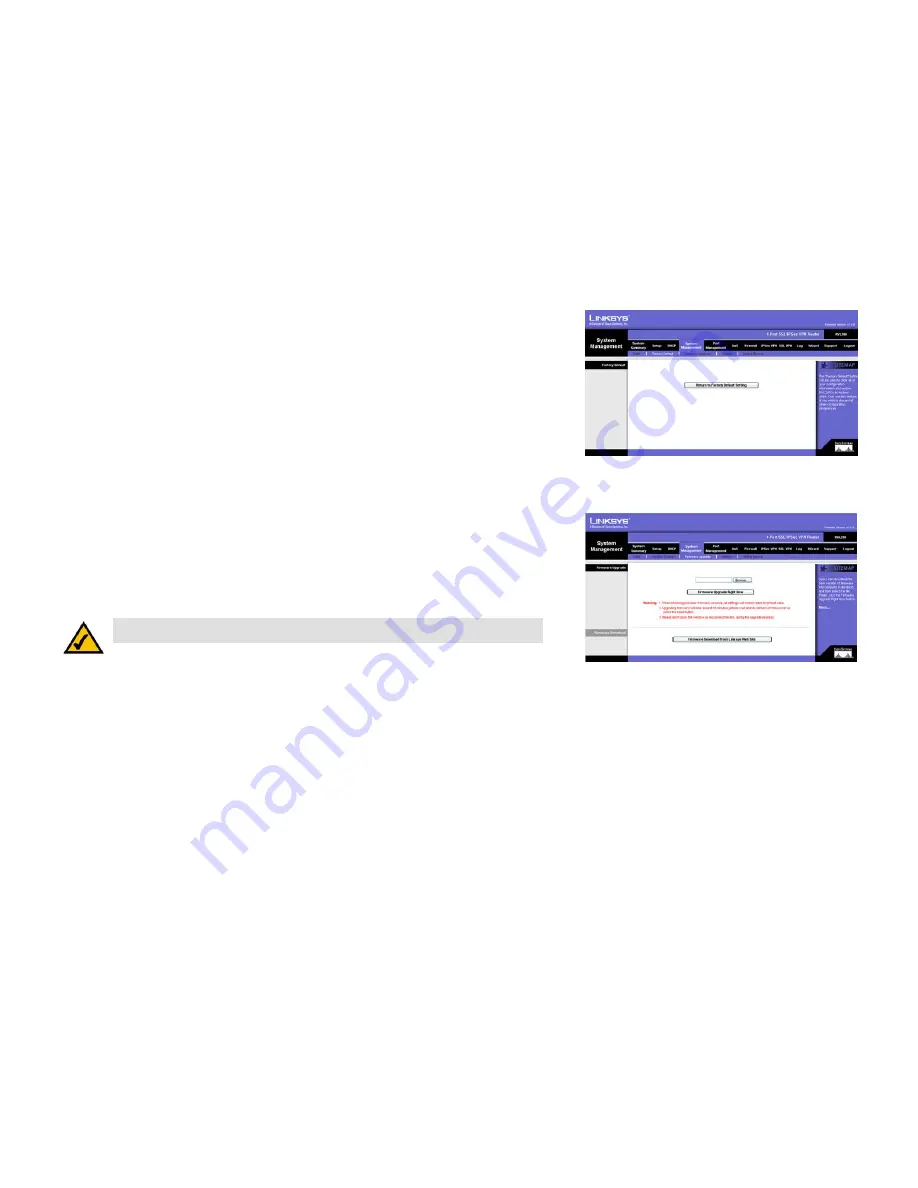
37
Chapter 5: Setting Up and Configuring the Router
System Management Tab - Factory Default
4-Port SSL/IPSec VPN Router
System Management Tab - Factory Default
Use this screen to clear all of your configuration information and restore the Router to its factory default settings.
Only use this feature if you wish to discard all the settings and preferences that you have configured.
Factory Default
Return to Factory Default Setting. Click the
Return to Factory Default Setting
button if you want to restore the
Router to its factory default settings. After clicking the button, a confirmation screen will appear. Click the
OK
button to continue.
System Management Tab - Firmware Upgrade
You can use this feature to upgrade the Router’s firmware to the latest version.
Firmware Upgrade
To download the firmware, refer to the Firmware Download section. If you have already downloaded the firmware
onto your computer, then click the
Browse
button to look for the file.
Firmware Upgrade Right Now. After you have selected the file, click the
Firmware Upgrade Right Now
button.
Firmware Download
Firmware Download from Linksys Web Site. If you need to download the latest version of the Router’s firmware,
click the
Firmware Download from Linksys Web Site
button. You will see the Support page of the Linksys
website. Select the 4-Port SSL/IPSec VPN Router from the pull-down menu, and choose the firmware from the
available options. After downloading the firmware file, extract it on your computer. Then follow the Firmware
Upgrade instructions.
Figure 5-32: System Management Tab - Factory Default
Figure 5-33: System Management Tab -
Firmware Upgrade
NOTE:
The Router will take approximately ten minutes to upgrade its firmware. During this
process, do not power off the Router or press the Reset button.






























