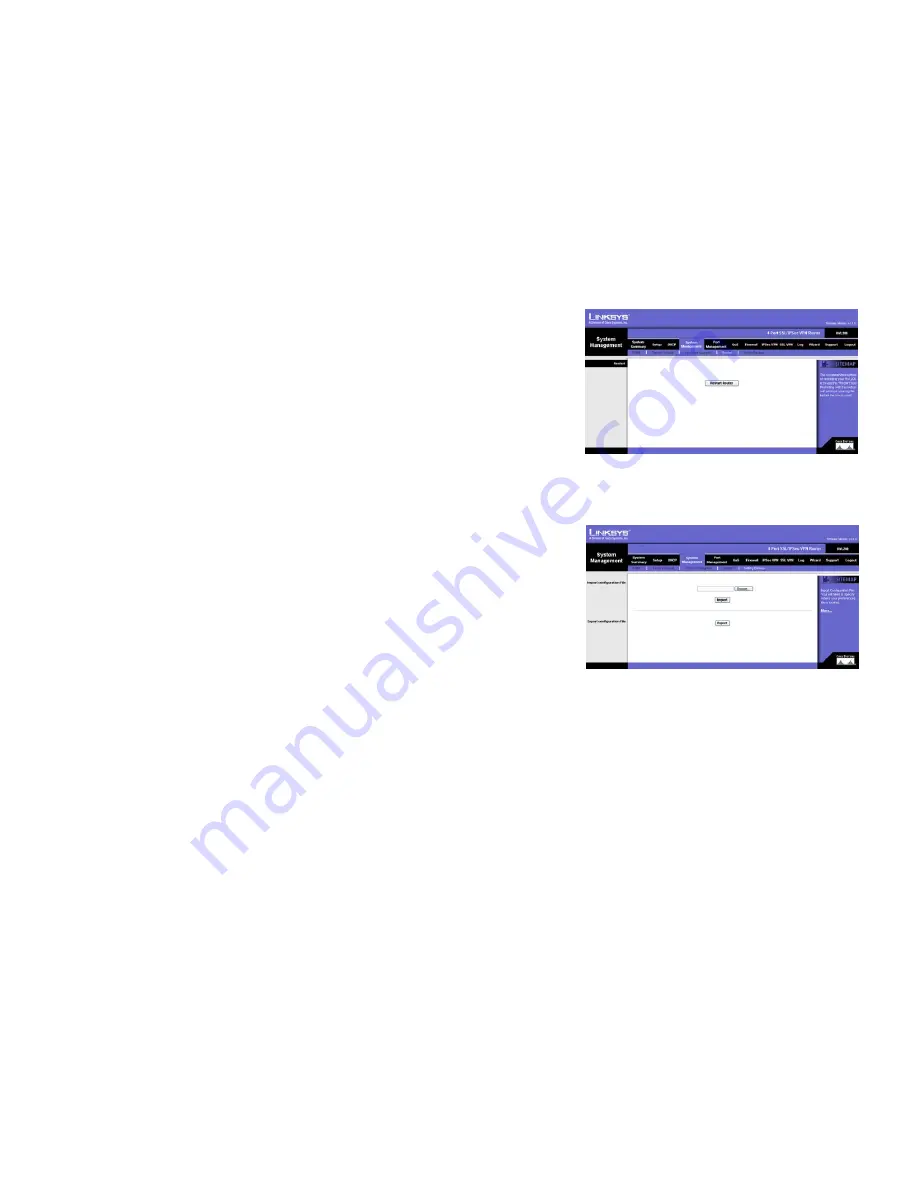
38
Chapter 5: Setting Up and Configuring the Router
System Management Tab - Restart
4-Port SSL/IPSec VPN Router
System Management Tab - Restart
If you need to restart the Router, it is highly recommended that you use the Restart tool on this screen. When you
restart from the
Restart
screen, then the Router will send out your log file before it is reset.
Restart
Restart Router. Click the
Restart Router
button to restart the Router.
System Management Tab - Setting Backup
This screen allows you to make a backup file of your preferences file for the Router. To save the backup file, you
need to export the configuration file. To use the backup preferences file, you need to import the configuration file.
Import Configuration File
To import a configuration file, first specify where your backup preferences file is located. Click the
Browse
button, and a dialog box will appear and ask you to select the appropriate configuration file.
Import. After you select the file, click the
Import
button. This process may take up to a minute. Then you will
need to restart the Router so the changes will take effect.
Export Configuration File
Export. To export the Router’s current configuration file, click the
Export
button, and a dialog box will appear and
ask you to select a location where you would like to store your backup preferences file. This file will be called
RVL200.exp
by default, but you may rename it if you wish. This process may take up to a minute.
Figure 5-34: System Management Tab - Restart
Figure 5-35: System Management Tab - Setting Backup






























