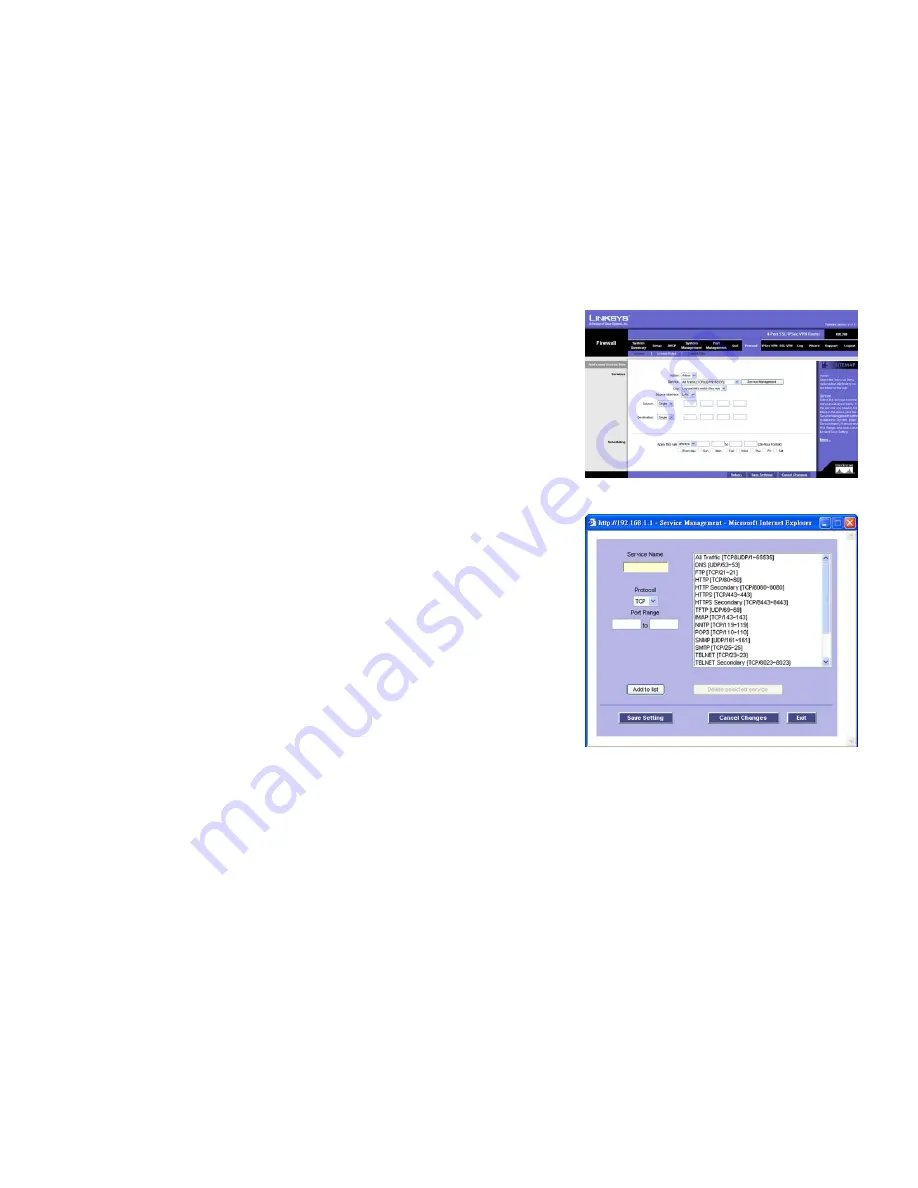
53
Chapter 5: Setting Up and Configuring the Router
Firewall Tab - Access Rules
4-Port SSL/IPSec VPN Router
Add a New Rule
Services
1. For the Action setting, select
Allow
or
Deny
, depending on the purpose of the Access Rule.
2. Select the service you want. If the Service you need is not listed in the menu, click the
Service Management
button to add the new service. A new screen will appear. Enter a name in the
Service Name
field. From the
Protocol
drop-down menu, select the protocol it uses. Enter its range in the
Port Range
fields. Click the
Add
to List
button. Then, click the
Save Setting
button to save your changes, or click the
Cancel Changes
button
to cancel your changes. Click the
Exit
button to return to the
Add a New Access Rule
screen.
To modify a service you have created, select it and click the
Update this service
button. Then, make changes
and click the
Save Setting
button to save your changes. Click the
Exit
button to return to the
Add a New
Access Rule
screen.
To delete a service, select it and click the
Delete selected service
button. Then, click the
Save Setting
button to save your changes. Click the
Exit
button to return to the
Add a New Access Rule
screen.
3. For this service, you can decide whether or not you want the Router to keep a log tracking this type of activity.
To keep a log, select
Log packets match this access rule
. If you don’t want a log, select
Not log
.
4. Select the appropriate Source Interface (WAN, LAN, or Any) from the
Source
pull-down menu.
5. Select the Source IP address(es) for this Access Rule. If it can be any IP address, select
Any
. If it is one IP
address, select
Single
and enter the IP address in the
Source IP
fields. If it is a range of IP addresses, select
Range
, and enter the IP addresses in the
Source IP
fields.
6. Select the Destination IP address(es) for this Access Rule. If it can be any IP address, select
Any
. If it is one IP
address, select
Single
and enter the IP address in the
Destination IP
fields. If it is a range of IP addresses,
select
Range
, and enter the IP addresses in the
Destination IP
fields.
7. Decide when you want this Access Rule to be enforced, and enter the hours and minutes in 24-hour format.
The default condition for any new rule is to always enforce it.
Decide which days of the week you want the Access Rule to be enforced, and select the appropriate days.
Click the
Save Settings
button to save your changes, or click the
Cancel Changes
button to undo your changes.
Click the
Return
button to return to the
Access Rules
screen.
Figure 5-50: Add a New Access Rule
Figure 5-51: Service Management






























