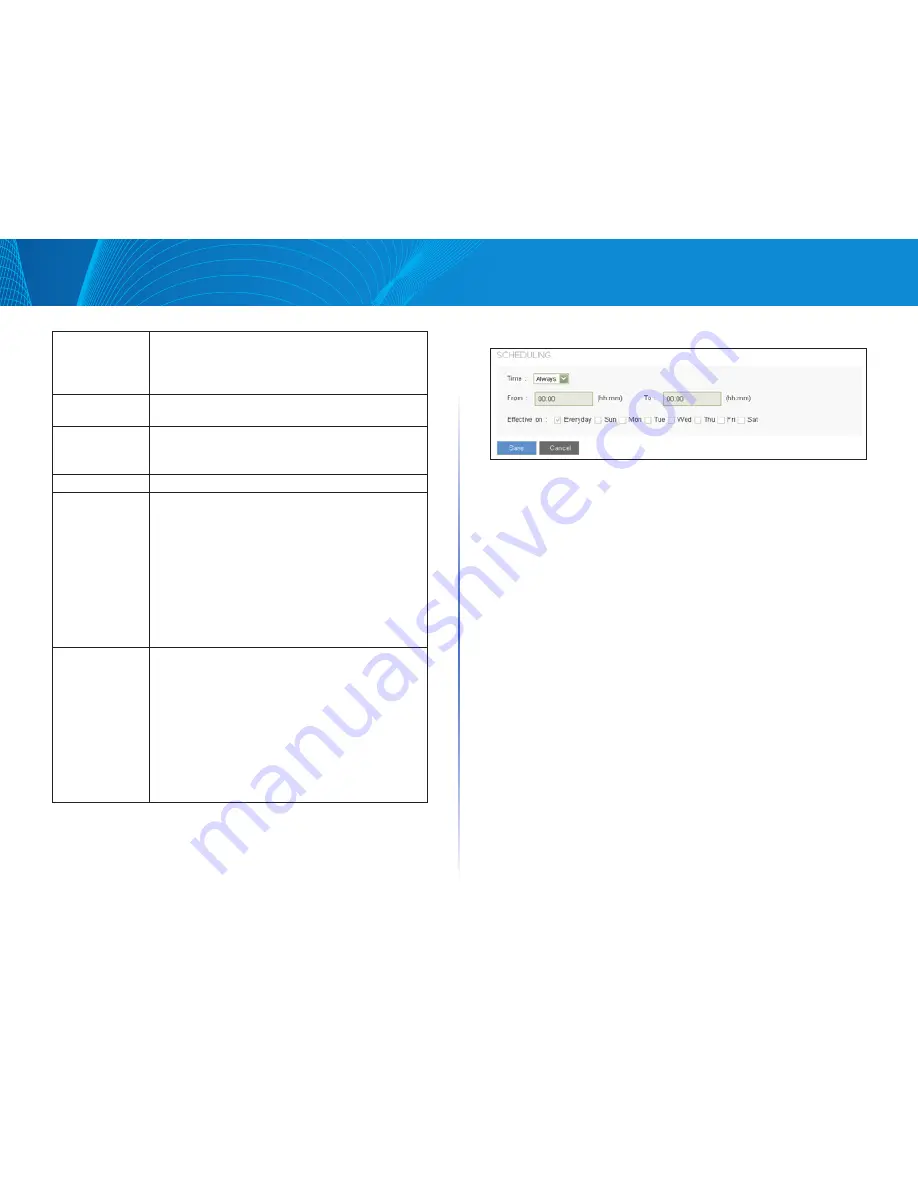
44
Firewall
Linksys
Action:
Allow: Permits the pass of packets compliant with this
control rule.
Deny: Prevents the pass of packets not compliant with
this control rule.
Service:
Choose the service for this rule. You can also click Service
Management to add new services.
Log:
Not Log: There will be no log record.
Log packets match this rule: Events will be recorded in
the log.
Source Interface: Choose the source interface that is affected by this rule.
Source IP:
Identify the traffic source that is affected by this rule.
Choose one of the following options from drop-down list:
•
ANY: This rule applies to any IP address.
•
Single: This rule applies to a single IP address. Enter
the IP address in the following box.
•
Range: This rule applies to a range of IP addresses
(IPv4 only). Enter the first IP address in the first box,
and then enter the final IP address in the second box.
•
Subnet: This rule applies to a subnetwork (IPv6 only).
Enter the IP address and the prefix length.
Dest. IP:
Identify the traffic destination that is affected by this rule.
Choose one of the following options from drop-down list:
•
ANY: This rule applies to any IP address.
•
Single: This rule applies to a single IP address. Enter
the IP address in the following box.
•
Range: This rule applies to a range of IP addresses
(IPv4 only). Enter the first IP address in the first box,
and then enter the final IP address in the second box.
•
Subnet: This rule applies to a subnet (IPv6 only).
Enter the IP address and the prefix length.
Scheduling (IPv4 Only)
Define a schedule when this rule is active:
•
Time:
o Always: Choose this option if the rule applies at all times.
o
Interval: Choose this option to specify the time period when the rule is
active. If you choose this option, you must enter a time period in the From
and To fields. Optionally, you can specify the days of the week.
•
From and To: To specify active times and days. Enter the start time in the
From field and enter end time in the To field. Use hh:mm format, such as
15:30 for 3:30 pm. Enter 00:00 to 00:00 if the rule applies during all times
of day.
•
Effective on: If you chose Interval, you can use check boxes to specify
the active days of the rule. Check the Everyday box if the rule is active on
all days. To choose specific days, uncheck the Everyday box and then
check the box for each day when the rule is active.
Adding a service
To add a new service item or to edit an existing service, click Service
Management. In the Service Management window, add or edit entries as
needed. After setting a rule, be sure to click OK to save your settings or click
Cancel to undo them.
Summary of Contents for LRT214
Page 1: ...LRT214 LRT224 User Guide ...
Page 33: ...29 DHCP Linksys ...
















































