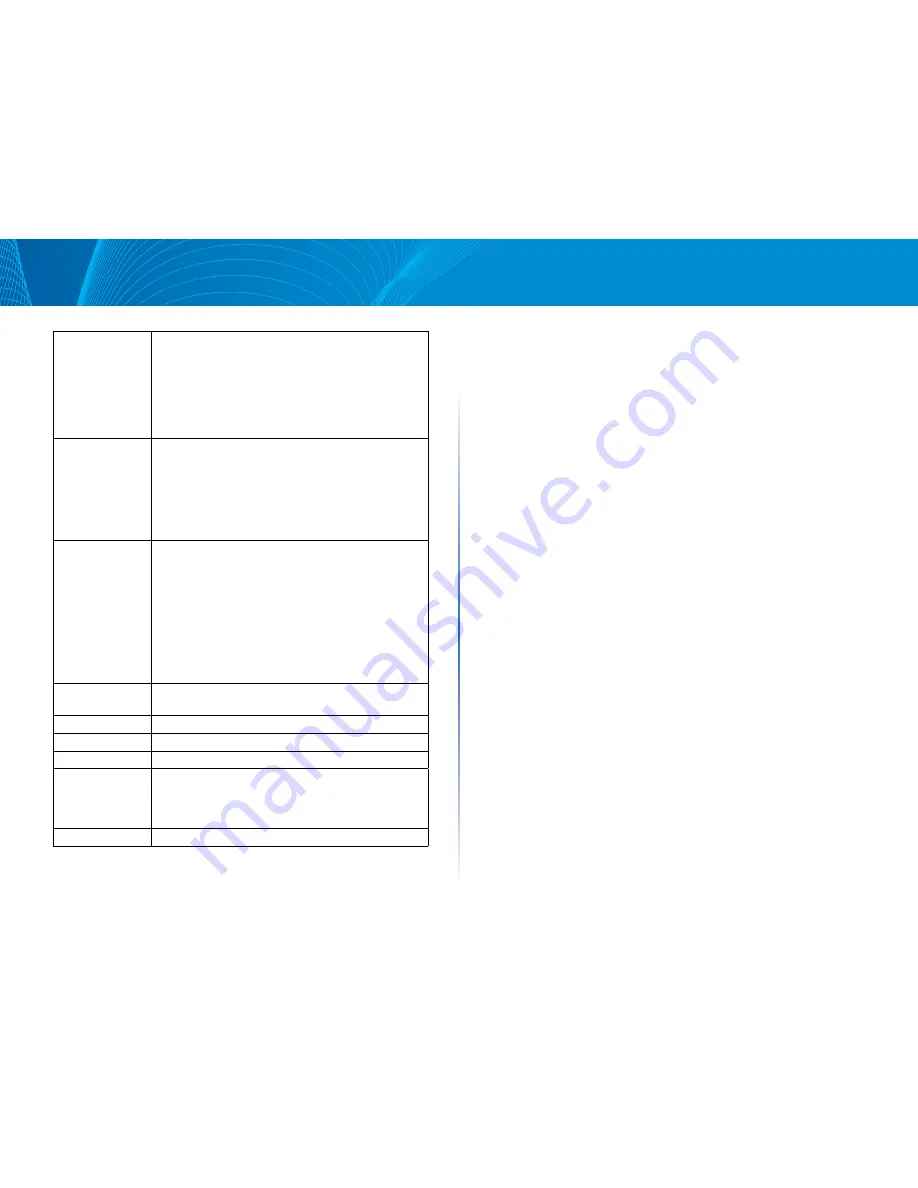
32
System Management
Linksys
Service:
This is to select the Binding Service Port to be activated .
The default (such as ALL-TCP&UDP 0~65535, WWW
80~80, FTP 21 to 21, etc .) can be selected from the pull-
down option list . The default Service is All 0~65535 .
Option List for Service Management: Click the button
to enter the Service Port configuration page to add or
remove default Service Ports on the option list .
Source IP:
Users can assign packets of specific Intranet virtual IP to
go through a specific WAN port for external connection .
In the boxes here, input the Intranet virtual IP address
range; for example, if 192 .168 .1 .100~150 is input,
the binding range will be 100~150 . If only specific
Service Ports need to be designated, while specific IP
designation is not necessary, input “0” in the IP boxes .
Destination IP:
In the boxes, input an external static IP address . For
example, if connections to destination IP address
210 .11 .1 .1 are to be restricted to WAN1, the external
static IP address 210 .1 .1 .1 ~ 210 .1 .1 .1 should be input . If
a range of destinations is to be assigned, input the range
such as 210 .11 .1 .1 ~ 210 .11 .255 .254 . This means the
Class B Network Segment of 210 .11 .x .x will be restricted
to a specific WAN . If only specific Service Ports need to be
designated, while a specific IP destination assignment is
not required, input “0” into the IP boxes .
Interface:
Select the WAN for which users want to set up the
binding rule .
Enable:
To activate the rule .
Add To List:
To add this rule to the list .
Delete
To remove the rules selected from the Service List .
Moving Up & Down: The priority for rule execution depends on the rule order
in the list . A rule located at the top will be executed prior
to those located below it . Users can arrange the order
according to their priorities .
Add New:
Click the button to start a new entry .
Note The rules configured in Protocol Binding will be executed by the device
according to their priorities too . The higher up on the list, the higher the priority
of execution .
Adding a service
To add a new service item or to edit an existing service, click Service
Management. If the web browser displays a warning about the pop-up
window, click to allow the blocked content .
In the Service Management window, add or edit entries as needed . After setting
a rule, be sure to click OK to save your settings or click Cancel to undo them . To
add a service to the list: Enter the following information, and then click Add to
List . You can have up to 30 services in the list .
o
Service Name: Give a name to the service .
o
Protocol: Choose the required protocol: TCP, UDP or IPv6 .
o
Port Range: Enter the port range .
•
To add another new service: Enter the information, and then click Add
to list .
•
To edit a service you created: Select the service in the list and then click
Update to make the changes . If you do not need to make changes, click
Add New to de- select the service and clear the text fields .
•
To delete a service from the list : Click Delete to delete an existing service .
Summary of Contents for LRT214
Page 1: ...LRT214 LRT224 User Guide ...
Page 33: ...29 DHCP Linksys ...
















































