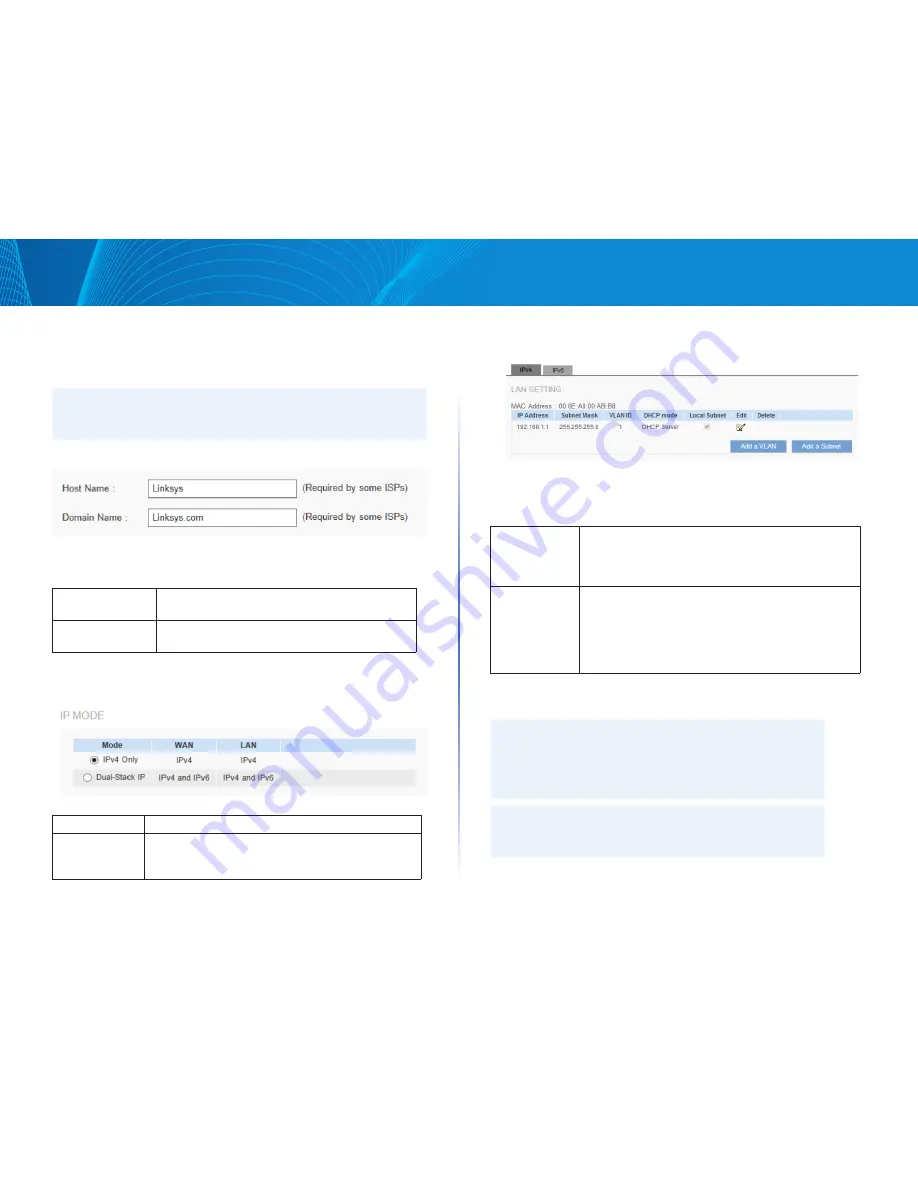
8
Setup
Linksys
Network
Go to the Configuration > Setup > Network page to set up your LAN, WAN
(Internet connections), and DMZ interface.
NOTE:
Remember to click Save before leaving the page. You can also click Cancel
to undo the changes.
Host Name and Domain Name
Though this configuration is not necessary in most environments, some ISPs in
some countries may require it.
Host Name:
Keep the default setting or enter a host name
specified by your ISP.
Domain Name
:
Keep the default setting or enter a domain name
specified by your ISP.
IP Mode
Choose the type of addressing to use on your network:
IPv4 Only:
Use only IPv4 addressing.
Dual-Stack IP:
Use IPv4 and IPv6 addressing. After you enable this
option, you can configure both IPv4 and IPv6 addresses
for LAN, WAN, and DMZ settings on this page.
LAN Setting (Device IP address and subnets)
Changing the device IP address
Enter the following information:
For IPv4:
Click the IPv4 tab, and then enter the Device IP Address
and Subnet Mask. The default configuration is 192.168.1.1
and the default Subnet Mask is 255.255.255.0. It can be
changed according to the actual network structure.
For IPv6:
Users have to enable Dual-Stack IP in the IP mode section
in advance to configure IPv6. Then click the IPv6 tab, and
then enter the IPv6 Address and the Prefix Length. The
default IP address is fc00::1, and the default prefix length
is 7. It can be changed according to the actual network
structure.
NOTE:
To configure global IPv6 prefixes for your LAN devices, go to the
WAN Setting, click the IPv6 tab, and click Edit for the WAN interface.
Then enter the LAN IPv6 Address. For more information, see WAN
Setting (Internet connection).
NOTE:
Remember to click Save before leaving the page. You can also click
Cancel to undo the changes.
Summary of Contents for LRT214
Page 1: ...LRT214 LRT224 User Guide ...
Page 33: ...29 DHCP Linksys ...



























