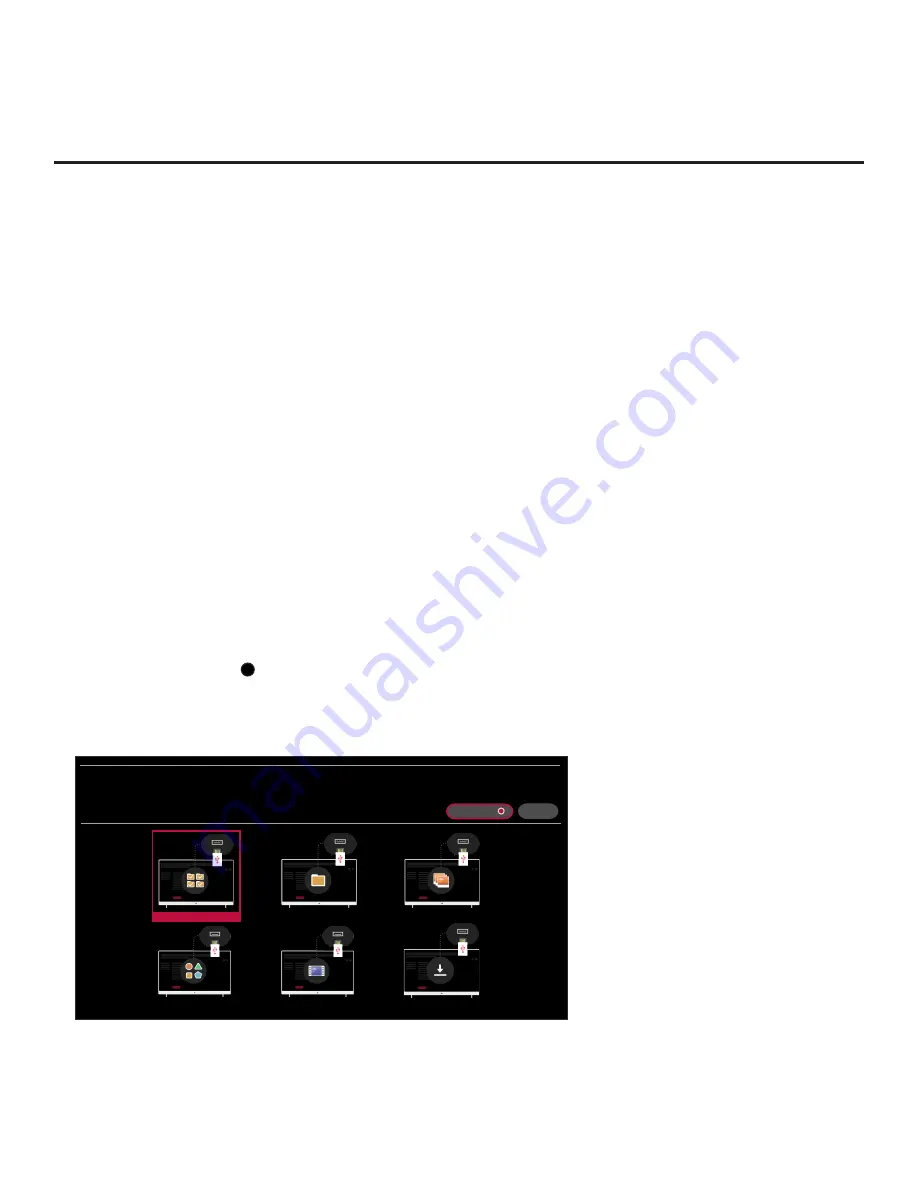
33
206-4350
EZ-Manager Wizard (Cont.)
(Continued from previous page)
• Ensure the USB device to be used has been formatted with FAT format.
• When creating files to be downloaded, avoid using special characters (?, &, @, etc.) in filenames.
• Refer to “Ez Download Utility” on pages 35 to 39 for further information on the Ez Download utility.
• Refer to “Custom Master TV Setup” on pages 51 to 53 for information on creating a Clone (.tlx)
file, and/or refer to “Creating an FTG Configuration File” on pages 61 to 63 for information on
creating an FTG Configuration (.tlx) file for FTG Mode configuration.
• See Reference section, “Downloading Images or Icons using a USB Memory Device,” for image
and icon guidelines.
• See Reference section, “Downloading a Hotel Video using a USB Memory Device,” for video
guidelines.
• See Reference section, “Updating TV/PTC Software using a USB Memory Device,” for further
information on software updates.
USB Configuration via EZ-Manager Wizard
With either the TV Configuration Options or the Zones, Label, and Room Number screen on display,
proceed as follows to configure the TV using the USB memory device.
1. Insert the USB memory device with the appropriate file(s) into either of the TV’s USB ports.
2. Use the arrow keys on the Installer Remote to select
USB CONFIGURATION
, and then press
the Wheel (
OK
) button.
You will be redirected to the TV Manager / USB download options.
Note:
You can select the
X
button at the top right corner of the screen and press the Wheel
(
OK
) button on the Installer Remote at any time to return to the EZ-Manager Wizard.
Note:
Ez Download is always selected by default when you initially access the TV Manager.
Also note that Diagnostics is for service use only.
X
TV MANAGER
USB 1:
Device Name
Select the desired option below.
USB DEVICE
DIAGNOSTICS: ON
Ez Download
Data Cloning
Image Download
Icon Download
Video Download
Software Update
(Continued on next page)






























