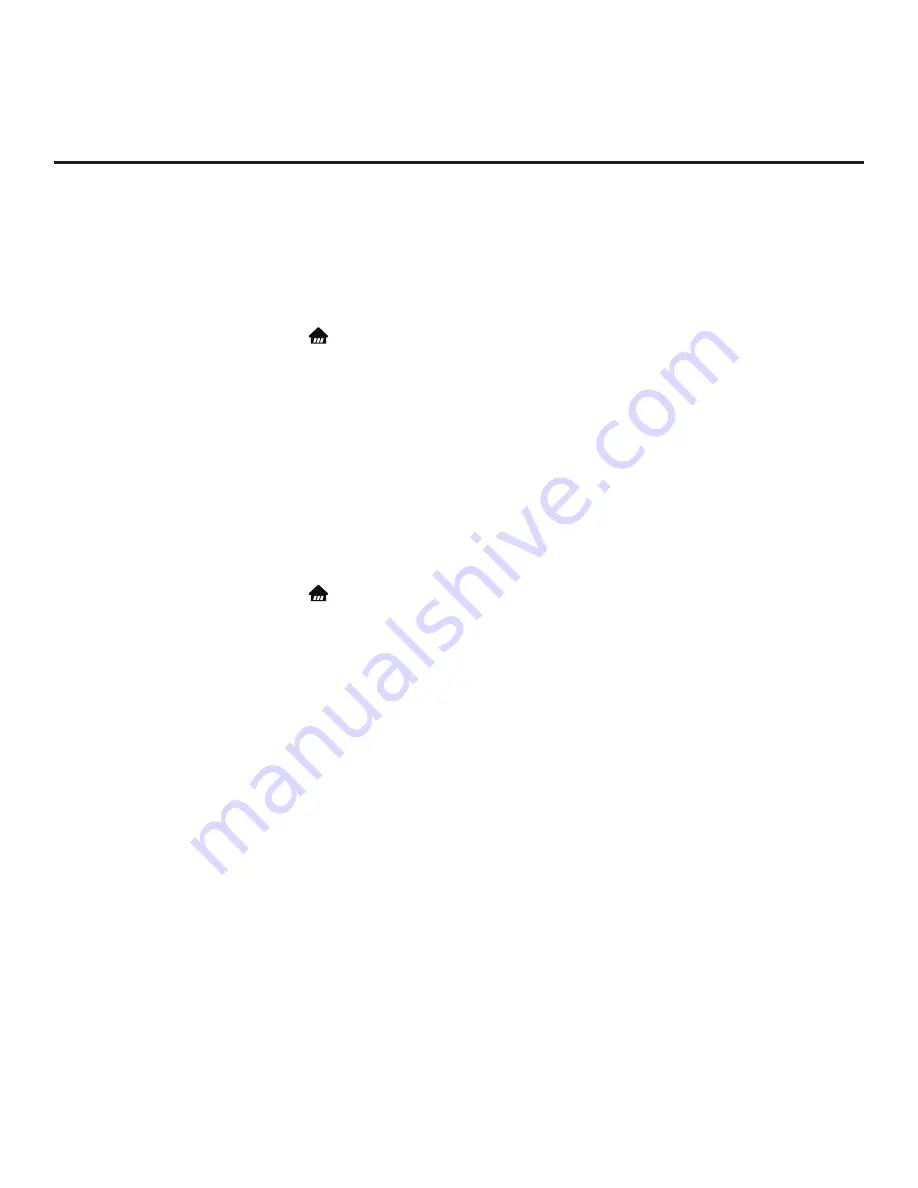
100
206-4350
Reference: Using Media Share Features (Cont.)
DIAL
The following steps describe how to access and use DIAL. Remember that the device used MUST be
connected to the same network as the TV.
Note:
DIAL may only be used with device applications for which a TV-compatible application (for
example, YouTube) has been created/selected for inclusion in the Pre-loaded Apps Menu (see “Pre-loaded
Applications” on page 77).
1. Turn ON the TV, and then press the button on the Installer Remote to display the TV’s Smart Launcher.
2. Use the Left/Right arrow keys on the Installer Remote to select the desired application, and then press
the Wheel (
OK
) button.
3. On your device, launch the same application, and use the appropriate options (typically available via
Settings) to initiate a connection/pairing with the TV. You may also need to access the Settings options
from the application on the TV to complete the pairing operation. Follow the on-screen instructions.
Once the connection/pairing is successful, you will be able to view media from the application on the TV.
SoftAP
The following steps describe how to access and use the SoftAP feature.
Note:
This procedure describes how to access SoftAP using the Wi-Fi Service option available from the
TV’s Smart Launcher. It is also possible to access SoftAP from the TV’s General Menu.
1. Turn ON the TV, and then press the button on the Installer Remote to display the TV’s Smart Launcher.
2. Use the Left/Right arrow keys on the Installer Remote to select
Wi-Fi Service
, and then press the
Wheel (
OK
) button.
Note:
If a message is displayed indicating that Wi-Fi service is not currently available, make sure a
wired LAN connection to the TV has been established.
3. When you initially access the Wi-Fi Service screen, the Off/On toggle button at the top right of the
screen is selected/highlighted by default. If Wi-Fi Service is currently off, press the Wheel (
OK
)
button on the Installer Remote to turn on Wi-Fi Service. When Wi-Fi Service is on, the Wi-Fi Service
access information, including the SSID and security key, is displayed in the lower half of the screen.
4. Make sure Wi-Fi is turned on on your device, and then use the access information provided to initiate a
connection to the TV’s network.
Once a device is connected successfully to the TV’s network, you can use it to access the Internet. Up to
five devices may be connected at a time.
Note:
A wired network connection MUST be established in order for guests to use SoftAP/Wi-Fi Service.
Also, the SoftAP/Wi-Fi Service feature may only be used while the TV is turned ON.
Note:
If the Wi-Fi frequency is not automatically detected, set the frequency in the device(s) to 2.4 GHz.






























