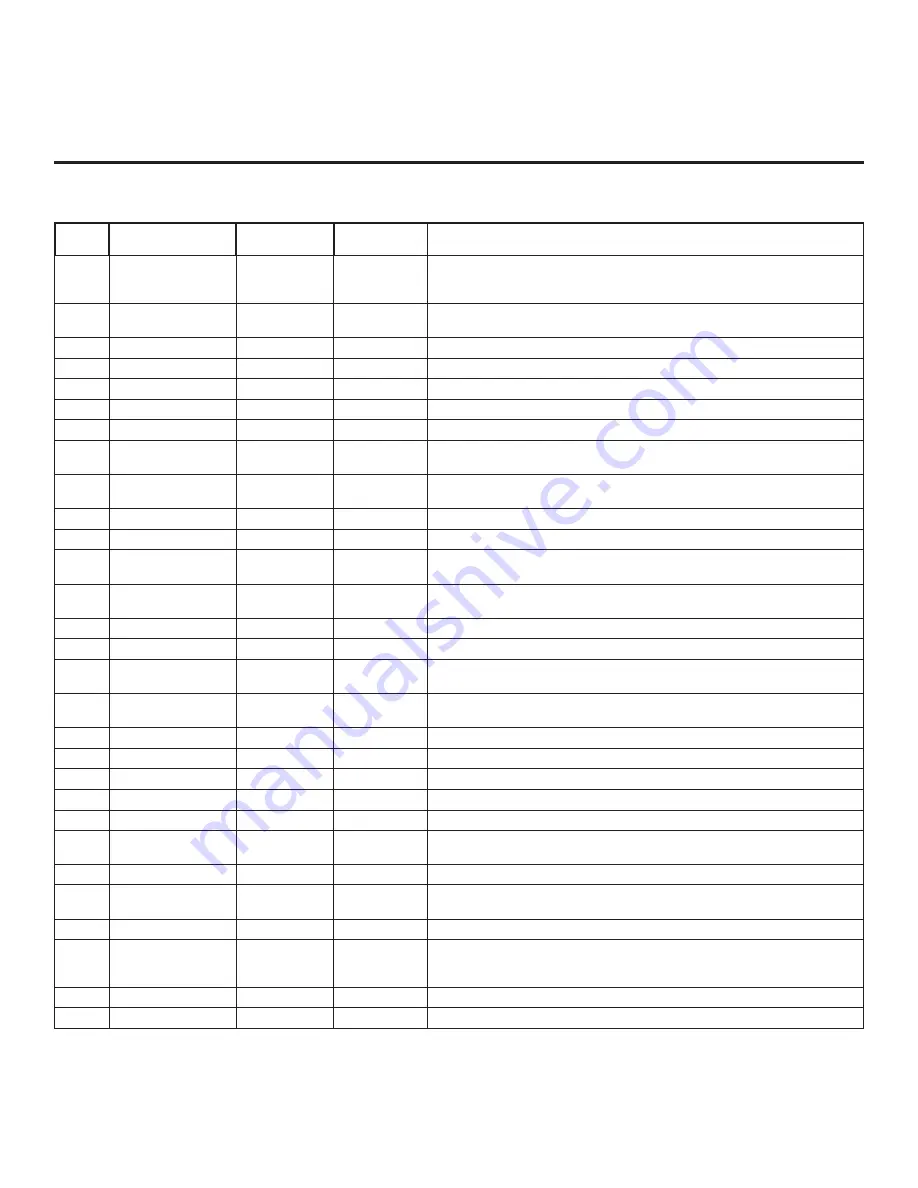
43
206-4350
Installer Menu (Cont.)
Installer Menu Items 073 through 122
Item
Function
Value Range
Default Value
Brief Description of Function
073
CH NOT AVBLE
0 / 1
0
If set to 1 and item 028 CH. OVERIDE is set to 0, a “CHANNEL NOT
AVAILABLE” message is displayed if the user attempts to direct tune a channel
that is not included in the channel lineup.
075
REVERT CH
0 / 1
0
If set to 1 and loss of MPI communication occurs, the TV tunes to the
Start Channel.
078
UPN MSB
0 – 255
0
User programmable number, most significant byte.
079
UPN MSB-1
0 – 255
0
User programmable number, most significant byte - 1.
080
UPN MSB-2
0 – 255
0
User programmable number, most significant byte - 2.
081
UPN LSB
0 – 255
0
User programmable number, least significant byte.
082
CHKSM ERROR
0 / 1
1
Enforces rigid MPI checksum.
083
HANDSHK TIME
0 – 5
5
Determines the MPI timing requirement of an MPI command to follow an MPI
Status Response.
084
PERMANENT BLK
0 / 1
0
Set to 1 to remove the blocking hours setting in the Function Menu for Parental
Control and make the block permanent.
088
EN NOISE MUTE
0 / 1
1
(Analog channels only) If set to 1, audio is muted if no signal is present.
090
KEY LOCK
0 / 1
0
If set to 1, the display panel power button function is locked. IR is still functional.
091
HDMI2 ENABLE
0 – 2
1
Set to 0 to disable HDMI 2. Set to 1 (DTV Mode) or 2 (PC Mode), as
applicable, to enable HDMI 2.
092
HDMI3 ENABLE
0 – 2
1
Set to 0 to disable HDMI 3. Set to 1 (DTV Mode) or 2 (PC Mode), as
applicable, to enable HDMI 3.
094
SAP MENU EN
0 / 1
1
Set to 1 to enable the SAP feature in the Function Menu.
096
DEF. ASP. RATIO
0 – 4
2
Selects the default aspect ratio. See detailed descriptions.
097
AUDIO OUTPUT
0 – 9
7
Set as required in accordance with external audio equipment connected to the
TV. See detailed descriptions.
098
PRO:CENTRIC
0, 2, 3
0
Set to 0 to disable the Pro:Centric application. Set to 2 for GEM (Java
Application) Mode. Set to 3 for HTML Mode.
099
BACK LIGHTING
1 – 202, 255
255
Sets the level of the TV picture back lighting. See detailed descriptions.
101
IR FEEDBACK
0 / 2
0
Set to 2 to disable the TV’s MMR feature.
102
ATSC BAND
0 – 4
4
Selects the RF band used by the ATSC tuner. See detailed descriptions.
103
ATSC TUNE MODE
0 / 1
1
Set to 1 for Physical Channel tuning. Set to 0 for Virtual Channel tuning.
104
START MINOR CH
0 – 255
0
Selects the Minor Start Channel number. Set to 0 for analog (NTSC) channel.
106
ASP RATIO LOCK
0 / 1
0
Set to 0 to use the default aspect ratio each time the TV is turned ON. Set to 1
to retain the aspect ratio set before the TV was turned OFF.
107
BANNER SELECT
0 / 1
1
Selects the type of banner to display during channel change.
116
VIDEO MUTE EN
0 / 1
0
(Analog channels only) If set to 1, video mutes (blank screen) when no signal
is present.
117
FACT DEFAULT
0 / 1
0
Set to 1 to restore the factory default settings of all Installer Menu items.
119
DATA CHANNEL
0 – 135, 253,
255
255
Set to 0 to disable. Set from 1 to 135 to match the RF channel number used
by the Pro:Centric server as its data channel. Set to 255 to use Auto Search to
find the Pro:Centric RF channel. See detailed descriptions.
121
UPDATE TIME HR
0 – 23, 128, 255
128
Sets the Wake For Update hour. See detailed descriptions.
122
UPDATE TIME MN
0 – 59, 255
0
Sets the minute for Wake For Update. See detailed descriptions.
















































