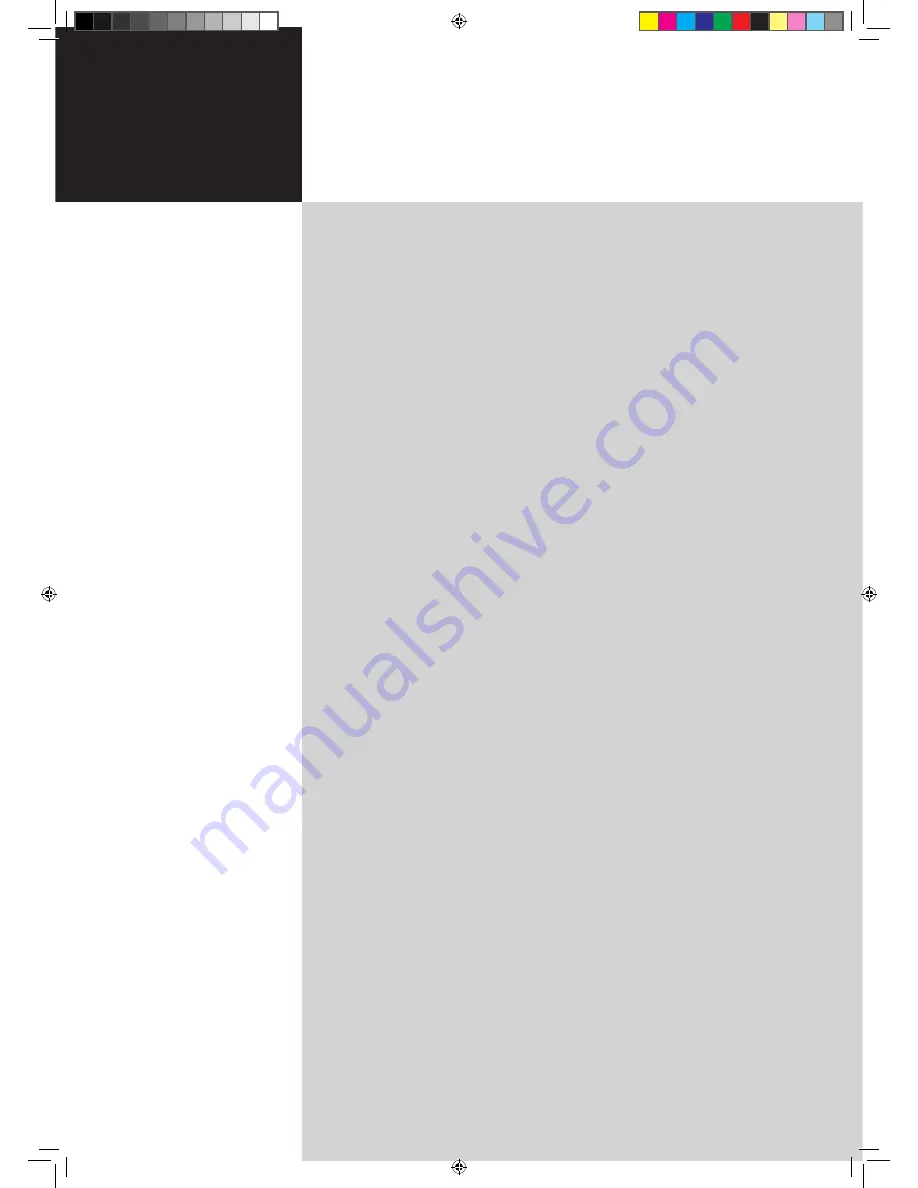
Contents
Important safety instructions
3
Disposal instructions
4
First things first
7
Basic features and benefits of your Acer LCD TV
7
Packing checklist
7
Your LCD TV overview
8
Front panel view
8
Rear panel view
9
Bottom panel view
9
Remote control
10
General keys
10
Teletext & MPX
11
Basic connections
12
Connecting the power cord
12
Setting up the remote control
12
Enjoying analog and digital TV
13
Connecting an antenna/cable
13
Getting started watching your TV
13
Connecting external audio/video devices
16
Connecting a DVD, VCR or audio/video equipment
16
Connecting a camera, camcorder, video game or headphones
17
Connecting a PC or notebook computer
17
Selecting the input source
17
OSD navigation
18
Navigating the OSD with the remote control
18
Adjusting the OSD settings
19
Empowering Technology
20
Set-up Empowering mode
20
Default setting in different Empowering mode
21
Advanced features
23
PIP/PBP/POP
23
Lock TV
25
TV ratings (for digital TV mode)
27
Channel list (for digital TV mode)
29
Electronic program guide (for digital TV mode)
30
Audio effects
32
Widescreen display mode
33
Dimensions
34
Appendix-Source Options
37
PIP/PBP
37
POP
37
Troubleshooting
38
Product specifications
40
AT3705-MGW
AT3705-DTV
AT3205-DTV
AT2605-DTV
User's Guide
Acer LCD TV
4.in.1.05.series.0303.indb 1
3/8/2006 2:03:38 PM


































