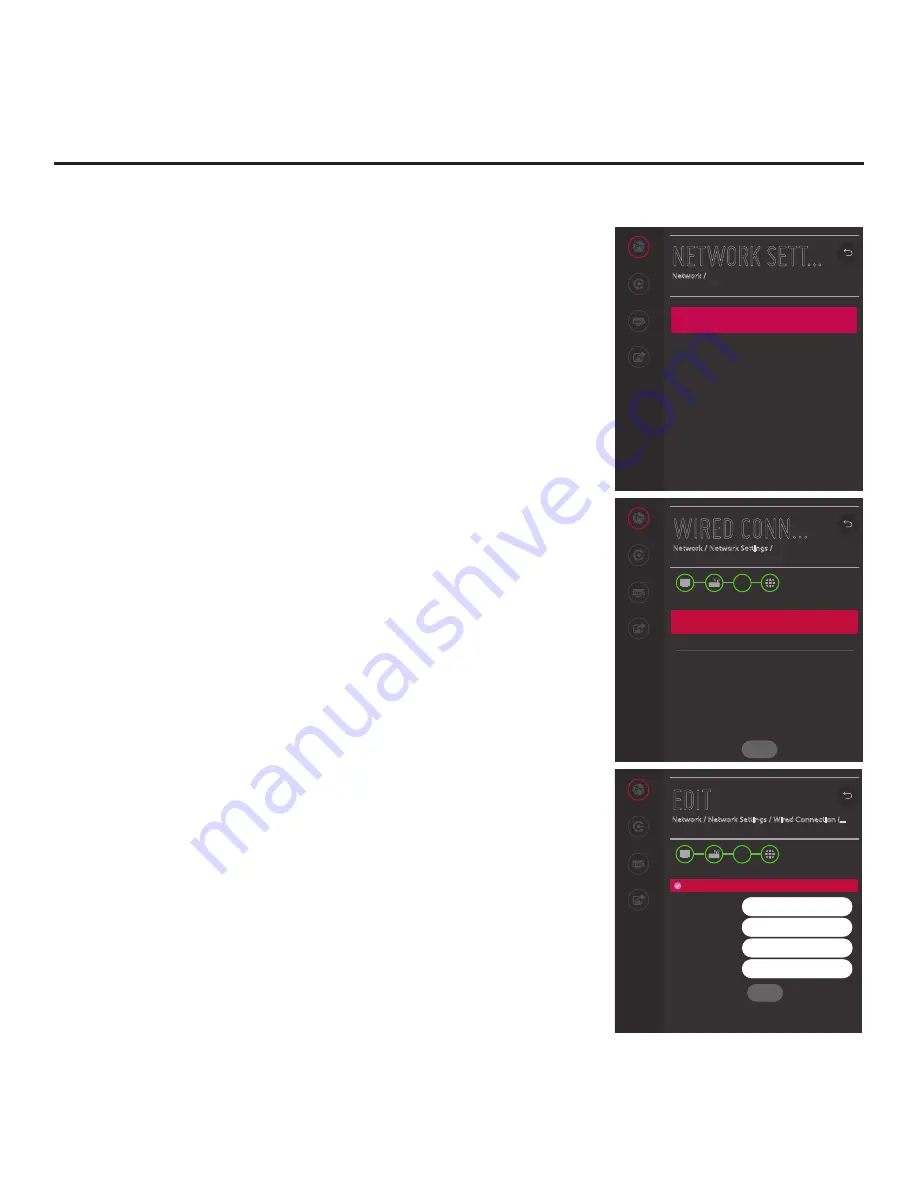
68
206-4350
EDIT
Network / Network Settings / Wired Connection (...
Network
Pro:Centric
WIRED CONN...
Network / Network Settings /
Network
Pro:Centric
DNS
DNS
Connected to Internet
IPv6
Disabled
IP (Automatic)
IP Address
10.1.2.4
Subnet Mask
255.255.255.0
Gateway
10.1.2.3
DNS Server
10.1.2.3
MAC Address
C8:08:E9:40:49:F5
CONNECT
^
EDIT
Connected to Internet
Set Automatically
IP Address
Subnet Mask
Gateway
DNS Server
10.1.2.4
255.255.255.0
10.1.2.3
10.1.2.3
IP Environment Setup (Cont.)
Configuring a Wired Network Connection
Note:
If desired, you can configure both wired and wireless
connections. However, note that a wired connection is always
prioritized over a wireless connection. That is, when the TV is turned
OFF and then back ON, if a Local Area Network (LAN) is detected
by the TV, the TV will default to the wired connection. If the LAN
cable is removed, the TV will then attempt to establish the wireless
connection. Whenever the TV is reconnected to the LAN, the TV
will re-establish the wired connection.
1. Connect the appropriate cable between the TV and the network.
2. With the Network Menu on display, use the arrow keys on the
Installer Remote to select
Network Settings
. Then, press the
Wheel (
OK
) button. A Network Settings screen, with Wired and
Wi-Fi Connection setup options, will be displayed.
By default, the TV uses DHCP, and if a LAN is detected, the TV
will request an IP address from the DHCP server on the network
as soon as you select “Network Settings.” If the TV is able to
connect to the network, a “Connected to Internet” message will
appear below the Wired Connection (Ethernet) field.
3. If the network is not configured for DHCP, or if you want to enable/
disable IPv6, specify static IP configuration data, or change the
network configuration from Manual to Automatic, select
Wired
Connection
(Ethernet)
and press the Wheel (
OK
) button.
In the Wired Connection (Ethernet) screen, you can change the
IPv6 status and/or edit the IP data for this TV.
4. To enable/disable IPv6, select/highlight the IPv6 field and press the
Wheel (
OK
) button. Then, select
Enabled
or
Disabled
from the
drop-down list of options, as applicable.
5. To edit/specify static IP data or change the network configuration
from Manual to Automatic, use the arrow keys on the Installer
Remote to select
Edit
at the bottom of the screen and press the
Wheel (
OK
) button. Then, in the Edit screen:
• Select or de-select the “Set Automatically” checkbox, as required.
A checkmark indicates that Automatic configuration is enabled.
• To manually edit the IP data, for each data entry field: Use the
arrow keys on the Installer Remote to select the field and press
the Wheel (
OK
) button. You can use the number keys on the
Installer Remote to direct enter numeric values or use the arrow
keys to select the appropriate alphanumeric characters (as
applicable) from the pop-up virtual keyboard displayed at the
bottom of the screen. When you are done, select
Enter
from the
virtual keyboard, and then press the Wheel (
OK
) button on the
Installer Remote.
NETWORK SETT...
Network /
Wired Connection (Ethernet)
Not Connected
Wi-Fi Connection
Not Connected
Network
Pro:Centric
Portal Settings
Media Share
(Continued on next page)






























