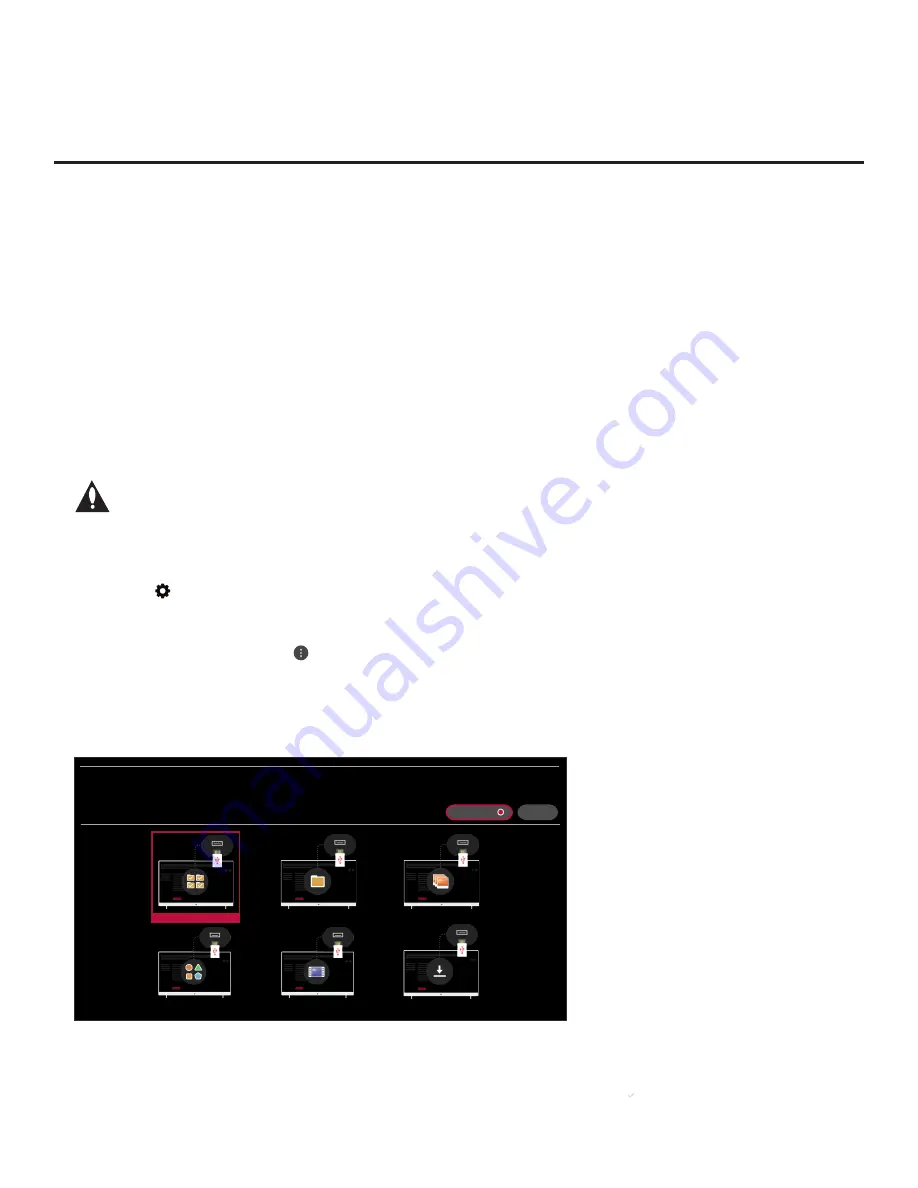
36
206-4350
Ez Download Utility (Cont.)
Accessing and Using the Ez Download Utility
1. If it is not ON already, turn ON the TV.
2. The next step depends on whether the First Use Wizard appears on the screen when you turn
ON the TV:
• If the wizard is displayed, you can access the Ez Download utility via the EZ-Manager Wizard,
as indicated above (see “Before You Begin”). However, to continue with this procedure and
access the Ez Download utility from the TV menus, exit the First Use Wizard. Then, continue
with step 3.
• If the wizard is not displayed, go directly to step 3.
3. If the TV is currently in Pass-through Mode, you would like to transfer (import) a “.tlx” file to the
TV via the Ez Download utility, and you intend to use one or both of the TV’s Zoning feature(s),
set the appropriate TV Zone # and/or Wi-Fi Zone # in the TV at this time. See Reference section,
“Using the TV’s Zoning Features,” for further information.
Note: In order for the proper TV Zone and/or Wi-Fi Zone profile data to be
applied, the appropriate TV Zone # and/or Wi-Fi Zone # must be set in the Target
TV BEFORE you continue with the Ez Download utility.
4. Insert the USB memory device with the appropriate file(s) into either of the TV’s USB ports.
5. To access the TV Manager from the TV menus:
• Press the button on the Installer Remote to display the TV setup menus (TV is in Pass-
through Mode) or the Function Menu (TV is not in Pass-through Mode).
• If the Quick Settings Menu is displayed at the left of the screen (i.e., the TV is in Pass-through
Mode), select the
All Settings
menu icon and press the Wheel (
OK
) button
to access the
advanced TV setup menus.
• Use the arrow navigation keys to select/highlight either the
General
menu icon from the TV
setup menus or the
Safety
menu icon from the Function Menu. Then, press the number “
7
”
key a total of seven times.
X
TV MANAGER
USB 1:
Device Name
Select the desired option below.
USB DEVICE
DIAGNOSTICS: ON
Ez Download
Data Cloning
Image Download
Icon Download
Video Download
Software Update
(Continued on next page)






























