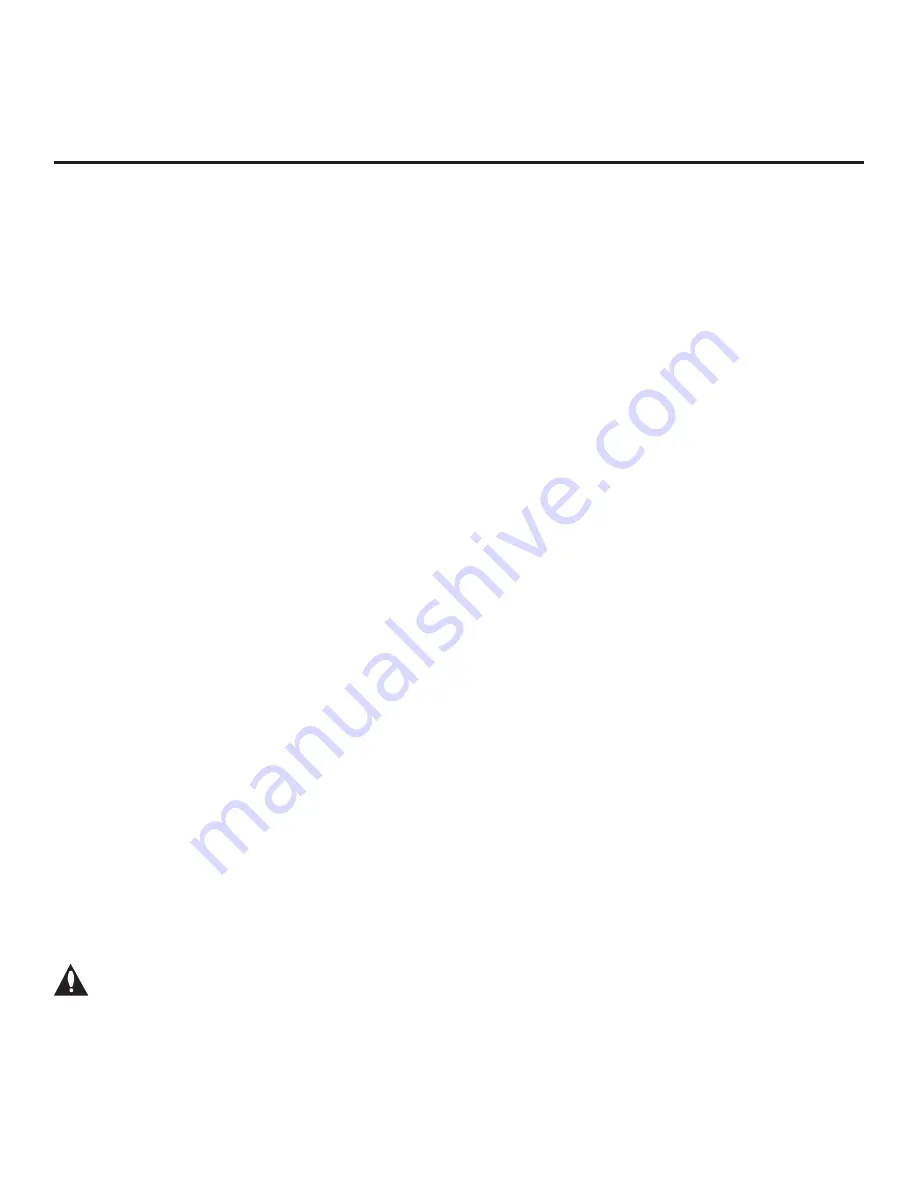
35
206-4350
Ez Download Utility
The Ez Download utility, available from the TV Manager, enables you to select multiple files at one
time from the files loaded on a USB memory device. You may use this utility to download any one
or all of the following to a TV:
• One Clone or FTG Configuration (.tlx) file
• One TV CPU software update
• One PTC software update
• One Pro:Idiom Media Key (.pim) file
• Up to 12 (or 10 MB) images for each hotel directory in a customized portal
• One hotel icon for a customized portal
• One icon for each website shortcut in a customized portal
• One hotel video for a customized portal
Before You Begin
• Ensure the USB device has been formatted with FAT format.
• Software update, image/icon, video, and Pro:Idiom Media Key files must be stored in a folder
named “LG_DTV” in the root directory of the USB memory device. Clone/Configuration (.tlx)
files should simply be stored in the root directory of the USB device.
• If you have initiated the EZ-Manager Wizard, you can use the wizard’s “USB Configuration”
option to access the Ez Download utility, if desired (see “TV Configuration Options” and/or “USB
Configuration” on pages 23 and 32, respectively, as necessary).
• If the TV is currently in Pass-through Mode and you intend to use the Zoning feature(s) on this
TV for location-specific configuration purposes, make sure to set the appropriate TV Zone #
and/or Wi-Fi Zone # in the TV when directed to do so in the procedure below.
• When creating files to be downloaded, avoid using special characters (?, &, @, etc.) in filenames.
• Refer to “Custom Master TV Setup” on pages 51 to 53 for information on creating a Clone (.tlx)
file, and/or refer to “Creating an FTG Configuration File” on pages 61 to 63 for information on
creating an FTG Configuration (.tlx) file for FTG Mode configuration.
• See Reference section, “Downloading Images or Icons using a USB Memory Device,” for image
and icon guidelines.
• See Reference section, “Downloading a Hotel Video using a USB Memory Device,” for video
guidelines.
• See Reference section, “Updating TV/PTC Software using a USB Memory Device,” for further
information on software updates.
• See Reference section, “Downloading a Pro:Idiom Media Key using a USB Memory Device,” for
further information on file requirements.
Caution: Do not unplug the TV power cord or remove the USB memory device
during a data download, as doing so may cause the TV to malfunction or harm the
USB device, respectively.






























