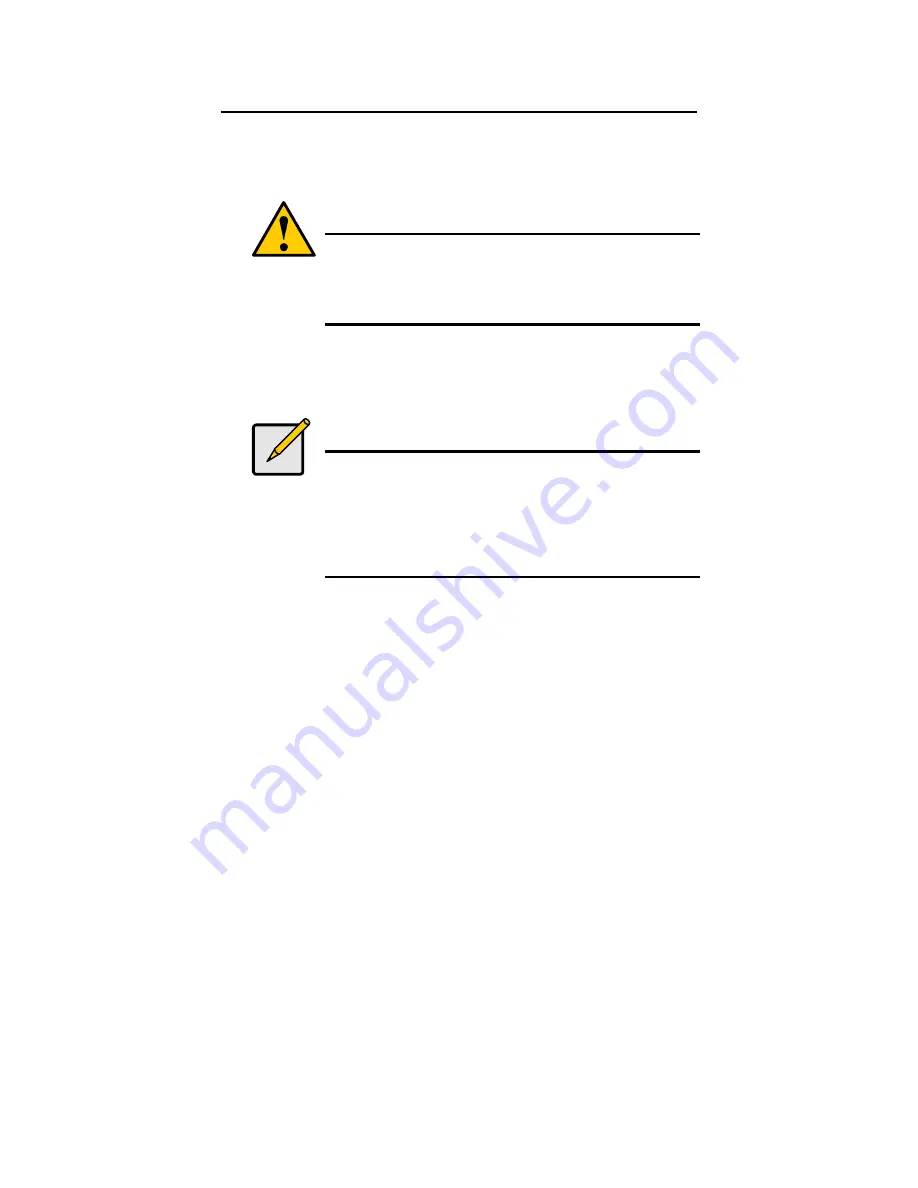
49
4. One Touch Backup
One Touch Backup enables you to make a quick, automated backup of a
selected folder on your PC, at the touch of a button. You can backup the files in
a single folder, multiple folders, or your complete hard disk drive. This feature
works on the Windows PC where you installed the Network Storage software.
Caution
The Network Storage and One Touch Backup cannot restore a
failed boot drive in your PC. However, you can use the Network
Storage to save your system backup file. See your Windows
documentation for information about system backups.
For One Touch Backup to work, you must:
•
Enable One Touch Backup on the Network Storage
•
Create a Backup Schedule in SmartSYNC
Notes
•
Windows does not allow SmartSYNC to access protected
folders and files. If you want to perform a backup, you must
first disable protection on your folders and files.
•
If you want to run the Windows Backup or Restore Wizard,
access the Network Storage as a network drive. See “Setting
up a Network Drive on a Windows PC”
4.1. Enabling One Touch Backup
To enable One Touch Backup on the Network Storage:
1. On the Windows PC, start ASM.
2. In the Tree, click on the
+
beside the Backup icon, then click on the Client
Backup icon.
3. On the One Touch Backup tab, click the
Enable
button for One Touch
Backup Services, then click the
OK
button.






























