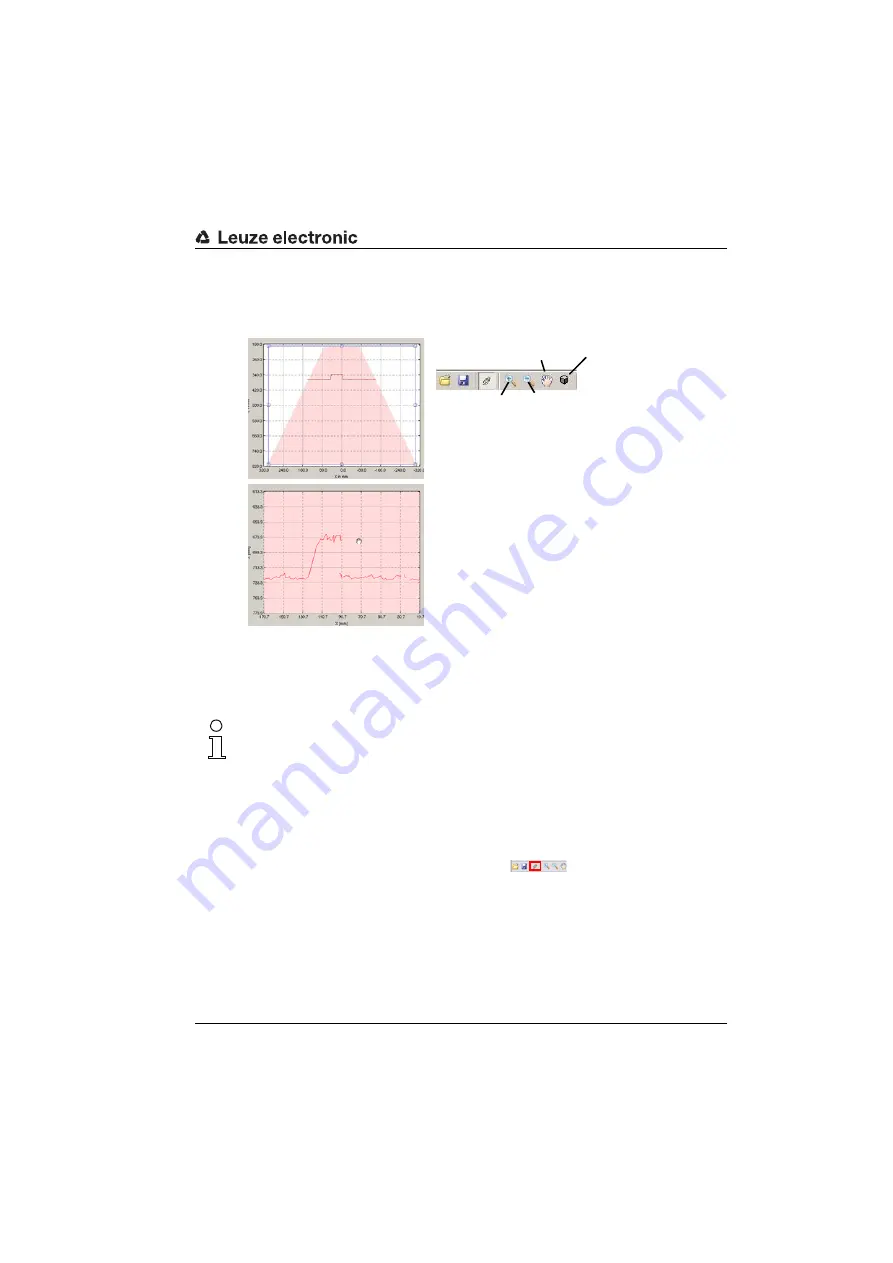
LESsoft configuration software
Leuze electronic
LES 36
93
TNT
35/7-2
4
V
9.5.3
Zoom and Pan/toolbar
The
Zoom in
/
Zoom out
and
Pan
buttons of the toolbar allow individual areas of the view
to be enlarged for better visual evaluation:
Figure 9.12: Zoom function
After activating the magnifying glass, each click on the view enlarges the displayed section.
The enlarged section can then be shifted with the activated hand function to display the
area of interest.
Note!
The click-and-drag method for zooming known from other programs is not possible here.
Before LPSsoft is operated further, the tool buttons (Zoom, Pan, …) must be activated.
9.6
Definition of inspection tasks
Typical procedure
1.
Start LESsoft and connect the sensor:
Click on the
Connect to sensor
button:
2.
Fetch the configuration from the sensor via
Load from Sensor
or load it from the
data carrier with
Open
.
3.
Remove the tick at
Enable Selection Inputs
.
4.
Use
Inspection Task Selection
to select the inspection task to be modified.
5.
Display and, if necessary, enlarge 2D view of the detection range in the
Parameters
tab.
6.
Standard tab - Task Parameters panel: define required (E)AWs with mouse or keyboard
in the
Analysis Windows Definitions
window (
Edit Analysis Windows
but-
Zoom In
Enlarge area:
1.
Select
Zoom in
2.
Click in the view
3.
Select
Pan
4.
Shift the area to be examined into the center of the
screen
Repeat until the desired view is reached
Use
Reset plots to initial settings
to
restore the original size.
Zoom Out
Pan
Reset plots to initial
settings






























