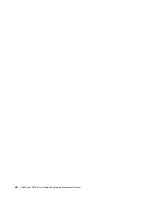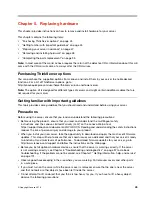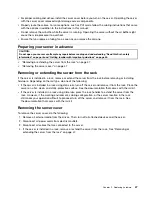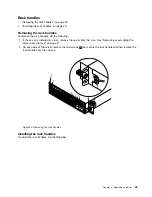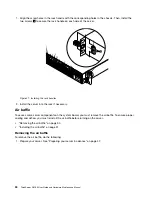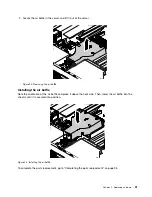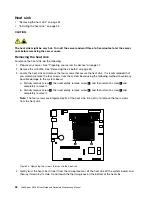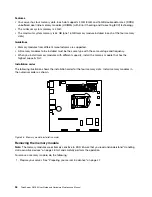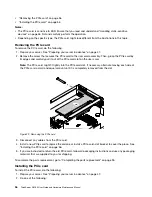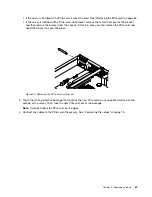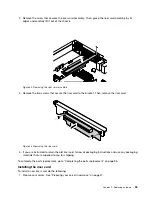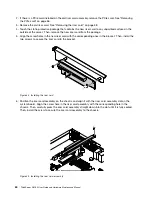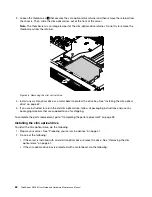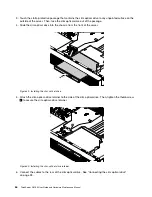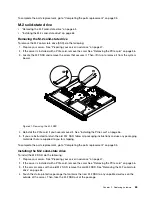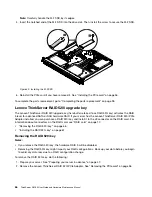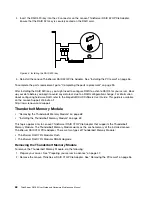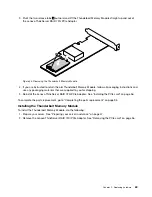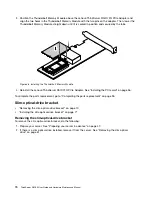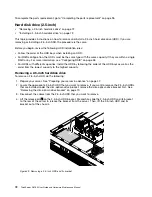5. Align the PCIe card with the PCIe card slot on the riser card assembly. Then, carefully press the PCIe
card into the slot until it is securely seated and its bracket also is secured to the rear of the server. Then,
install the screw to secure the PCIe card to the riser card assembly.
Figure 31. Installing the PCIe card
6. Connect cables to other components depending on your specific server configuration. See “Connecting
To complete the parts replacement, go to “Completing the parts replacement” on page 95.
To install a required device driver for the PCIe card, go to the Lenovo Support Web site at
http://www.lenovo.com/support. Download the PCIe card driver and the readme file, and follow the
instructions in the readme file to install the driver.
Riser card
•
“Removing the riser card” on page 58
•
“Installing the riser card” on page 59
Removing the riser card
To remove the riser card, do the following:
1. Prepare your server. See “Preparing your server in advance” on page 47.
2. If there is a PCIe card installed on the riser card assembly, remove the PCIe card. See “Removing
58
ThinkServer RS160 User Guide and Hardware Maintenance Manual
Summary of Contents for ThinkServer RS160
Page 14: ...xii ThinkServer RS160 User Guide and Hardware Maintenance Manual ...
Page 18: ...4 ThinkServer RS160 User Guide and Hardware Maintenance Manual ...
Page 42: ...28 ThinkServer RS160 User Guide and Hardware Maintenance Manual ...
Page 58: ...44 ThinkServer RS160 User Guide and Hardware Maintenance Manual ...
Page 118: ...104 ThinkServer RS160 User Guide and Hardware Maintenance Manual ...
Page 130: ...116 ThinkServer RS160 User Guide and Hardware Maintenance Manual ...
Page 141: ......
Page 142: ......