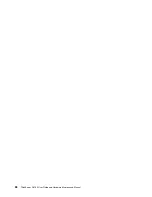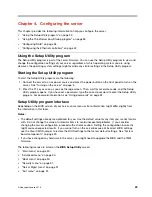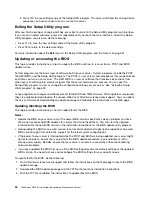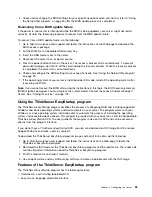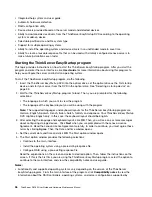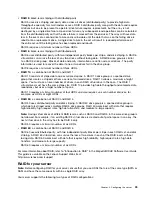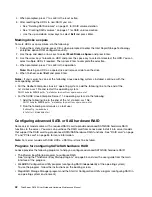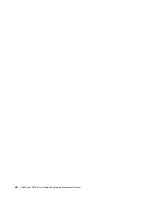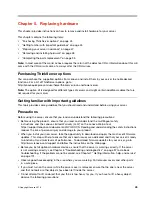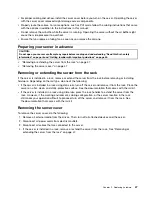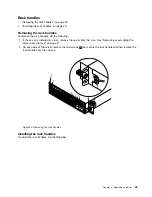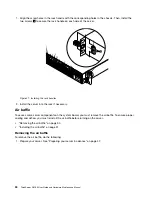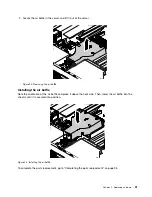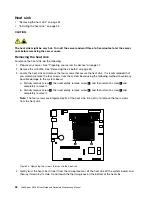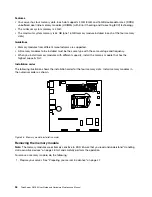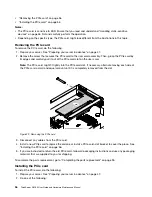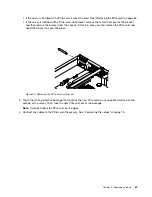4. When prompted, press Y to confirm the reset action.
5. After resetting the HDDs to non-RAID, you can:
• See “Deleting RAID volumes” on page 41 for RAID volume deletion.
• See “Creating RAID volumes” on page 41 for RAID volume creation.
• Use the up and down arrow keys to select
Exit
and press Enter.
Marking disks as spare
To mark HDDs as spare drives, do the following:
1. During the system startup, press Ctrl+I when prompted to enter the Intel Rapid Storage Technology
enterprise option ROM configuration utility.
2. Use the up and down arrow keys to select
Mark Disks as Spare
and press Enter.
3. Use the arrow keys to locate an HDD and press the space key to select or deselect the HDD. You can
select multiple HDDs if required. Then, press Enter to complete the selection.
4. When prompted, press Y to confirm the operation.
Note:
Marking an HDD as a spare drive will remove all data on the drive.
5. When finished, select
Exit
and press Enter.
Notes:
If your server has one of the following Linux operating systems installed, continue with the
corresponding actions:
• For the Redhat Enterprise Linux 6.7 operating system, add the following line to the end of the
/etc/mdadm.conf
file and restart the operating system.
POLICY domain=DOMAIN path=* metadata=imsm action=spare-same-slot
• For the SUSE Linux Enterprise Server 11.4 operating system, do the following:
1. Add the following line to the end of the
/etc/mdadm.conf
file.
POLICY domain=DOMAIN path=* metadata=imsm action=spare-same-slot
2. Run the following commands as a root user.
# chkconfig –s mdadmd on
# /etc/init.d/mdadmd start
Configuring advanced SATA or SAS hardware RAID
Some server models come with a required RAID card to provide advanced SATA/SAS hardware RAID
functions to the server. You also can purchase the RAID card from Lenovo and install it into server models
that support the RAID card to get advanced SATA/SAS hardware RAID functions. See “RAID card” on page
17 and “PCIe card” on page 55 for more information.
Note:
For server models with SAS HDDs, a RAID card must be installed.
Programs for configuring SATA/SAS hardware RAID
Lenovo provides the following programs to help you configure advanced SATA/SAS hardware RAID:
• ThinkServer EasyStartup program to configure RAID
See “Using the ThinkServer EasyStartup program” on page 35 and view the user guide from the main
interface of the program.
• WebBIOS Configuration Utility program (configuring RAID independently of the operating system)
To use the program, follow the instructions on the booting screen.
• MegaRAID Storage Manager program and the StorCLI Configuration Utility program (configuring RAID in
an operating system environment)
42
ThinkServer RS160 User Guide and Hardware Maintenance Manual
Summary of Contents for ThinkServer RS160
Page 14: ...xii ThinkServer RS160 User Guide and Hardware Maintenance Manual ...
Page 18: ...4 ThinkServer RS160 User Guide and Hardware Maintenance Manual ...
Page 42: ...28 ThinkServer RS160 User Guide and Hardware Maintenance Manual ...
Page 58: ...44 ThinkServer RS160 User Guide and Hardware Maintenance Manual ...
Page 118: ...104 ThinkServer RS160 User Guide and Hardware Maintenance Manual ...
Page 130: ...116 ThinkServer RS160 User Guide and Hardware Maintenance Manual ...
Page 141: ......
Page 142: ......