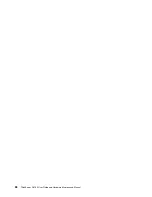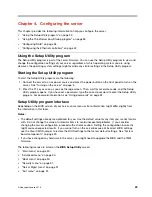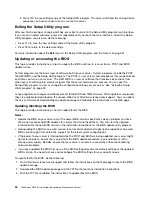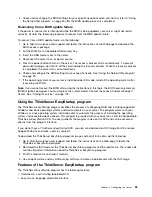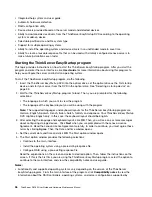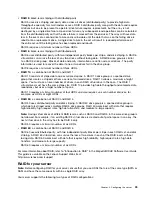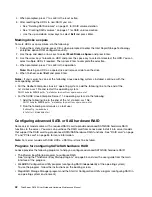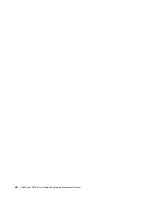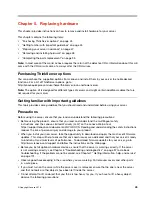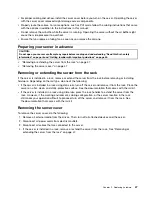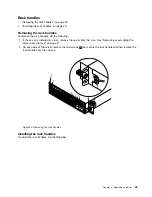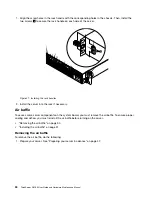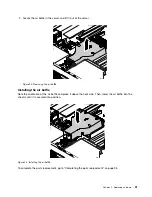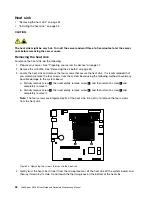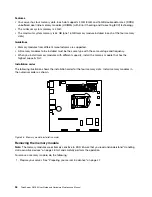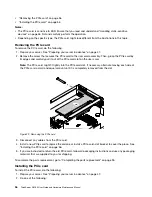4. Select
RAID
and press Enter.
5. Press F10 to save changes and exit the Setup Utility program.
Creating RAID volumes
This section describes how to use the Intel Rapid Storage Technology enterprise option ROM configuration
utility to create RAID volumes.
To create RAID volumes, do the following:
1. Press Ctrl+I when prompted to enter the Intel Rapid Storage Technology enterprise option ROM
configuration utility during system startup.
2. Use the up and down arrow keys to select
Create RAID Volume
and press Enter.
3. Type a proper RAID volume name in the
Name
field.
4. Use the arrow keys to select a RAID level in the
RAID Level
field and press Enter.
5. If appropriate, press Enter in the
Disks
field, a menu is displayed. Use the arrow keys to scroll through
the list of available disks and press the space key to select disks. Then, press Enter.
6. If appropriate, use the arrow keys to select a stripe size in the
Stripe Size
field and press Enter.
7. Type a volume size in the
Capacity
field and press Tab.
8. Press Enter to initiate volume creation.
9. When prompted, press Y to accept the warning message and create the volume.
10. If desired, return to step 2 to create additional RAID volumes.
11. When finished, select
Exit
and press Enter.
Deleting RAID volumes
This section describes how to use the Intel Rapid Storage Technology enterprise option ROM configuration
utility to delete RAID volumes.
To delete RAID volumes, do the following:
1. Press Ctrl+I when prompted to enter the Intel Rapid Storage Technology enterprise option ROM
configuration utility during system startup.
2. Use the up and down arrow keys to select
Delete RAID Volume
and press Enter.
3. Use the arrow keys to select the RAID volume to be deleted and press Delete.
4. When prompted, press Y to confirm the deletion of the selected RAID volume. Deleting a RAID volume
will reset the HDDs to non-RAID.
5. After deleting a RAID volume, you can:
• Return to step 2 to delete additional RAID volumes.
• See “Creating RAID volumes” on page 41 for RAID volume creation.
• Use the up and down arrow keys to select
Exit
and press Enter.
Resetting disks to non-RAID
This section describes how to reset your HDDs to non-RAID.
To reset your HDDs to non-RAID, do the following:
1. Press Ctrl+I when prompted to enter the Intel Rapid Storage Technology enterprise option ROM
configuration utility during system startup.
2. Use the up and down arrow keys to select
Reset Disks to Non-RAID
and press Enter.
3. Use the arrow keys and the space key to mark individual physical HDDs to be reset, and then press
Enter to complete the selection.
.
41
Summary of Contents for ThinkServer RS160
Page 14: ...xii ThinkServer RS160 User Guide and Hardware Maintenance Manual ...
Page 18: ...4 ThinkServer RS160 User Guide and Hardware Maintenance Manual ...
Page 42: ...28 ThinkServer RS160 User Guide and Hardware Maintenance Manual ...
Page 58: ...44 ThinkServer RS160 User Guide and Hardware Maintenance Manual ...
Page 118: ...104 ThinkServer RS160 User Guide and Hardware Maintenance Manual ...
Page 130: ...116 ThinkServer RS160 User Guide and Hardware Maintenance Manual ...
Page 141: ......
Page 142: ......