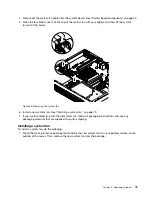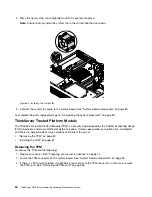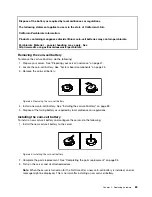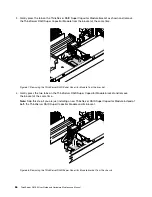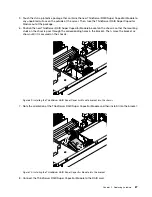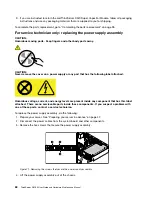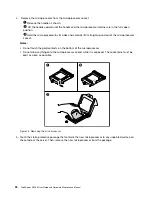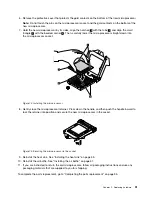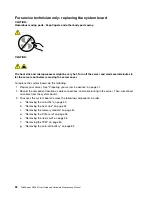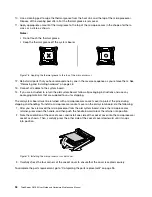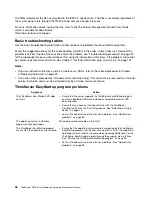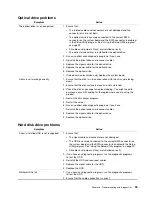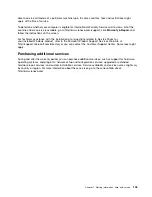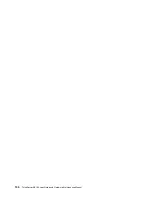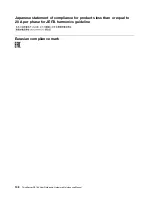4. Remove the eight screws that secure the system board by following the recommended numerical
sequence as shown. Then, carefully remove the system board out of the chassis.
Figure 76. Removing the system board
5. Place the old system board on a flat, clean, and static-protective surface.
6. Touch the static-protective package that contains the new system board to any unpainted surface on
the outside of the server. Then, take the new system board out of the package.
7. Note the orientation of the new system board and carefully place it into the chassis. Ensure that the
rear connectors on the system board are inserted into the corresponding holes in the rear panel. Then,
align the eight screw holes in the system board with those in the chassis, and install the eight screws
in the reverse sequence as you remove them.
8. Pivot the microprocessor socket cover as shown to remove it from the new system board.
Note:
Do not drop anything onto the microprocessor socket while it is exposed. The socket pins must
be kept as clean as possible.
Figure 77. Removing the microprocessor socket cover
9. Remove the microprocessor from the old system board and install it on the new system board. See “For
service technician only: replacing the microprocessor” on page 89.
.
93
Summary of Contents for ThinkServer RS160
Page 14: ...xii ThinkServer RS160 User Guide and Hardware Maintenance Manual ...
Page 18: ...4 ThinkServer RS160 User Guide and Hardware Maintenance Manual ...
Page 42: ...28 ThinkServer RS160 User Guide and Hardware Maintenance Manual ...
Page 58: ...44 ThinkServer RS160 User Guide and Hardware Maintenance Manual ...
Page 118: ...104 ThinkServer RS160 User Guide and Hardware Maintenance Manual ...
Page 130: ...116 ThinkServer RS160 User Guide and Hardware Maintenance Manual ...
Page 141: ......
Page 142: ......