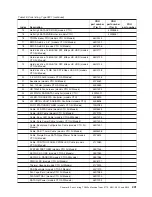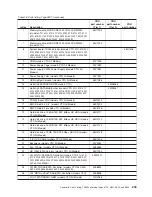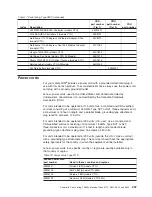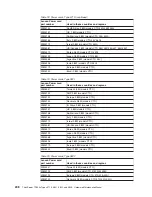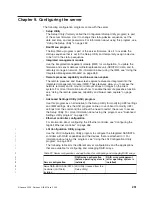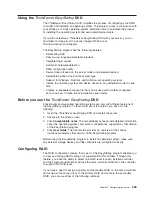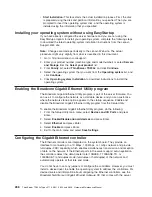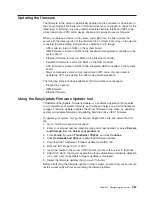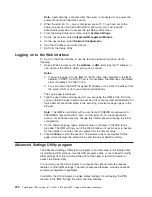v
User Security
Select this choice to set, change, or clear passwords. See “Passwords” for more
information.
This choice is on the full and limited Setup Utility menu.
–
Set Power-on Password
Select this choice to set or change a power-on password. For more
information, see “Power-on password” on page 256.
–
Clear Power-on Password
Select this choice to clear a power-on password. For more information, see
“Power-on password” on page 256.
–
Set Administrator Password
Select this choice to set or change an administrator password. An
administrator password is intended to be used by a system administrator; it
limits access to the full Setup Utility menu. If an administrator password is set,
the full Setup Utility menu is available only if you type the administrator
password at the password prompt. For more information, see “Administrator
password” on page 257.
–
Clear Administrator Password
Select this choice to clear an administrator password. For more information,
see “Administrator password” on page 257.
v
Save Settings
Select this choice to save the changes that you have made in the settings.
v
Restore Settings
Select this choice to cancel the changes that you have made in the settings and
restore the previous settings.
v
Load Default Settings
Select this choice to cancel the changes that you have made in the settings and
restore the factory settings.
v
Exit Setup
Select this choice to exit from the Setup Utility. If you have not saved the
changes that you have made in the settings, you are asked whether you want to
save the changes or exit without saving them.
Passwords
From the
User Security
menu choice, you can set, change, and delete a power-on
password and an administrator password. The
User Security
choice is on the full
Setup Utility menu only.
If you set only a power-on password, you must type the power-on password to
complete the system startup and to have access to the full Setup Utility menu.
An administrator password is intended to be used by a system administrator; it
limits access to the full Setup Utility menu. If you set only an administrator
password, you do not have to type a password to complete the system startup, but
you must type the administrator password to access the Setup Utility menu.
If you set a power-on password for a user and an administrator password for a
system administrator, you can type either password to complete the system startup.
A system administrator who types the administrator password has access to the full
Setup Utility menu; the system administrator can give the user authority to set,
change, and delete the power-on password. A user who types the power-on
Chapter 9. Configuring the server
255
Summary of Contents for THINKSERVER 3719
Page 1: ...ThinkServer TD200x Machine Types 3719 3821 3822 and 3823 Hardware Maintenance Manual ...
Page 2: ......
Page 3: ...ThinkServer TD200x Types 3719 3821 3822 and 3823 Hardware Maintenance Manual ...
Page 12: ...4 ThinkServer TD200x Types 3719 3821 3822 and 3823 Hardware Maintenance Manual ...
Page 22: ...14 ThinkServer TD200x Types 3719 3821 3822 and 3823 Hardware Maintenance Manual ...
Page 28: ...20 ThinkServer TD200x Types 3719 3821 3822 and 3823 Hardware Maintenance Manual ...
Page 34: ...26 ThinkServer TD200x Types 3719 3821 3822 and 3823 Hardware Maintenance Manual ...
Page 244: ...236 ThinkServer TD200x Types 3719 3821 3822 and 3823 Hardware Maintenance Manual ...
Page 258: ...250 ThinkServer TD200x Types 3719 3821 3822 and 3823 Hardware Maintenance Manual ...
Page 282: ...274 ThinkServer TD200x Types 3719 3821 3822 and 3823 Hardware Maintenance Manual ...
Page 286: ...278 ThinkServer TD200x Types 3719 3821 3822 and 3823 Hardware Maintenance Manual ...
Page 296: ...288 ThinkServer TD200x Types 3719 3821 3822 and 3823 Hardware Maintenance Manual ...
Page 303: ......
Page 304: ...Part Number XXXXXX Printed in USA 1P P N XXXXXX ...