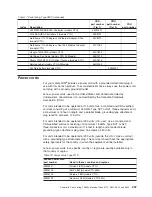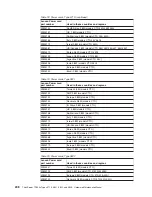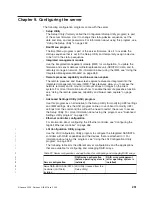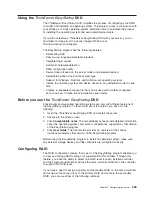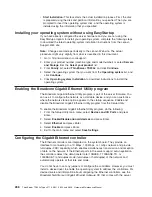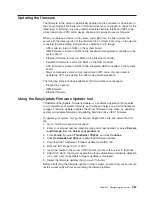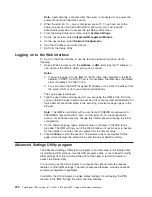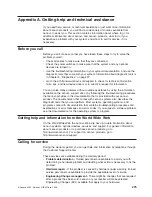v
If you install a different type of RAID controller, see the documentation that
comes with the controller for information about viewing and changing settings for
attached devices.
Starting the LSI Configuration Utility program
To start the LSI Configuration Utility program, do the following:
1. Turn on the server.
Note:
Approximately 3 minutes after the server is connected to ac power, the
power-control button becomes active.
2. When the prompt
<F1> Setup
is displayed, press F1. If you have set an
administrator password, you must type the administrator password to access the
full Setup Utility menu. If you do not type the administrator password, a limited
Setup Utility menu is available.
3. Select
System Settings
→
Adapters and UEFI drivers
.
4. Select
Please refresh this page first
and press Enter.
5. Select the device driver that is applicable for the SAS controller in the server.
For example,
LSI Logic Fusion MPT SAS Driver
.
6. To perform storage-management tasks, see the SAS controller documentation.
When you have finished changing settings, press Esc to exit from the program;
select
Save
to save the settings that you have changed.
Formatting a hard disk drive
Low-level formatting removes all data from the hard disk. If there is data on the disk
that you want to save, back up the hard disk before you perform this procedure.
Note:
Before you format a hard disk, make sure that the disk is not part of a
mirrored pair.
To format a drive, do the following:
1. From the list of adapters, select the controller (channel) for the drive that you
want to format and press Enter.
2. Select
SAS Topology
and press Enter.
3. Select
Direct Attach Devices
and press Enter.
4. To highlight the drive that you want to format, use the Up Arrow and Down
Arrow keys. To scroll left and right, use the Left Arrow and Right Arrow keys or
the End key. Press Alt+D.
5. To start the low-level formatting operation, select
Format
and press Enter.
Creating a RAID array of hard disk drives
To create a RAID array of hard disk drives, do the following:
1. From the list of adapters, select the controller (channel) for which you want to
create an array.
2. Select
RAID Properties
.
3. Select the type of array that you want to create.
4. In the RAID Disk column, use the Spacebar or Minus (-) key to select
[Yes]
(select) or
[No]
(deselect) to select or deselect a drive from a RAID disk.
5. Continue to select drives, using the Spacebar or Minus (-) key, until you have
selected all the drives for your array.
6. Press C to create the disk array.
7. Select
Save changes then exit this menu
to create the array.
260
ThinkServer TD200x Types 3719, 3821, 3822, and 3823: Hardware Maintenance Manual
Summary of Contents for THINKSERVER 3719
Page 1: ...ThinkServer TD200x Machine Types 3719 3821 3822 and 3823 Hardware Maintenance Manual ...
Page 2: ......
Page 3: ...ThinkServer TD200x Types 3719 3821 3822 and 3823 Hardware Maintenance Manual ...
Page 12: ...4 ThinkServer TD200x Types 3719 3821 3822 and 3823 Hardware Maintenance Manual ...
Page 22: ...14 ThinkServer TD200x Types 3719 3821 3822 and 3823 Hardware Maintenance Manual ...
Page 28: ...20 ThinkServer TD200x Types 3719 3821 3822 and 3823 Hardware Maintenance Manual ...
Page 34: ...26 ThinkServer TD200x Types 3719 3821 3822 and 3823 Hardware Maintenance Manual ...
Page 244: ...236 ThinkServer TD200x Types 3719 3821 3822 and 3823 Hardware Maintenance Manual ...
Page 258: ...250 ThinkServer TD200x Types 3719 3821 3822 and 3823 Hardware Maintenance Manual ...
Page 282: ...274 ThinkServer TD200x Types 3719 3821 3822 and 3823 Hardware Maintenance Manual ...
Page 286: ...278 ThinkServer TD200x Types 3719 3821 3822 and 3823 Hardware Maintenance Manual ...
Page 296: ...288 ThinkServer TD200x Types 3719 3821 3822 and 3823 Hardware Maintenance Manual ...
Page 303: ......
Page 304: ...Part Number XXXXXX Printed in USA 1P P N XXXXXX ...