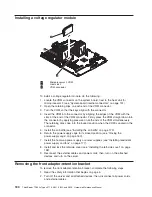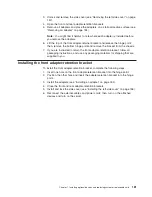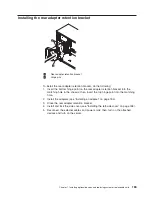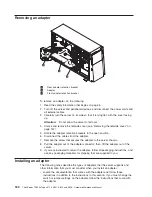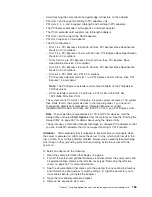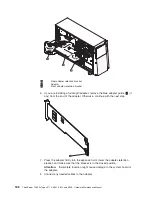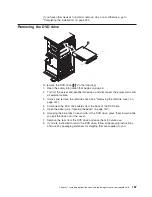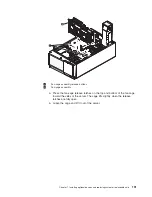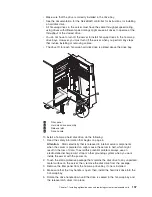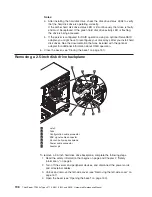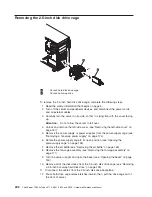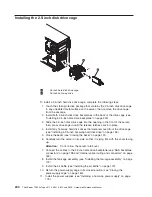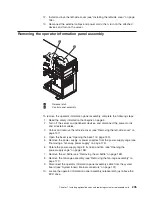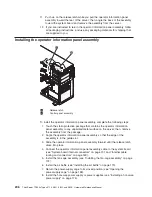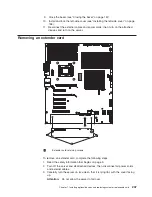15. Disconnect the USB cable from the USB cable and EasyLED panel:
a. Rotate the USB cable and EasyLED panel mounting bracket so that you
are looking at the rear of the bracket.
b. Squeeze the retaining clips on each side of the USB cable connector and
pull the USB cable away from the mounting bracket.
16. If you are instructed to return the USB cable and EasyLED panel, follow all
packaging instructions, and use any packaging materials for shipping that are
supplied to you.
Installing the USB cable and EasyLED panel
1
Spring clips
To install the USB cable and EasyLED panel, complete the following steps:
1. Touch the static-protective package that contains the USB cable and EasyLED
panel to any unpainted metal surface on the server; then, remove the
assembly from the package.
2. Connect the USB cable to the replacement USB cable and EasyLED panel:
a. Rotate the USB cable and EasyLED panel mounting bracket so that you
are looking at the rear of the bracket.
b. Squeeze the retaining clips on each side of the USB cable connector and
align the key on the cable connector with the notch on the mounting
bracket.
c. Insert the connector into the mounting bracket; then, release the retaining
clips.
3. Feed the EasyLED diagnostics cable into the server through the opening in the
front of the server.
4. Position the bottom of the USB cable and EasyLED panel mounting bracket
into the opening and rotate the top of the bracket toward the server until it
clicks into place.
5. Connect the EasyLED diagnostics cable to the system board. See
“System-board internal connectors” on page 131 and“Internal cable routing and
connectors” on page 163 to locate the USB and EasyLED diagnostics
connectors on the system board.
194
ThinkServer TD200x Types 3719, 3821, 3822, and 3823: Hardware Maintenance Manual
|
Summary of Contents for THINKSERVER 3719
Page 1: ...ThinkServer TD200x Machine Types 3719 3821 3822 and 3823 Hardware Maintenance Manual ...
Page 2: ......
Page 3: ...ThinkServer TD200x Types 3719 3821 3822 and 3823 Hardware Maintenance Manual ...
Page 12: ...4 ThinkServer TD200x Types 3719 3821 3822 and 3823 Hardware Maintenance Manual ...
Page 22: ...14 ThinkServer TD200x Types 3719 3821 3822 and 3823 Hardware Maintenance Manual ...
Page 28: ...20 ThinkServer TD200x Types 3719 3821 3822 and 3823 Hardware Maintenance Manual ...
Page 34: ...26 ThinkServer TD200x Types 3719 3821 3822 and 3823 Hardware Maintenance Manual ...
Page 244: ...236 ThinkServer TD200x Types 3719 3821 3822 and 3823 Hardware Maintenance Manual ...
Page 258: ...250 ThinkServer TD200x Types 3719 3821 3822 and 3823 Hardware Maintenance Manual ...
Page 282: ...274 ThinkServer TD200x Types 3719 3821 3822 and 3823 Hardware Maintenance Manual ...
Page 286: ...278 ThinkServer TD200x Types 3719 3821 3822 and 3823 Hardware Maintenance Manual ...
Page 296: ...288 ThinkServer TD200x Types 3719 3821 3822 and 3823 Hardware Maintenance Manual ...
Page 303: ......
Page 304: ...Part Number XXXXXX Printed in USA 1P P N XXXXXX ...