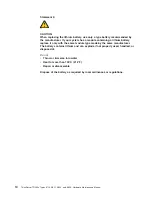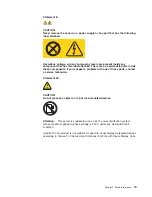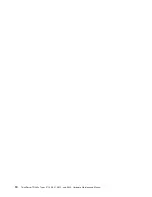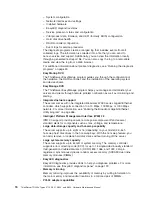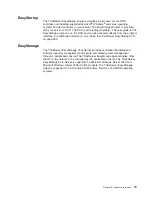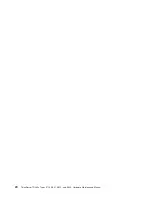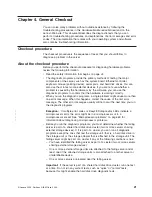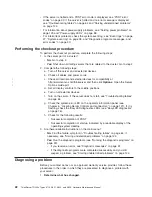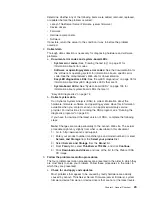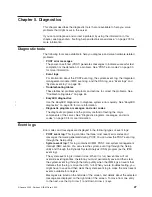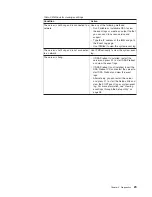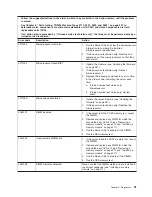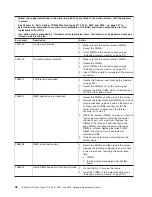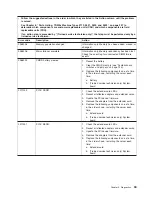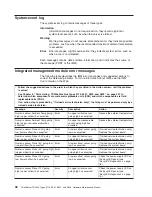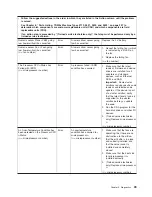Important:
Some cluster solutions require specific code levels or
coordinated code updates. If the device is part of a cluster solution, verify
that the latest level of code is supported for the cluster solution before you
update the code.
1)
Determine the existing code levels.
In DSA, click
Firmware/VPD
to view system firmware levels, or click
Software
to view operating-system levels.
2)
Download and install updates of code that is not at the latest level.
To display a list of available updates for your server, complete the
following steps.
Note:
Changes are made periodically to the Lenovo Web site. The
actual procedure might vary slightly from what is described in this
document.
a) Go to: http://www.lenovo.com/support.
b) Enter your product number (machine type and model number) or
select
Servers and Storage
from the
Select your product
list.
c) Select
Servers and Storage
from the
Brand
list.
d) From
Family
list, select
ThinkServer TD200x
, and click
Continue
.
e) Click
System TD200x
to display the list of downloadable files for the
server.
b.
Check for and correct an incorrect configuration.
If the server is incorrectly configured, a system function can fail to work
when you enable it; if you make an incorrect change to the server
configuration, a system function that has been enabled can stop working.
1)
Make sure that all installed hardware and software are supported.
See http://www.lenovo.com/thinkserver to verify that the server supports
the installed operating system, optional devices, and software levels. If
any hardware or software component is not supported, uninstall it to
determine whether it is causing the problem. You must remove
nonsupported hardware before you contact Lenovo or an approved
warranty service provider for support.
2)
Make sure that the server, operating system, and software are
installed and configured correctly.
Many configuration problems are caused by loose power or signal
cables or incorrectly seated adapters. You might be able to solve the
problem by turning off the server, reconnecting cables, reseating
adapters, and turning the server back on. For information about
performing the checkout procedure, see “Checkout procedure” on page
21.
If the problem is associated with a specific function (for example, if a
RAID hard disk drive is marked offline in the RAID array), see the
documentation for the associated controller and management or
controlling software to verify that the controller is correctly configured.
Problem determination information is available for many devices such as
RAID and network adapters.
For problems with operating systems or Lenovo software or devices,
complete the following steps.
24
ThinkServer TD200x Types 3719, 3821, 3822, and 3823: Hardware Maintenance Manual
Summary of Contents for THINKSERVER 3719
Page 1: ...ThinkServer TD200x Machine Types 3719 3821 3822 and 3823 Hardware Maintenance Manual ...
Page 2: ......
Page 3: ...ThinkServer TD200x Types 3719 3821 3822 and 3823 Hardware Maintenance Manual ...
Page 12: ...4 ThinkServer TD200x Types 3719 3821 3822 and 3823 Hardware Maintenance Manual ...
Page 22: ...14 ThinkServer TD200x Types 3719 3821 3822 and 3823 Hardware Maintenance Manual ...
Page 28: ...20 ThinkServer TD200x Types 3719 3821 3822 and 3823 Hardware Maintenance Manual ...
Page 34: ...26 ThinkServer TD200x Types 3719 3821 3822 and 3823 Hardware Maintenance Manual ...
Page 244: ...236 ThinkServer TD200x Types 3719 3821 3822 and 3823 Hardware Maintenance Manual ...
Page 258: ...250 ThinkServer TD200x Types 3719 3821 3822 and 3823 Hardware Maintenance Manual ...
Page 282: ...274 ThinkServer TD200x Types 3719 3821 3822 and 3823 Hardware Maintenance Manual ...
Page 286: ...278 ThinkServer TD200x Types 3719 3821 3822 and 3823 Hardware Maintenance Manual ...
Page 296: ...288 ThinkServer TD200x Types 3719 3821 3822 and 3823 Hardware Maintenance Manual ...
Page 303: ......
Page 304: ...Part Number XXXXXX Printed in USA 1P P N XXXXXX ...