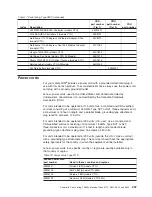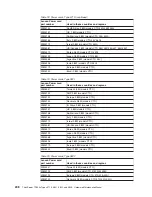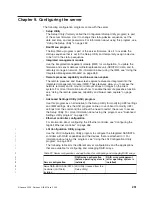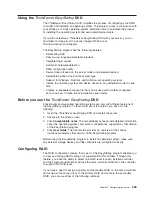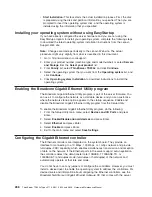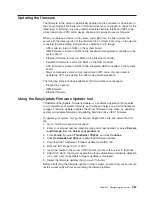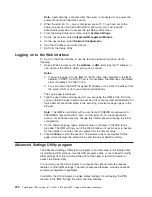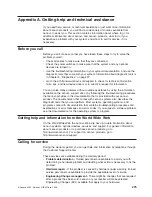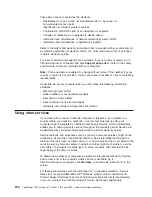8. Exit the Setup Utility.
Using the WebBIOS utility
The WebBIOS configuration utility enables you to create and manage RAID
configurations on LSI SAS controllers. The WebBIOS utility resides in the SAS
controller BIOS and operates independently of the operating system. The WebBIOS
utility provides a configuration wizard to guide you through the configuration of
virtual disks and physical arrays.
Starting the WebBIOS utility
Perform the following steps to start the WebBIOS utility and access the main menu:
1. After you turn on the power and when the computer is starting, you are
prompted to press Ctrl + H when the following message is displayed:
Copyright© LSI Logic Corporation
Press <Ctrl><H> for WebBIOS
2. Select an adapter from the list.
3. Click
Start
. The main WebBIOS utility interface is displayed. You can toggle
between the physical view and logical view of the storage devices that are
connected to the controller. Click
Physical View
or
Logical View
on the menu
in the left pane to change the view.
Main menu of the WebBIOS utility
The main menu includes the following options:
Adapter Properties
From this view, you can display and modify the properties of the SAS
adapter that is currently selected.
Scan Devices
From this view, you can re-scan the physical and virtual disks for any
changes in the drive status or physical configuration.
Virtual Disks
From this view, you can display and modify the virtual disk properties,
delete virtual disks, initialize disks, and perform other tasks.
Physical Drives
From this view, you can view the physical drive properties, create hot spare
disks, and perform other tasks.
Configuration Wizard
Select this to start the Configuration Wizard and create a new storage
configuration, clear a configuration, or add a new configuration.
Adapter Selection
From this view, you can select a different SAS adapter. Then, you can view
information about the adapter and the drives connected to it, or create a
new configuration for the adapter.
Physical View or Logical View
Select this to toggle between the Physical View and Logical View.
Events
From this view, you can display the system events in the Event Information
page.
Exit
Select this to exit the WebBIOS utility and continue with the system boot.
Chapter 9. Configuring the server
261
Summary of Contents for THINKSERVER 3719
Page 1: ...ThinkServer TD200x Machine Types 3719 3821 3822 and 3823 Hardware Maintenance Manual ...
Page 2: ......
Page 3: ...ThinkServer TD200x Types 3719 3821 3822 and 3823 Hardware Maintenance Manual ...
Page 12: ...4 ThinkServer TD200x Types 3719 3821 3822 and 3823 Hardware Maintenance Manual ...
Page 22: ...14 ThinkServer TD200x Types 3719 3821 3822 and 3823 Hardware Maintenance Manual ...
Page 28: ...20 ThinkServer TD200x Types 3719 3821 3822 and 3823 Hardware Maintenance Manual ...
Page 34: ...26 ThinkServer TD200x Types 3719 3821 3822 and 3823 Hardware Maintenance Manual ...
Page 244: ...236 ThinkServer TD200x Types 3719 3821 3822 and 3823 Hardware Maintenance Manual ...
Page 258: ...250 ThinkServer TD200x Types 3719 3821 3822 and 3823 Hardware Maintenance Manual ...
Page 282: ...274 ThinkServer TD200x Types 3719 3821 3822 and 3823 Hardware Maintenance Manual ...
Page 286: ...278 ThinkServer TD200x Types 3719 3821 3822 and 3823 Hardware Maintenance Manual ...
Page 296: ...288 ThinkServer TD200x Types 3719 3821 3822 and 3823 Hardware Maintenance Manual ...
Page 303: ......
Page 304: ...Part Number XXXXXX Printed in USA 1P P N XXXXXX ...