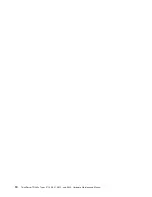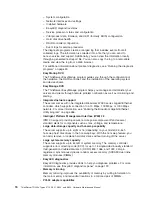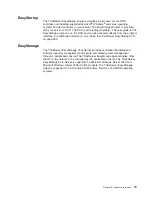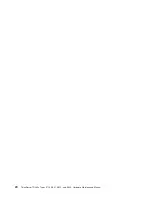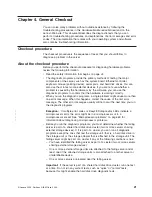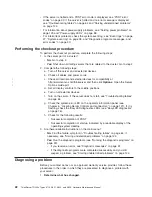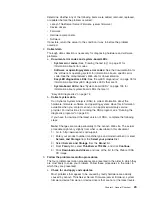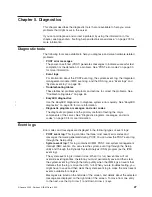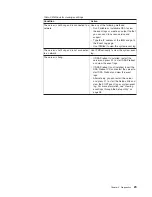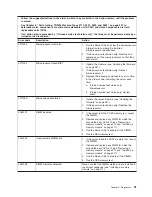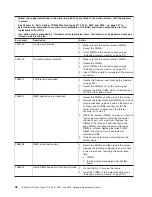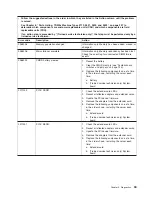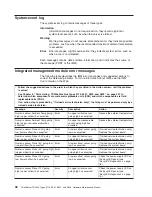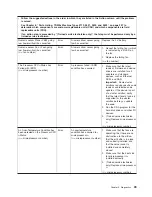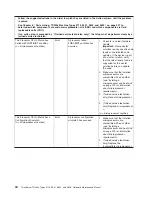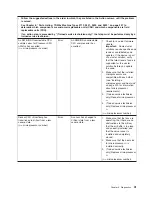Some IMM sensors cause assertion events to be logged when their setpoints are
reached. When a setpoint condition no longer exists, a corresponding
deassertion event is logged. However, not all events are assertion-type events.
v
Integrated management module (IMM) event log:
This log contains a filtered
subset of all IMM, POST, and system management interrupt (SMI) events. You
can view the IMM event log through the IMM Web interface and through the
Dynamic System Analysis (DSA) program (as the ASM event log).
v
DSA log:
This log is generated by the Dynamic System Analysis (DSA) program,
and it is a chronologically ordered merge of the system-event log (as the IPMI
event log), the IMM event log (as the ASM event log), and the operating-system
event logs. You can view the DSA log through the DSA program.
Viewing event logs through the Setup utility
To view the POST event log or system-event log, complete the following steps:
1. Turn on the server.
2. When the prompt
<F1> Setup
is displayed, press F1. If you have set both a
power-on password and an administrator password, you must type the
administrator password to view the event logs.
3. Select
System Event Logs
and use one of the following procedures:
v
To view the POST event log, select
POST Event Viewer
.
v
To view the system-event log, select
System Event Log
.
Viewing event logs without restarting the server
If the server is not hung, methods are available for you to view one or more event
logs without having to restart the server.
You can use the DSA Preboot to view the system event log (as the IPMI event log),
the IMM event log (as the ASM event log), or the merged DSA log. You must restart
the server to use DSA Preboot to view those logs. To install a DSA Preboot CD
image, complete the following steps:
Note:
Changes are made periodically to the Lenovo Web site. The actual
procedure might vary slightly from what is described in this document.
1. Go to: http://www.lenovo.com/support.
2. Enter your product number (machine type and model number) or select
Servers
and Storage
from the
Select your product
list.
3. Select
Servers and Storage
from the
Brand
list.
4. From
Family
list, select
ThinkServer TD200x
, and click
Continue
.
5. Click
Downloads and drivers
and look at the list for the Preboot DSA CD
image.
You can view the IMM event log through the
Event Log
link in the integrated
management module (IMM) Web interface.
The following table describes the methods that you can use to view the event logs,
depending on the condition of the server. The first two conditions generally do not
require that you restart the server.
28
ThinkServer TD200x Types 3719, 3821, 3822, and 3823: Hardware Maintenance Manual
|
|
|
|
Summary of Contents for THINKSERVER 3719
Page 1: ...ThinkServer TD200x Machine Types 3719 3821 3822 and 3823 Hardware Maintenance Manual ...
Page 2: ......
Page 3: ...ThinkServer TD200x Types 3719 3821 3822 and 3823 Hardware Maintenance Manual ...
Page 12: ...4 ThinkServer TD200x Types 3719 3821 3822 and 3823 Hardware Maintenance Manual ...
Page 22: ...14 ThinkServer TD200x Types 3719 3821 3822 and 3823 Hardware Maintenance Manual ...
Page 28: ...20 ThinkServer TD200x Types 3719 3821 3822 and 3823 Hardware Maintenance Manual ...
Page 34: ...26 ThinkServer TD200x Types 3719 3821 3822 and 3823 Hardware Maintenance Manual ...
Page 244: ...236 ThinkServer TD200x Types 3719 3821 3822 and 3823 Hardware Maintenance Manual ...
Page 258: ...250 ThinkServer TD200x Types 3719 3821 3822 and 3823 Hardware Maintenance Manual ...
Page 282: ...274 ThinkServer TD200x Types 3719 3821 3822 and 3823 Hardware Maintenance Manual ...
Page 286: ...278 ThinkServer TD200x Types 3719 3821 3822 and 3823 Hardware Maintenance Manual ...
Page 296: ...288 ThinkServer TD200x Types 3719 3821 3822 and 3823 Hardware Maintenance Manual ...
Page 303: ......
Page 304: ...Part Number XXXXXX Printed in USA 1P P N XXXXXX ...