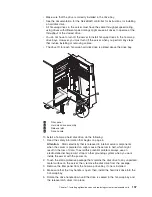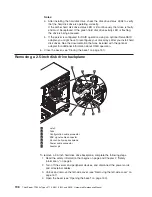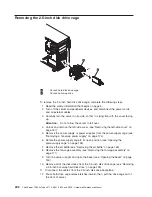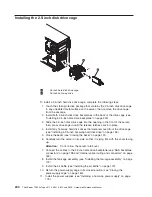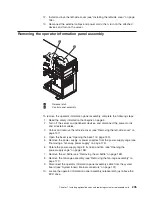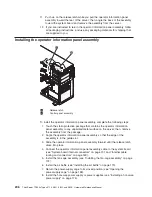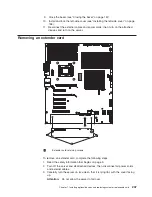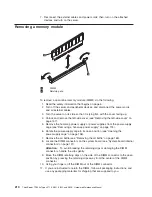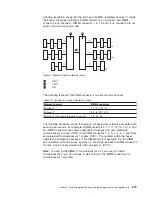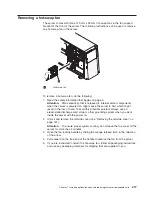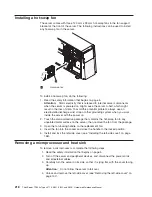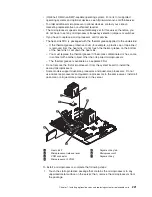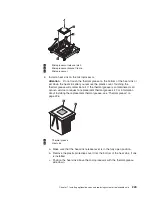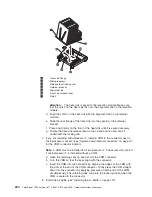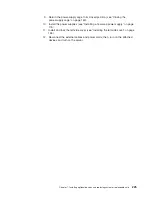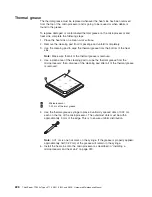Installing a memory module
The following notes describe the types of dual inline memory modules (DIMMs) that
your server supports and other information that you must consider when you install
DIMMs.
1
Microprocessor 1
2
Microprocessor 2
v
The server supports industry-standard double-data-rate 3 (DDR3), 800, 1066, or
1333 MHz, PC3-10600R-999 (single-, dual-, or quad-rank), registered,
synchronous dynamic random-access memory (SDRAM) dual inline memory
modules (DIMMs) with error correcting code (ECC). See
http://www.lenovo.com/thinkserver and click the
Options
tab for a list of
supported memory modules for the server.
v
At least one DIMM must be installed for each installed microprocessor for the
server to operate, but three DIMMs per microprocessor improves server
performance.
v
When two microprocessors are installed in the server, distribute the DIMMs
between the two microprocessors to improve server performance.
v
The server supports a maximum of 16 single-, dual-, or quad-rank DIMMs.
v
The memory controller has three registered DIMM channels per microprocessor
(Channels 0, 1, and 2). Channels 0 and 1 support three DIMMs and Channel 2
supports two DIMMs.
v
When installing DIMMs, install them starting with the connector farthest from the
microprocessor within each channel.
v
When installing a quad-ranked DIMM in a channel with single- or dual-ranked
DIMMs, install the quad-ranked DIMM in the connector farthest from the
microprocessor.
Chapter 7. Installing optional devices and replacing customer replaceable units
211
Summary of Contents for THINKSERVER 3719
Page 1: ...ThinkServer TD200x Machine Types 3719 3821 3822 and 3823 Hardware Maintenance Manual ...
Page 2: ......
Page 3: ...ThinkServer TD200x Types 3719 3821 3822 and 3823 Hardware Maintenance Manual ...
Page 12: ...4 ThinkServer TD200x Types 3719 3821 3822 and 3823 Hardware Maintenance Manual ...
Page 22: ...14 ThinkServer TD200x Types 3719 3821 3822 and 3823 Hardware Maintenance Manual ...
Page 28: ...20 ThinkServer TD200x Types 3719 3821 3822 and 3823 Hardware Maintenance Manual ...
Page 34: ...26 ThinkServer TD200x Types 3719 3821 3822 and 3823 Hardware Maintenance Manual ...
Page 244: ...236 ThinkServer TD200x Types 3719 3821 3822 and 3823 Hardware Maintenance Manual ...
Page 258: ...250 ThinkServer TD200x Types 3719 3821 3822 and 3823 Hardware Maintenance Manual ...
Page 282: ...274 ThinkServer TD200x Types 3719 3821 3822 and 3823 Hardware Maintenance Manual ...
Page 286: ...278 ThinkServer TD200x Types 3719 3821 3822 and 3823 Hardware Maintenance Manual ...
Page 296: ...288 ThinkServer TD200x Types 3719 3821 3822 and 3823 Hardware Maintenance Manual ...
Page 303: ......
Page 304: ...Part Number XXXXXX Printed in USA 1P P N XXXXXX ...