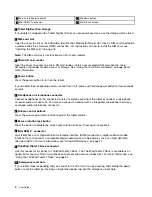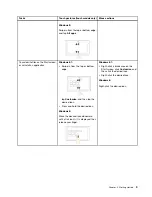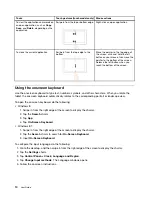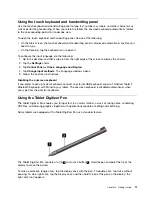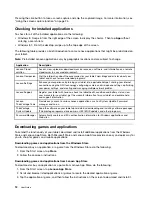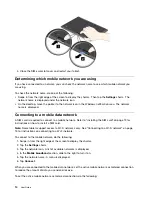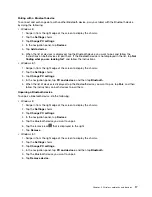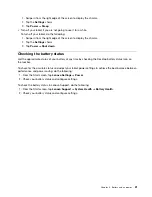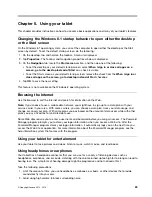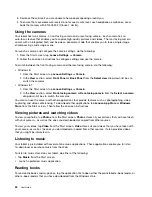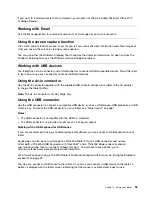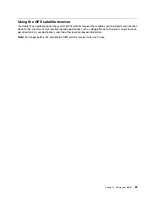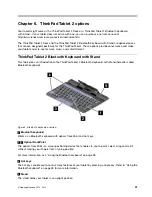2. Tap the
Settings
charm.
3. Tap the network icon. A list of available Wi-Fi networks is displayed.
4. Tap the ID of the network you want to connect.
5. Follow the onscreen instructions to connect to the Wi-Fi network.
To view speed, security, address, and other information about the Wi-Fi network you are connected, tap its
ID and hold your finger on the screen for two seconds. Then take your finger off the display. A menu is
displayed. Select one of the menu items to view the information you need.
Your tablet supports the proxy feature for Wi-Fi connection. The proxy feature enables you to access more
Web-based source and browse Internet more securely. If you want to configure the proxy settings when you
are connecting to a Wi-Fi network, do the following:
1. Open the Internet options window. For information about how to open this window, see the Windows
Help and Support program.
2. Tap the
Connections
tab.
3. Configure the proxy settings.
For more information about proxy settings, consult your IT administrators.
Adding a Wi-Fi network
If you want to access a Wi-Fi network that does not broadcast its network name (also called a service set
identifier or SSID), you must add that Wi-Fi network before you can connect to it.
To add a Wi-Fi network, do the following:
Note:
Ensure that
Airplane mode
is set to
Off
.
1. Swipe in from the right edge of the screen to display the charms.
2. Tap the
Settings
charm.
3. Tap the network icon. A list of available Wi-Fi networks is displayed.
4. Tap
Hidden network
.
5. Follow the onscreen instructions to add a Wi-Fi network.
Adding a network profile
Each location profile stores all the network and Internet configuration settings needed for connecting to a
network infrastructure from a specific location such as a home or an office. By switching between location
profiles as you move your tablet from place to place, you can quickly and easily connect to a network with
no need to reconfigure your settings manually and restart the tablet each time.
To add a network profile, do the following:
1. From the Start menu, tap
Lenovo Settings
.
2. Tap
Location Awareness
.
3. Follow the onscreen instructions to add a network profile.
Using Bluetooth devices
Bluetooth is a short-range wireless communications technology. Use Bluetooth to establish a wireless
connection with another Bluetooth-enabled device over a distance of about 10 m (32.8 ft), such as a
ThinkPad Tablet 2 Bluetooth Keyboard with Stand or headset.
16
User Guide
Summary of Contents for ThinkPad Tablet 2
Page 1: ...User Guide ThinkPad Tablet 2 ...
Page 8: ...vi User Guide ...
Page 26: ...18 User Guide ...
Page 30: ...22 User Guide ...
Page 38: ...30 User Guide ...
Page 44: ...36 User Guide ...
Page 48: ...40 User Guide ...
Page 58: ...50 User Guide ...
Page 62: ...54 User Guide ...
Page 74: ...66 User Guide ...
Page 83: ......
Page 84: ......