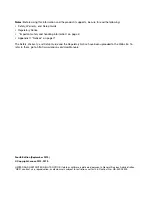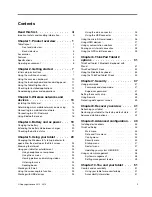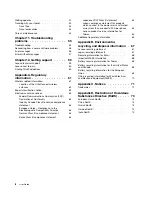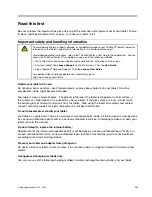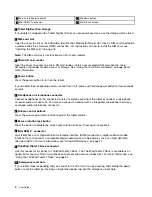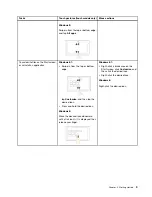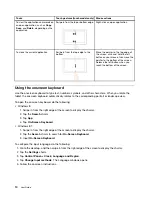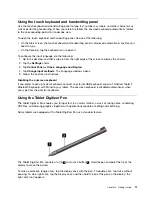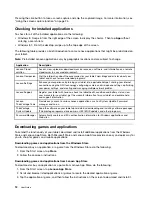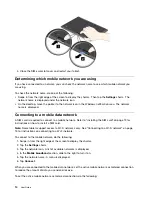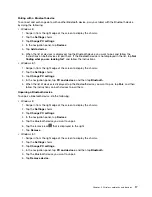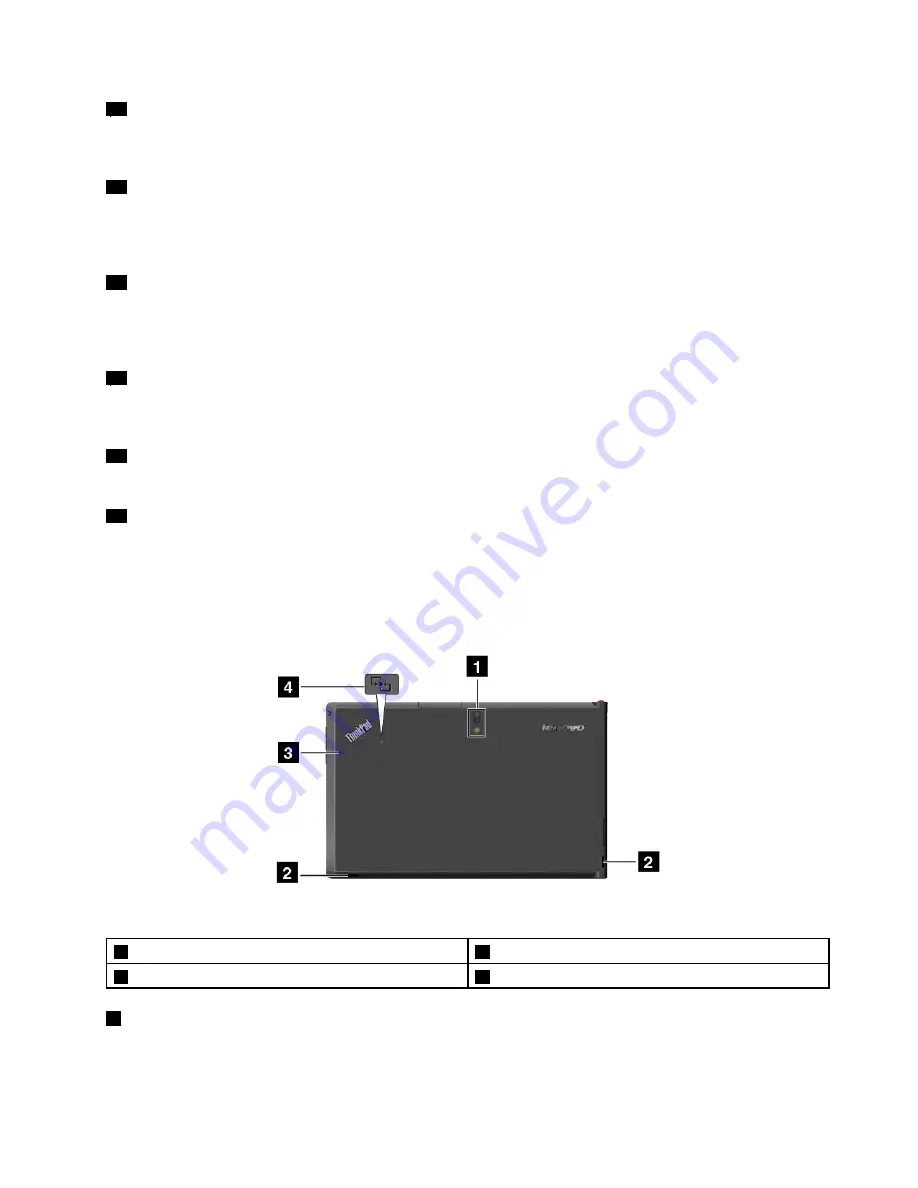
11
dc-in connector
You can use the supplied USB cable and the ac adapter to charge the tablet when the battery power is low.
See “Charging the battery” on page 19.
12
USB connector
Open the USB connector cover to access the USB connector. Use the USB connector to connect a
compatible USB device, such as a USB mouse, USB keyboard, or USB memory key. See “Using the
USB connector” on page 25.
13
Front-facing camera
Your tablet has a 2-megapixel front-facing camera, which you can use to take pictures, create videos, or
make video calls in collaboration with Web applications. For more information, see “Using the cameras”
on page 24.
14
Ambient light sensor
The ambient light sensor detects the brightness of the environment. The screen brightness automatically
adjusts depending on the ambient light conditions detected by the built-in ambient light sensor.
15
Windows button
Press the Windows button to go to the Start screen at any time.
16
Multi-touch screen
Tap the screen to use the controls on the screen including icons, menu items, and the onscreen keyboard.
For more information, see “Using the multi-touch screen” on page 7.
Back-side view
Figure 2. ThinkPad Tablet 2 back-side view
1
Rear-facing camera with an integrated flash
3
Microphone
2
Speakers
4
Near-field-communication logo (on some models)
1
Rear-facing camera with flash
Your tablet has an 8-megapixel rear-facing camera with an integrated flash, which you can use to take
pictures and create videos. For more information, see “Using the cameras” on page 24.
Chapter 1
.
Product overview
3
Summary of Contents for ThinkPad Tablet 2
Page 1: ...User Guide ThinkPad Tablet 2 ...
Page 8: ...vi User Guide ...
Page 26: ...18 User Guide ...
Page 30: ...22 User Guide ...
Page 38: ...30 User Guide ...
Page 44: ...36 User Guide ...
Page 48: ...40 User Guide ...
Page 58: ...50 User Guide ...
Page 62: ...54 User Guide ...
Page 74: ...66 User Guide ...
Page 83: ......
Page 84: ......