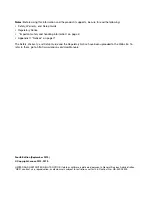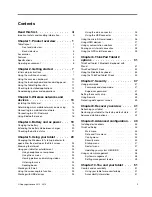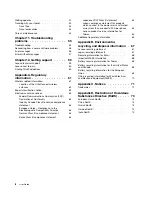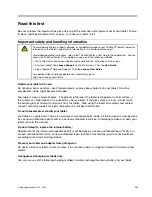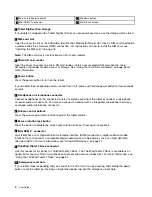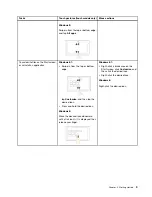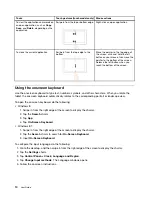Contents
Read this first . . . . . . . . . . . . .
iii
Important safety and handling information . . . . .
iii
Chapter 1. Product overview . . . . . . 1
Tablet layout
. . . . . . . . . . . . . . . .
1
Front and side view . . . . . . . . . . . .
1
Back-side view. . . . . . . . . . . . . .
3
Accessories . . . . . . . . . . . . . . . . .
4
Features . . . . . . . . . . . . . . . . . .
4
Specifications . . . . . . . . . . . . . . . .
5
Operating environment . . . . . . . . . . . .
6
Chapter 2. Getting started . . . . . . . 7
Initial setup instructions . . . . . . . . . . . .
7
Using the multi-touch screen . . . . . . . . . .
7
Using the onscreen keyboard . . . . . . . . .
10
Using the touch keyboard and handwriting panel .
11
Using the Tablet Digitizer Pen . . . . . . . . .
11
Checking for installed applications . . . . . . .
12
Downloading games and applications . . . . .
12
Chapter 3. Wireless networks and
devices . . . . . . . . . . . . . . . .
13
Installing the SIM card. . . . . . . . . . . .
13
Determining which mobile network you are using .
14
Connecting to a mobile data network . . . . . .
14
Connecting to a Wi-Fi network . . . . . . . .
15
Using Bluetooth devices . . . . . . . . . . .
16
Chapter 4. Battery and ac power . . .
19
Charging the battery . . . . . . . . . . . .
19
Extending the battery life between charges . . .
20
Checking the battery status
. . . . . . . . .
21
Chapter 5. Using your tablet . . . . .
23
Changing the Windows 8.1 startup behavior to
open either the desktop or the Start screen . . .
23
Browsing the Internet . . . . . . . . . . . .
23
Using your tablet for entertainment. . . . . . .
23
Using headphones or earphones. . . . . .
23
Using the cameras . . . . . . . . . . .
24
Viewing pictures and watching videos. . . .
24
Listening to music . . . . . . . . . . .
24
Reading books . . . . . . . . . . . . .
24
Working with Email . . . . . . . . . . . . .
25
Using the screen capture function . . . . . . .
25
Working with USB devices . . . . . . . . . .
25
Using the dc-in connector . . . . . . . .
25
Using the USB connector
. . . . . . . .
25
Using the micro SD card reader . . . . . . . .
26
Using HDMI devices . . . . . . . . . . . .
27
Using synchronization solutions . . . . . . . .
27
Sharing your Internet connection . . . . . . .
28
Using the GPS satellite receiver . . . . . . . .
29
Chapter 6. ThinkPad Tablet 2
options . . . . . . . . . . . . . . . .
31
ThinkPad Tablet 2 Bluetooth Keyboard with
Stand . . . . . . . . . . . . . . . . . .
31
ThinkPad Tablet 2 Dock . . . . . . . . . . .
32
Using the Bluetooth keyboard. . . . . . . . .
33
Using the ThinkPad Tablet 2 Dock . . . . . . .
34
Chapter 7. Security . . . . . . . . . .
37
Using passwords. . . . . . . . . . . . . .
37
Passwords and sleep mode. . . . . . . .
37
Supervisor password . . . . . . . . . .
37
Setting the security chip . . . . . . . . . . .
38
Using firewalls . . . . . . . . . . . . . . .
39
Protecting data against viruses . . . . . . . .
39
Chapter 8. Recovery overview . . . .
41
Refreshing your tablet . . . . . . . . . . . .
41
Restoring your tablet to the factory default state .
41
Advanced startup options . . . . . . . . . .
42
Chapter 9. Advanced configuration . .
43
Installing device drivers . . . . . . . . . . .
43
ThinkPad Setup . . . . . . . . . . . . . .
43
Main menu . . . . . . . . . . . . . .
43
Date and Time menu . . . . . . . . . .
44
Config menu. . . . . . . . . . . . . .
44
Security menu . . . . . . . . . . . . .
45
Startup menu . . . . . . . . . . . . .
47
Restart menu . . . . . . . . . . . . .
47
Updating your system UEFI BIOS . . . . .
48
Using system management. . . . . . . . . .
48
System management . . . . . . . . . .
48
Setting management feature . . . . . . .
49
Chapter 10. You and your tablet . . .
51
Comfort and accessibility . . . . . . . . . .
51
Using your tablet more comfortably
. . . .
51
Accessibility information . . . . . . . . .
51
© Copyright Lenovo 2012, 2013
i
Summary of Contents for ThinkPad Tablet 2
Page 1: ...User Guide ThinkPad Tablet 2 ...
Page 8: ...vi User Guide ...
Page 26: ...18 User Guide ...
Page 30: ...22 User Guide ...
Page 38: ...30 User Guide ...
Page 44: ...36 User Guide ...
Page 48: ...40 User Guide ...
Page 58: ...50 User Guide ...
Page 62: ...54 User Guide ...
Page 74: ...66 User Guide ...
Page 83: ......
Page 84: ......