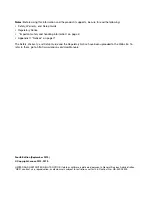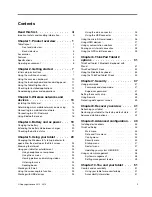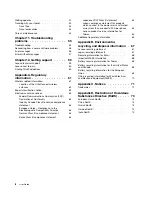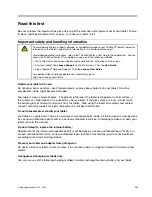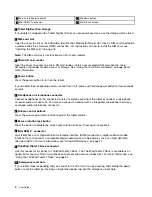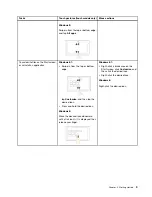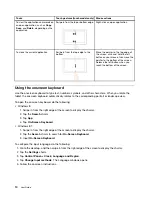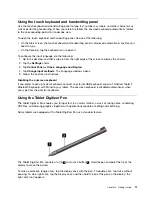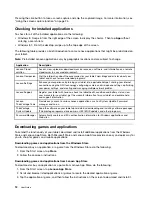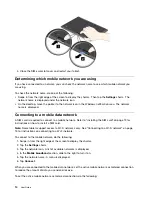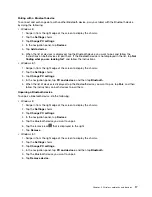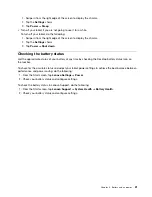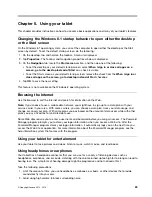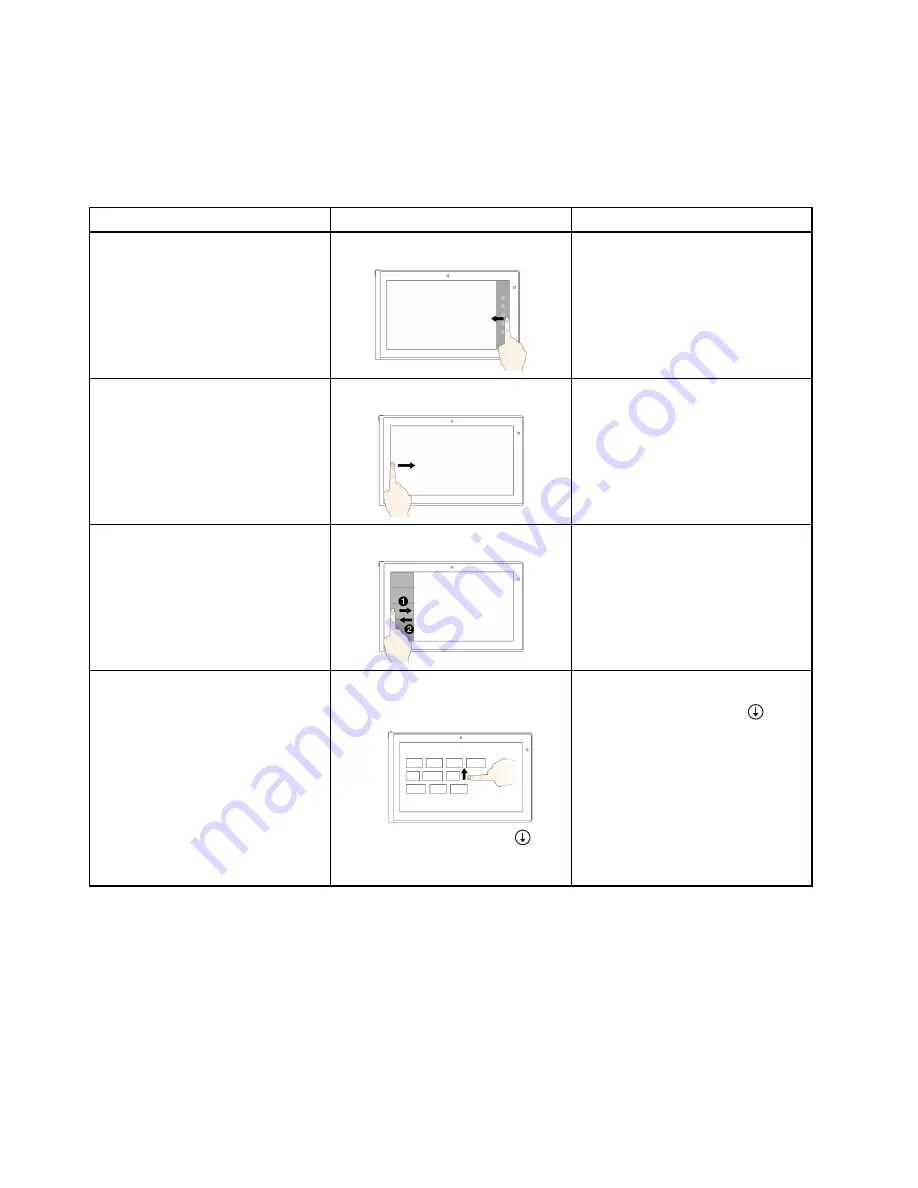
Touch gestures and mouse actions for Windows 8 and Windows 8.1 operating systems
The following table lists some touch gestures and the corresponding mouse actions supported by the
Window 8 and Windows 8.1 operating systems.
Note:
Your computer screen might look different from the following illustrations.
Tasks
Touch gestures (touch models only)
Mouse actions
To display the charms that contain
system commands, such as
Start
,
Settings
,
Search
,
Share
, and
Devices
Swipe in from the right edge.
Move the pointer to the bottom-right
or top-right corner of your screen.
To cycle through and switch to open
applications
Swipe in from the left edge.
Move the pointer to the top-left corner
of your screen, and then click. Keep
clicking to cycle through the open
applications.
To view the recently used applications
or select an active application from
the list
Swipe in and out on the left edge.
Move the pointer to the top-left corner
of the screen, and then move the
pointer downward along the left edge.
To make a selection, click the desired
application.
To view all applications on the Start
screen
Windows 8.1:
• Swipe up to the top edge.
• Tap the downward arrow (
)
located near the bottom-left corner
of the Start screen.
Windows 8.1:
Click the downward arrow (
)
located near the bottom-left corner of
the Start screen.
Windows 8:
Right-click a blank area on the Start
screen, and then click
All apps
8
User Guide
Summary of Contents for ThinkPad Tablet 2
Page 1: ...User Guide ThinkPad Tablet 2 ...
Page 8: ...vi User Guide ...
Page 26: ...18 User Guide ...
Page 30: ...22 User Guide ...
Page 38: ...30 User Guide ...
Page 44: ...36 User Guide ...
Page 48: ...40 User Guide ...
Page 58: ...50 User Guide ...
Page 62: ...54 User Guide ...
Page 74: ...66 User Guide ...
Page 83: ......
Page 84: ......