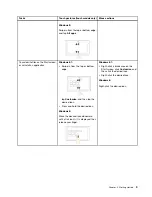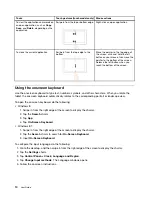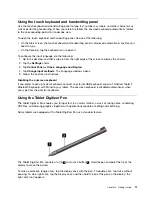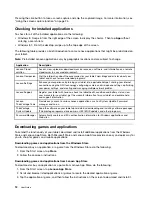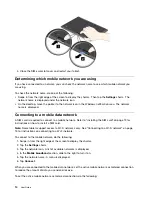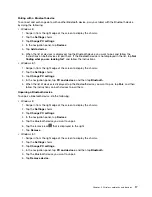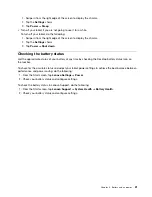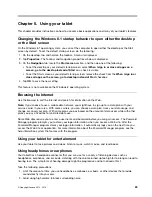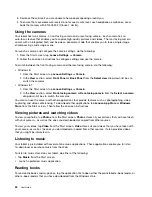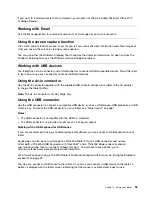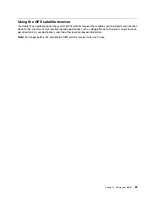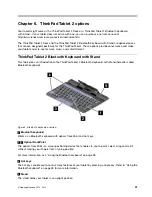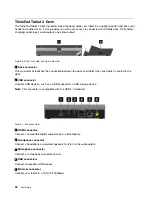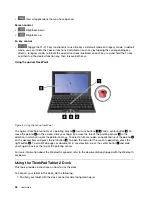Attention:
Use only Lenovo approved adapters. Unauthorized adapters could cause severe damage to
your tablet.
Extending the battery life between charges
When you are traveling outdoors with your tablet and ac power is not available, you can extend the battery
life by doing the following:
• Turn off Wi-Fi, mobile data network, and GPS when not in use.
To turn off the Wi-Fi, mobile data network, and GPS feature, do the following:
1. Swipe in from the right edge of the screen to display the charms.
2. Tap the
Settings
charm.
3. Tap the network icon.
4. Slide to the right to turn on
Airplane mode
to disable all wireless devices.
• Turn off automatic synchronization for applications if you do not need them.
To turn off the automatic synchronization function, do the following:
– Windows 8:
1. Swipe in from the right edge of the screen to display the charms.
2. Tap the
Settings
charm.
3. Tap
Change PC settings
.
4. In the navigation panel, tap
Sync your settings
.
5. Switch off
Sync your settings
.
– Windows 8.1:
1. Swipe in from the right edge of the screen to display the charms.
2. Tap the
Settings
charm.
3. Tap
Change PC settings
.
4. In the navigation panel, tap
SkyDrive
, and then tap
Sync settings
.
5. Switch off
Sync settings with SkyDrive
.
• Adjust the brightness of your screen.
To adjust the brightness of your screen, do the following:
– Windows 8:
1. Swipe in from the right edge of the screen to display the charms.
2. Tap the
Settings
charm.
3. Tap
Brightness
.
4. Slide down to lower the brightness or slide up to increase the brightness.
– Windows 8.1:
1. Swipe in from the right edge of the screen to display the charms.
2. Tap the
Settings
charm.
3. Tap
Screen
.
4. Slide down to lower the brightness or slide up to increase the brightness.
• Enter sleep mode when the tablet is temporarily not in use.
To enter sleep mode, do the following:
20
User Guide
Summary of Contents for ThinkPad Tablet 2
Page 1: ...User Guide ThinkPad Tablet 2 ...
Page 8: ...vi User Guide ...
Page 26: ...18 User Guide ...
Page 30: ...22 User Guide ...
Page 38: ...30 User Guide ...
Page 44: ...36 User Guide ...
Page 48: ...40 User Guide ...
Page 58: ...50 User Guide ...
Page 62: ...54 User Guide ...
Page 74: ...66 User Guide ...
Page 83: ......
Page 84: ......