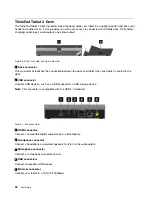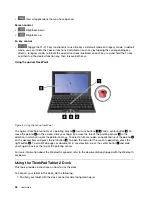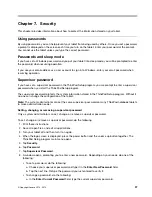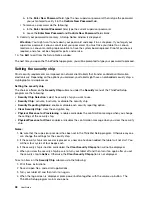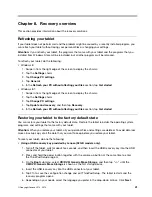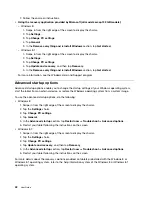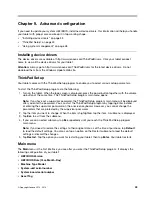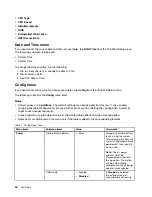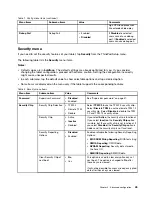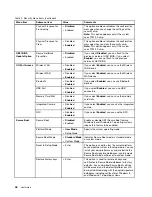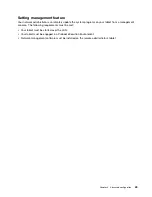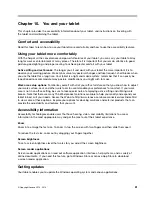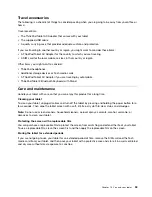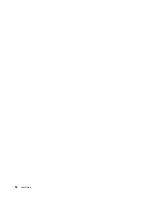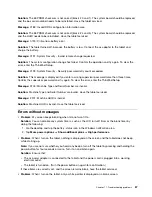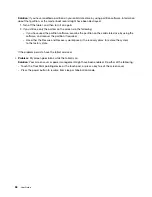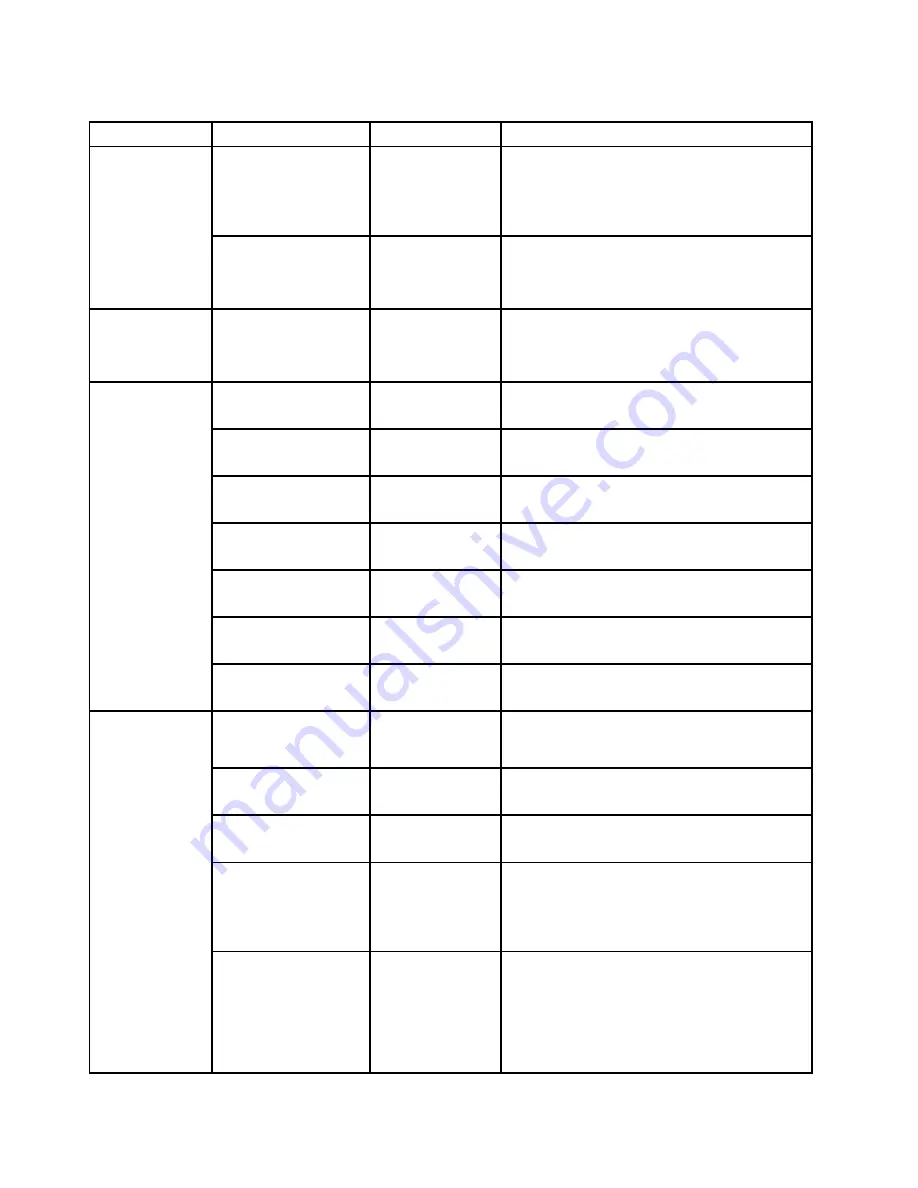
Table 2. Security menu items (continued)
Menu item
Submenu item
Value
Comments
Physical Presence for
Provisioning
•
Disabled
• Enabled
This option enables or disables the confirmation
message when you change the settings of the
security chip.
Note:
This option appears only if the system
uses TPM 2.0 chip.
Physical Presence for
Clear
• Disabled
•
Enabled
This option enables or disables the confirmation
message when you clear the security chip.
Note:
This option appears only if the system
uses TPM 2.0 chip.
UEFI BIOS
Update Option
Secure RollBack
Prevention
•
Disabled
• Enabled
If you select
Disabled
, you can flash to the
previous version of UEFI BIOS. If you select
Enabled
, you can not flash to the previous
version of UEFI BIOS.
Wireless LAN
• Disabled
•
Enabled
If you select
Enabled
, you can use the Wireless
LAN device.
Wireless WAN
• Disabled
•
Enabled
If you select
Enabled
, you can use the Wireless
WAN device.
Bluetooth
• Disabled
•
Enabled
If you select
Enabled
, you can use Bluetooth
devices.
USB Port
• Disabled
•
Enabled
If you select
Enabled
, you can use USB
connectors.
Memory Card Slot
• Disabled
•
Enabled
If you select
Enabled
, you can use the memory
card slots.
Integrated Camera
• Disabled
•
Enabled
If you select
Enabled
, you can use the integrated
camera.
I/O Port Access
NFC
• Disabled
•
Enabled
If you select
Enabled
, you can use the NFC.
Secure Boot
•
Disabled
• Enabled
Enable or disable UEFI Secure Boot feature.
Windows 8 and Windows 8.1 operating systems
require this feature to be enabled.
Platform Mode
•
User Mode
• Setup Mode
Specify the system operating mode.
Secure Boot Mode
•
Standard Mode
• Custom Mode
Indicates Secure Boot mode is standard mode
or custom mode.
Reset to Setup Mode
• Enter
This option is used to clear the current platform
key and put the system into setup mode. You can
install your own platform key and customize the
Secure Boot signature databases in setup mode.
Secure Boot mode will be set to custom mode.
Secure Boot
Restore Factory keys
• Enter
This option is used to restore all keys and
certificates in Secure Boot databases to factory
defaults. Any customized Secure Boot settings
will be erased, and the default platform key will
be re-established along with the original signature
databases including certificate for Windows 8
and Windows 8.1 operating systems.
46
User Guide
Summary of Contents for ThinkPad Tablet 2
Page 1: ...User Guide ThinkPad Tablet 2 ...
Page 8: ...vi User Guide ...
Page 26: ...18 User Guide ...
Page 30: ...22 User Guide ...
Page 38: ...30 User Guide ...
Page 44: ...36 User Guide ...
Page 48: ...40 User Guide ...
Page 58: ...50 User Guide ...
Page 62: ...54 User Guide ...
Page 74: ...66 User Guide ...
Page 83: ......
Page 84: ......