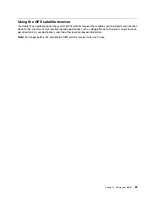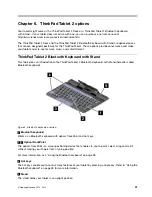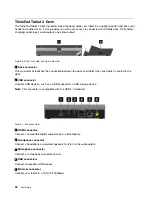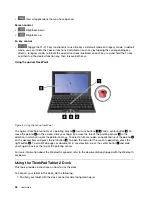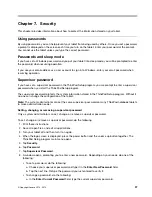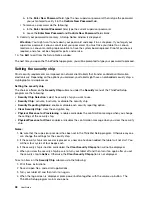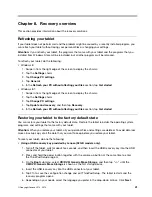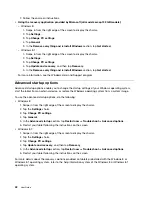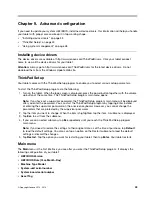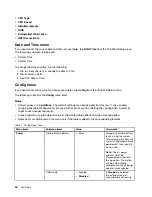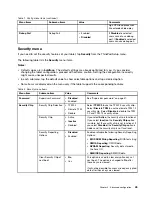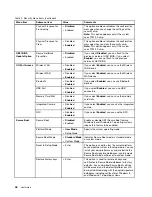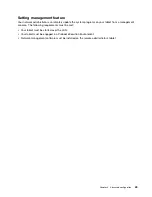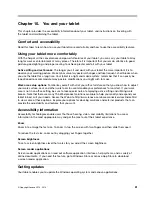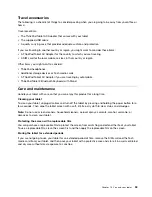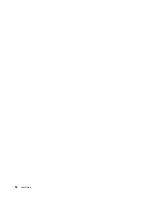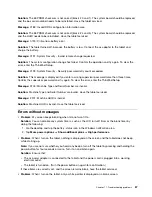7. Follow the onscreen instructions.
•
Using the recovery application provided by Microsoft (all models except 32 GB models)
:
– Windows 8:
1. Swipe in from the right edge of the screen to display the charms.
2. Tap
Settings
.
3. Tap
Change PC settings
.
4. Tap
General
.
5. In the
Remove everything and reinstall Windows
section, tap
Get started
.
– Windows 8.1:
1. Swipe in from the right edge of the screen to display the charms.
2. Tap
Settings
.
3. Tap
Change PC settings
.
4. Tap
Update and recovery
, and then tap
Recovery
.
5. In the
Remove everything and reinstall Windows
section, tap
Get started
.
For more information, see the Windows Help and Support program.
Advanced startup options
Advanced startup options enable you to change the startup settings of your Windows operating system,
start the tablet from an external device, or restore the Windows operating system from a system image.
To use the advanced startup options, do the following:
• Windows 8:
1. Swipe in from the right edge of the screen to display the charms.
2. Tap the
Settings
charm.
3. Tap
Change PC settings
.
4. Tap
General
.
5. In the
Advanced startup
section, tap
Restart now
➙
Troubleshoot
➙
Advanced options
.
6. Restart your tablet following the instructions on the screen.
• Windows 8.1:
1. Swipe in from the right edge of the screen to display the charms.
2. Tap the
Settings
charm.
3. Tap
Change PC settings
.
4. Tap
Update and recovery
, and then tap
Recovery
.
5. In the
Advanced startup
section, tap
Restart now
➙
Troubleshoot
➙
Advanced options
.
6. Restart your tablet following the instructions on the screen.
For more details about the recovery solutions provided on tablets preinstalled with the Windows 8 or
Windows 8.1 operating system, refer to the help information system of the Windows 8 or Windows 8.1
operating system.
42
User Guide
Summary of Contents for ThinkPad Tablet 2
Page 1: ...User Guide ThinkPad Tablet 2 ...
Page 8: ...vi User Guide ...
Page 26: ...18 User Guide ...
Page 30: ...22 User Guide ...
Page 38: ...30 User Guide ...
Page 44: ...36 User Guide ...
Page 48: ...40 User Guide ...
Page 58: ...50 User Guide ...
Page 62: ...54 User Guide ...
Page 74: ...66 User Guide ...
Page 83: ......
Page 84: ......