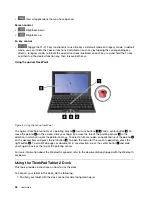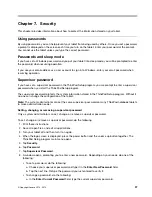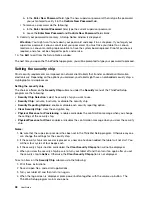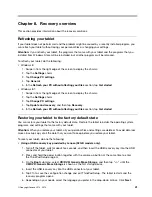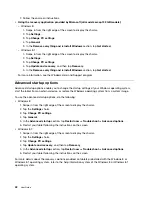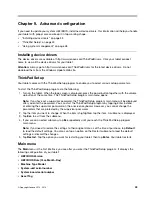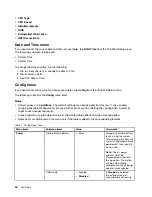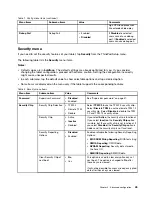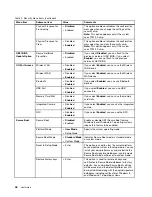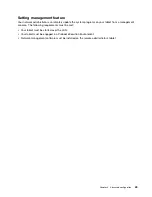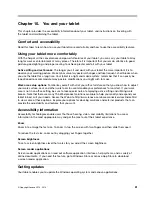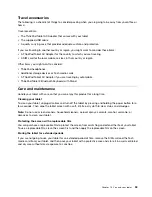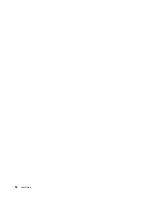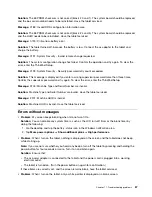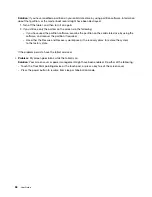Startup menu
You might need to change the tablet startup settings. To do so, tap
Startup
from the ThinkPad Setup menu.
Attention:
• After you change your startup sequence, you must be extremely careful not to specify a wrong device
during a copy, a save, or a format operation. If you specify a wrong device, your data and programs
might be erased or overwritten.
• If you are using the BitLocker drive encryption, you should not change the startup sequence. BitLocker
drive encryption detects the change of startup sequence and locks the tablet from booting.
Changing the startup sequence
To change the startup sequence, do the following:
1. Tap
Boot
. The default boot list is displayed, showing the order in which devices will be started up, even
devices that are not attached to or installed on your tablet are listed.
2. In the
Boot
submenu, tap the menu item to specify the startup sequence that runs when you turn on
the power.
3. Tap
Save and Exit
to save the changes and restart the system.
The following table lists the
Startup
menu items.
Notes:
• Default values are in
boldface
.
• In each submenu, tap the default value to show selectable options and select a desired option.
• Some items are displayed on the menu only if the tablet supports the corresponding features.
Table 3. Startup menu items
Menu item
Value
Comments
Boot
See “Changing the startup sequence”
on page 47.
Boot Device List F12 Option
• Disabled
•
Enabled
If you select
Enabled
, the F12 key
is recognized and the
Boot
Menu is
displayed.
Boot Order Lock
•
Disabled
• Enabled
If you select
Enabled
, the boot priority
order is locked for your future use.
Restart menu
If you need to close the ThinkPad Setup and restart the system, select
Restart
from the ThinkPad Setup
menu. The following submenu is displayed:
•
Exit Saving Changes
: Restart the system after saving the changes.
•
Exit Discarding Changes
: Restart the system without saving the changes.
•
Load Setup Defaults
: Load the default setting that was in effect at the time of purchase.
•
Discard Changes
: Discard the changes.
•
Save Changes
: Save the changes.
Chapter 9
.
Advanced configuration
47
Summary of Contents for ThinkPad Tablet 2
Page 1: ...User Guide ThinkPad Tablet 2 ...
Page 8: ...vi User Guide ...
Page 26: ...18 User Guide ...
Page 30: ...22 User Guide ...
Page 38: ...30 User Guide ...
Page 44: ...36 User Guide ...
Page 48: ...40 User Guide ...
Page 58: ...50 User Guide ...
Page 62: ...54 User Guide ...
Page 74: ...66 User Guide ...
Page 83: ......
Page 84: ......