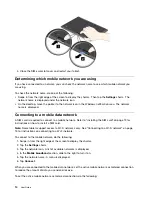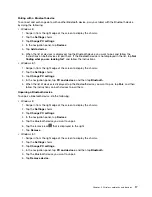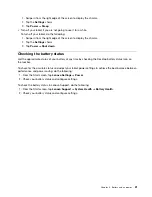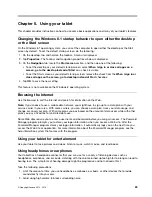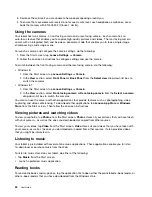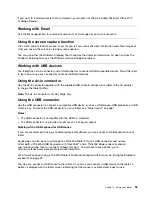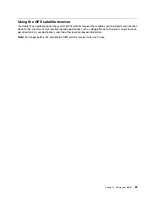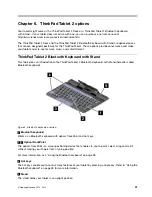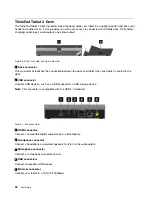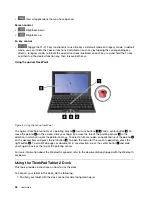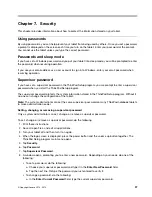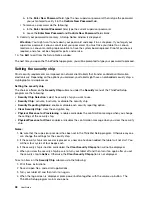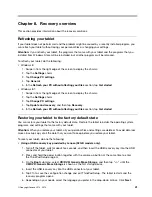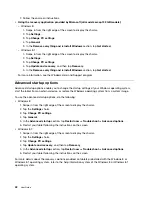Using HDMI devices
Your tablet has a mini HDMI connector that you can use to connect an external display for video output.
To locate the mini HDMI connector, see “Tablet layout” on page 1.
To configure screen settings for the external display, do the following:
1. Swipe in from the right edge of the screen to display charms.
2. Tap the
Devices
charm.
3. Tap
Second screen
.
4. Tap to select a presentation scheme.
Using synchronization solutions
By using synchronization solutions, you can easily synchronize settings between your tablet and personal
computer.
Synchronizing settings by using the Windows synchronization solution
To access Windows synchronization solution, do the following:
• Windows 8:
1. Swipe in from the right edge of the screen to display the charms.
2. Tap the
Settings
charm.
3. Tap the
Change PC settings
.
4. In the navigation panel, tap
Sync your settings
.
5. Configure settings as desired.
• Windows 8.1:
1. Swipe in from the right edge of the screen to display the charms.
2. Tap the
Settings
charm.
3. Tap the
Change PC settings
.
4. In the navigation panel, tap
SkyDrive
, and then tap
Sync settings
.
5. Configure settings as desired.
Chapter 5
.
Using your tablet
27
Summary of Contents for ThinkPad Tablet 2
Page 1: ...User Guide ThinkPad Tablet 2 ...
Page 8: ...vi User Guide ...
Page 26: ...18 User Guide ...
Page 30: ...22 User Guide ...
Page 38: ...30 User Guide ...
Page 44: ...36 User Guide ...
Page 48: ...40 User Guide ...
Page 58: ...50 User Guide ...
Page 62: ...54 User Guide ...
Page 74: ...66 User Guide ...
Page 83: ......
Page 84: ......