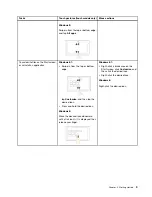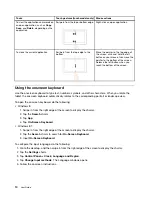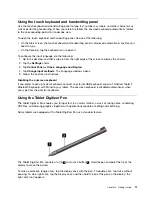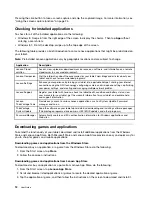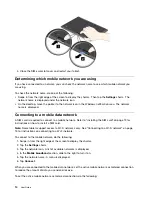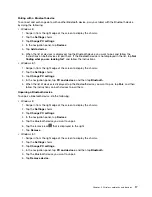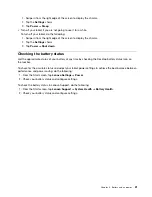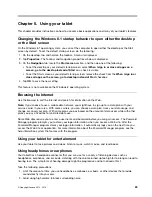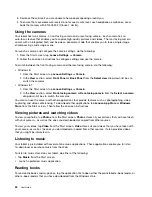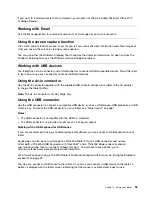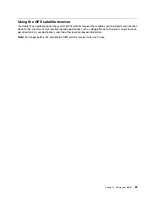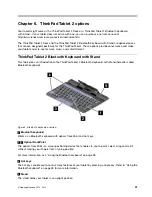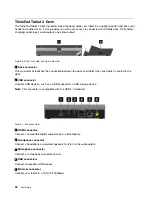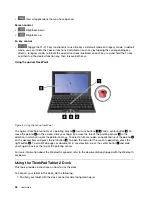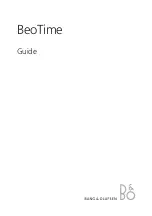1. Swipe in from the right edge of the screen to display the charms.
2. Tap the
Settings
charm.
3. Tap
Power
➙
Sleep
.
• Turn off your tablet if you are not going to use it for a while.
To turn off your tablet, do the following:
1. Swipe in from the right edge of the screen to display the charms.
2. Tap the
Settings
charm.
3. Tap
Power
➙
Shut down
.
Checking the battery status
Get the approximate status of your battery at any time by checking the Desktop battery status icon on
the taskbar.
To check for the accurate status and adjust your tablet power settings to achieve the best balance between
performance and power saving, do the following:
1. From the Start screen, tap
Lenovo Settings
➙
Power
.
2. Check your battery status and configure settings.
To check the battery status in Lenovo Support, do the following:
1. From the Start screen, tap
Lenovo Support
➙
System Health
➙
Battery Health
.
2. Check your battery status and configure settings.
Chapter 4
.
Battery and ac power
21
Summary of Contents for ThinkPad Tablet 2
Page 1: ...User Guide ThinkPad Tablet 2 ...
Page 8: ...vi User Guide ...
Page 26: ...18 User Guide ...
Page 30: ...22 User Guide ...
Page 38: ...30 User Guide ...
Page 44: ...36 User Guide ...
Page 48: ...40 User Guide ...
Page 58: ...50 User Guide ...
Page 62: ...54 User Guide ...
Page 74: ...66 User Guide ...
Page 83: ......
Page 84: ......