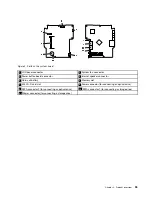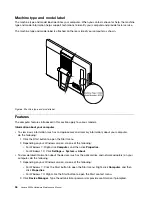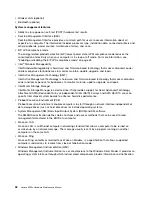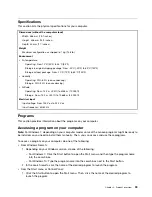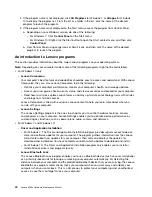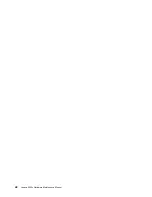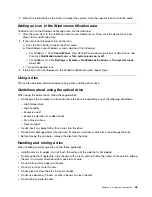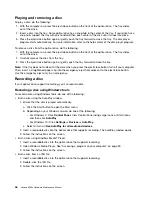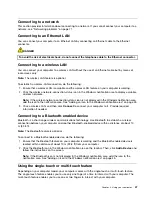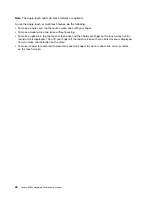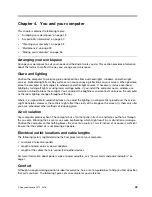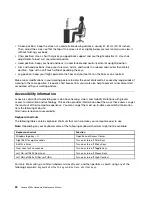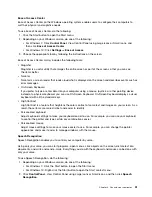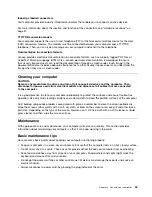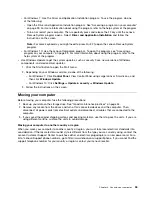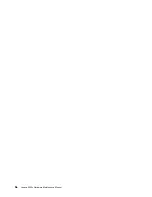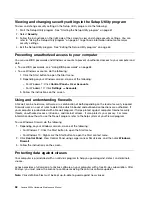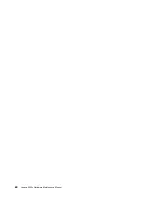Chapter 4. You and your computer
This chapter contains the following topics:
•
“Arranging your workspace” on page 49
•
“Accessibility information” on page 50
•
“Cleaning your computer” on page 53
•
•
“Moving your computer” on page 55
Arranging your workspace
Arrange your workspace to suit your needs and the kind of work you do. This section provides information
about the factors that affect the way you arrange your workspace.
Glare and lighting
Position the computer to minimize glare and reflections from overhead lights, windows, and other light
sources. Reflected light from shiny surfaces can cause annoying reflections on your screen. When possible,
place the computer at right angles to windows and other light sources. If necessary, reduce overhead
lighting by turning off lights or using lower wattage bulbs. If you install the computer near a window, use
curtains or blinds to block the sunlight. You can adjust the brightness and contrast controls on the computer
as the room lighting changes throughout the day.
Where it is impossible to avoid reflections or to adjust the lighting, an antiglare filter placed over the screen
might be helpful. However, these filters might affect the clarity of the image on the screen; try them only after
you have exhausted other methods of reducing glare.
Air circulation
Your computer produces heat. The computer has a fan that pulls in fresh air and forces out hot air through
the air vents. Blocking the air vents can cause overheating, which might result in a malfunction or damage.
Position the computer so that nothing blocks the air vents; usually, 51 mm (2 inches) of air space is sufficient.
Ensure that the vented air is not blowing on people.
Electrical outlet locations and cable lengths
The following factors might determine the final placement of your computer:
• Locations of electrical outlets
• Length of power cords or power adapters
• Length of the cables that are connected to other devices
For more information about power cords or power adapters, see “Power cords and power adapters” on
page 1.
Comfort
Although no single working position is ideal for everyone, here are a few guidelines to help you find a position
that suits you best. The following figure sets an example for your reference.
© Copyright Lenovo 2015, 2016
49
Summary of Contents for 10HA
Page 1: ...Lenovo S200z Hardware Maintenance Manual Machine Types 10HA 10K1 10K4 and 10K5 ...
Page 6: ...iv Lenovo S200z Hardware Maintenance Manual ...
Page 17: ...1 2 Chapter 1 Read this first Important safety information 11 ...
Page 18: ...12 Lenovo S200z Hardware Maintenance Manual ...
Page 24: ...18 Lenovo S200z Hardware Maintenance Manual ...
Page 28: ...22 Lenovo S200z Hardware Maintenance Manual ...
Page 32: ...26 Lenovo S200z Hardware Maintenance Manual ...
Page 48: ...42 Lenovo S200z Hardware Maintenance Manual ...
Page 62: ...56 Lenovo S200z Hardware Maintenance Manual ...
Page 66: ...60 Lenovo S200z Hardware Maintenance Manual ...
Page 72: ...66 Lenovo S200z Hardware Maintenance Manual ...
Page 120: ...114 Lenovo S200z Hardware Maintenance Manual ...
Page 124: ...118 Lenovo S200z Hardware Maintenance Manual ...
Page 132: ...126 Lenovo S200z Hardware Maintenance Manual ...
Page 135: ...Appendix D China Energy Label Copyright Lenovo 2015 2016 129 ...
Page 136: ...130 Lenovo S200z Hardware Maintenance Manual ...
Page 138: ...132 Lenovo S200z Hardware Maintenance Manual ...
Page 141: ......
Page 142: ......