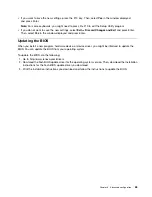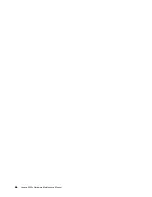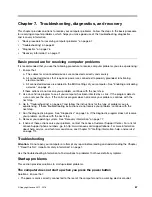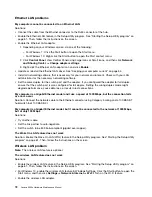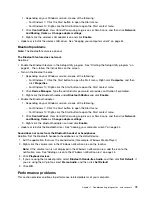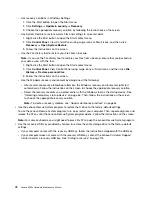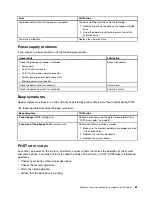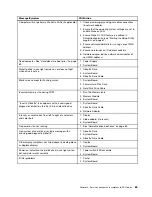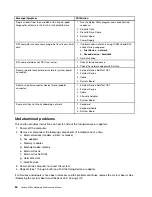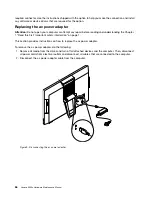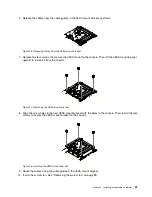Recovery information
This section provides instructions about how to recover your operating system.
Note:
If a device does not work normally after recovering the operating system, update the device driver.
See “Keeping your computer current” on page 54.
Recovery information for Windows 7
To recover your Windows 7 operating system, use the following solutions:
• Use Windows recovery solutions.
– Use System Restore to restore system files and settings to an earlier point.
1. Click the Start button to open the Start menu.
2. Click
Control Panel
. View Control Panel using Large icons or Small icons, and then click
Recovery
➙
Open System Restore
.
3. Follow the instructions on the screen.
– Use the Windows recovery environment by doing one of the following:
– After several consecutive failed boot attempts, the Windows recovery environment might start
automatically. Follow the instructions on the screen to choose the appropriate recovery solution.
– Turn on or restart your computer. Then, repeatedly press and release the F8 key until the Advanced
Boot Options window opens. Select
Repair Your Computer
, press Enter, and follow the instructions
on the screen to choose the appropriate recovery solution.
Note:
For some keyboards, you might need to press Fn+F8 to open the Advanced Boot Options
window.
• Use the Lenovo Rescue System program to restore the storage drive from a backup, or restore the C
drive to the factory-default settings.
Note:
If you use the Lenovo Rescue System program to restore the storage drive from a backup, ensure
that you backed up your data earlier with the program.
To use the Lenovo Rescue System program, do one of the following:
– Open the Lenovo Rescue System program. See “Accessing a program on your computer” on page 39.
Follow the instructions on the screen.
– Turn on or restart your computer. Then, repeatedly press and release the F2 key until the Lenovo
Rescue System program opens. Follow the instructions on the screen.
Note:
For some keyboards, you might need to press Fn+F2 to open the Lenovo Rescue System
program.
• Use the recovery disc set provided by Lenovo to restore the entire storage drive to the factory-default
settings.
– If your computer comes with the recovery disc set, follow the instructions shipped with the disc set.
– If your computer does not come with the recovery disc set, contact the Lenovo Customer Support
Center to order a recovery disc set. See “Calling for service” on page 116.
Recovery information for Windows 10
To recover your Windows 10 operating system, use the following solutions:
• Use Windows recovery solutions.
Troubleshooting, diagnostics, and recovery
77
Summary of Contents for 10HA
Page 1: ...Lenovo S200z Hardware Maintenance Manual Machine Types 10HA 10K1 10K4 and 10K5 ...
Page 6: ...iv Lenovo S200z Hardware Maintenance Manual ...
Page 17: ...1 2 Chapter 1 Read this first Important safety information 11 ...
Page 18: ...12 Lenovo S200z Hardware Maintenance Manual ...
Page 24: ...18 Lenovo S200z Hardware Maintenance Manual ...
Page 28: ...22 Lenovo S200z Hardware Maintenance Manual ...
Page 32: ...26 Lenovo S200z Hardware Maintenance Manual ...
Page 48: ...42 Lenovo S200z Hardware Maintenance Manual ...
Page 62: ...56 Lenovo S200z Hardware Maintenance Manual ...
Page 66: ...60 Lenovo S200z Hardware Maintenance Manual ...
Page 72: ...66 Lenovo S200z Hardware Maintenance Manual ...
Page 120: ...114 Lenovo S200z Hardware Maintenance Manual ...
Page 124: ...118 Lenovo S200z Hardware Maintenance Manual ...
Page 132: ...126 Lenovo S200z Hardware Maintenance Manual ...
Page 135: ...Appendix D China Energy Label Copyright Lenovo 2015 2016 129 ...
Page 136: ...130 Lenovo S200z Hardware Maintenance Manual ...
Page 138: ...132 Lenovo S200z Hardware Maintenance Manual ...
Page 141: ......
Page 142: ......