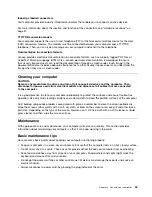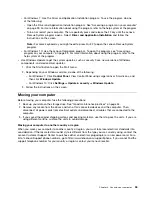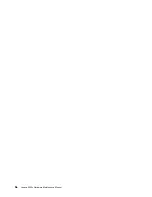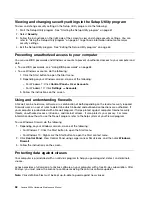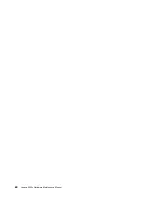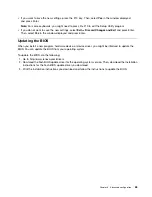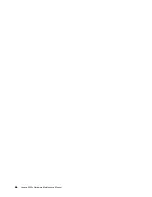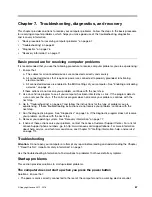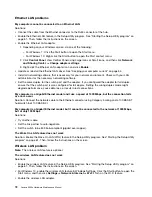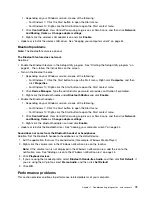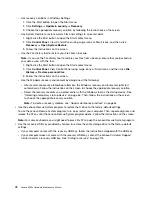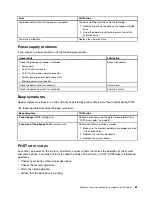Chapter 7. Troubleshooting, diagnostics, and recovery
This chapter provides solutions to resolve your computer problems. Follow the steps in the basic procedure
for resolving computer problems, which helps you make good use of the troubleshooting, diagnostics,
and recovery information.
•
“Basic procedure for resolving computer problems” on page 67
•
•
•
“Recovery information” on page 77
Basic procedure for resolving computer problems
It is recommended that you use the following procedure to resolve computer problems you are experiencing:
1. Ensure that:
a. The cables for all connected devices are connected correctly and securely.
b. All connected devices that require ac power are connected to properly grounded, functioning
electrical outlets.
c. All connected devices are enabled in the BIOS settings of your computer. See “Enabling or disabling
If these actions do not resolve your problem, continue with the next step.
2. Use an antivirus program to see if your computer has been infected by a virus. If the program detects
a virus, remove the virus. If the antivirus program does not resolve your problem, continue with the
next step.
3. Go to “Troubleshooting” on page 67 and follow the instructions for the type of problem you are
experiencing. If these troubleshooting instructions do not resolve your problem, continue with the
next step.
4. Run the diagnostic program. See “Diagnostics” on page 76. If the diagnostic program does not resolve
your problem, continue with the next step.
5. Recover your operating system. See “Recovery information” on page 77.
6. If none of these actions solve your problem, contact the Lenovo Customer Support Center. For a list of
Lenovo Support phone numbers, go to http://www.lenovo.com/support/phone. For more information
about help, service, and technical assistance, see Chapter 10 “Getting information, help, and service”
on page 115.
Troubleshooting
Attention:
Do not open your computer or attempt any repair before reading and understanding the Chapter
1 “Read this first: Important safety information” on page 1.
Use the troubleshooting information to find solutions to problems that have definite symptoms.
Startup problems
This section provides solutions to startup-related problems.
The computer does not start up when you press the power button
Solutions: Ensure that:
• The power cord is correctly connected to the rear of the computer and to a working electrical outlet.
© Copyright Lenovo 2015, 2016
67
Summary of Contents for 10HA
Page 1: ...Lenovo S200z Hardware Maintenance Manual Machine Types 10HA 10K1 10K4 and 10K5 ...
Page 6: ...iv Lenovo S200z Hardware Maintenance Manual ...
Page 17: ...1 2 Chapter 1 Read this first Important safety information 11 ...
Page 18: ...12 Lenovo S200z Hardware Maintenance Manual ...
Page 24: ...18 Lenovo S200z Hardware Maintenance Manual ...
Page 28: ...22 Lenovo S200z Hardware Maintenance Manual ...
Page 32: ...26 Lenovo S200z Hardware Maintenance Manual ...
Page 48: ...42 Lenovo S200z Hardware Maintenance Manual ...
Page 62: ...56 Lenovo S200z Hardware Maintenance Manual ...
Page 66: ...60 Lenovo S200z Hardware Maintenance Manual ...
Page 72: ...66 Lenovo S200z Hardware Maintenance Manual ...
Page 120: ...114 Lenovo S200z Hardware Maintenance Manual ...
Page 124: ...118 Lenovo S200z Hardware Maintenance Manual ...
Page 132: ...126 Lenovo S200z Hardware Maintenance Manual ...
Page 135: ...Appendix D China Energy Label Copyright Lenovo 2015 2016 129 ...
Page 136: ...130 Lenovo S200z Hardware Maintenance Manual ...
Page 138: ...132 Lenovo S200z Hardware Maintenance Manual ...
Page 141: ......
Page 142: ......