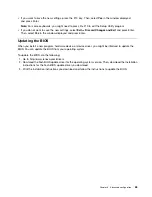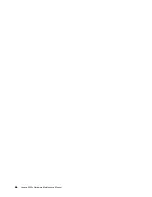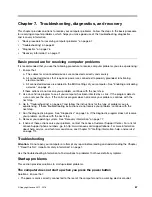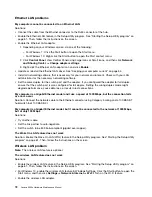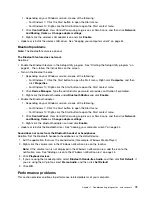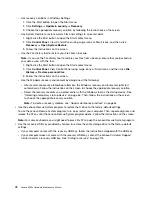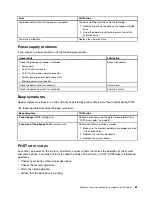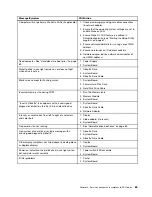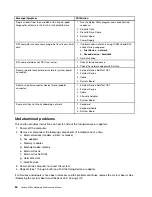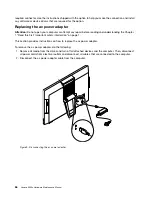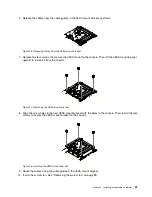2. If the problem is caused by an application program:
• Refer to the printed documentation that comes with the program or the help system of the program.
• Update the program. See “Keeping your computer current” on page 54.
• Uninstall the program and then reinstall it. To download a program that is preinstalled on your
computer, go to http://www.lenovo.com/support and follow the instructions on the screen.
A device does not work normally due to device driver problems
Solution: Update the device driver. See “Keeping your computer current” on page 54.
Diagnostics
Note:
If you are using a Windows operating system other than Windows 7 or Windows 10, go to
http://www.lenovo.com/diags for the diagnostics information for your computer.
The diagnostic program is used to test hardware components of your computer. The diagnostic program also
can report operating-system-controlled settings that interfere with the correct operation of your computer.
Lenovo Solution Center
The Lenovo Solution Center program is the diagnostic program preinstalled on your computer. The program
enables you to troubleshoot and resolve computer problems. It combines diagnostic tests, system
information collection, security status, and support information, along with hints and tips for maximum
system performance.
To open the Lenovo Solution Center program, see “Accessing a program on your computer” on page 39. For
more information about using the program, refer to the help system of the program.
If you are unable to isolate and repair the problem yourself after running Lenovo Solution Center, save
and print the log files created by the program. You might need the log files when you speak to a Lenovo
technical support representative.
UEFI diagnostic program
The UEFI diagnostic program enables you to test hardware devices (such as memory modules or storage
drives) and provides the following tools:
• System information
• Recover bad sectors tool
• Generate configuration file
• Execute from configuration file
To use the UEFI diagnostic program, do the following:
1. Turn on or restart your computer.
2. Before Windows starts, repeatedly press and release the F10 key until the UEFI diagnostic program
opens.
Note:
If a BIOS password has been set, the Setup Utility program will not open until you enter the
correct password. For more information, see “Using BIOS passwords” on page 63.
3. Follow the instructions on the screen to use the diagnostic program.
76
Lenovo S200z Hardware Maintenance Manual
Summary of Contents for 10HA
Page 1: ...Lenovo S200z Hardware Maintenance Manual Machine Types 10HA 10K1 10K4 and 10K5 ...
Page 6: ...iv Lenovo S200z Hardware Maintenance Manual ...
Page 17: ...1 2 Chapter 1 Read this first Important safety information 11 ...
Page 18: ...12 Lenovo S200z Hardware Maintenance Manual ...
Page 24: ...18 Lenovo S200z Hardware Maintenance Manual ...
Page 28: ...22 Lenovo S200z Hardware Maintenance Manual ...
Page 32: ...26 Lenovo S200z Hardware Maintenance Manual ...
Page 48: ...42 Lenovo S200z Hardware Maintenance Manual ...
Page 62: ...56 Lenovo S200z Hardware Maintenance Manual ...
Page 66: ...60 Lenovo S200z Hardware Maintenance Manual ...
Page 72: ...66 Lenovo S200z Hardware Maintenance Manual ...
Page 120: ...114 Lenovo S200z Hardware Maintenance Manual ...
Page 124: ...118 Lenovo S200z Hardware Maintenance Manual ...
Page 132: ...126 Lenovo S200z Hardware Maintenance Manual ...
Page 135: ...Appendix D China Energy Label Copyright Lenovo 2015 2016 129 ...
Page 136: ...130 Lenovo S200z Hardware Maintenance Manual ...
Page 138: ...132 Lenovo S200z Hardware Maintenance Manual ...
Page 141: ......
Page 142: ......