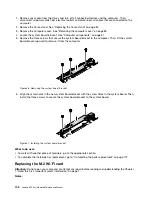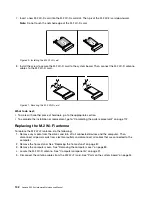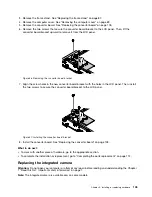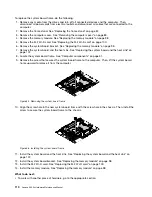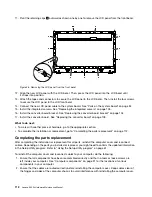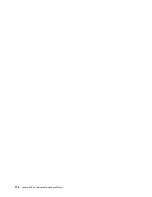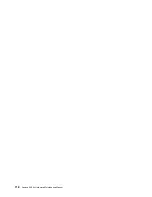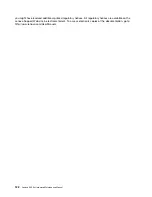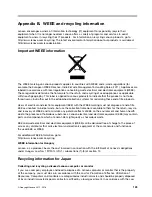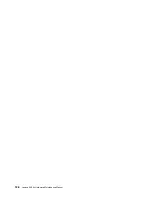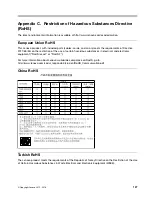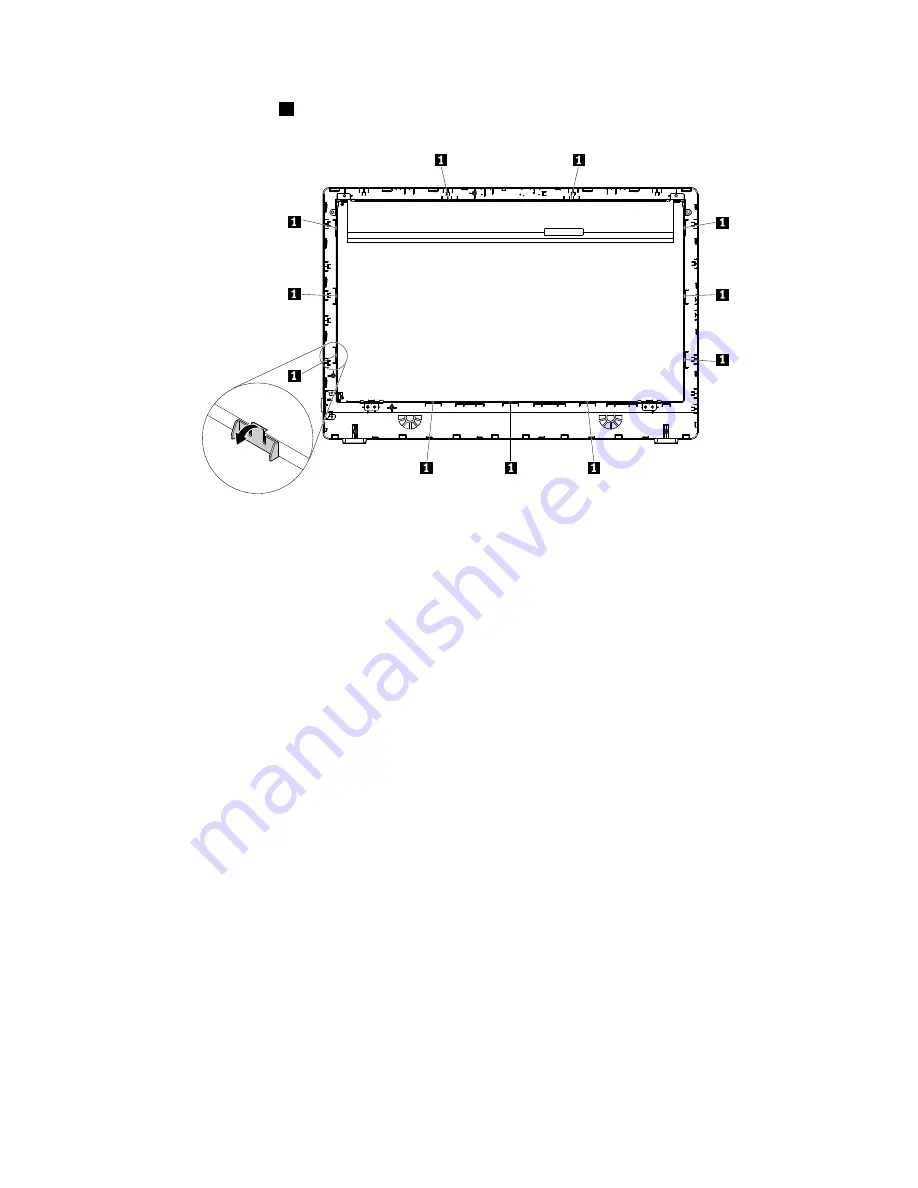
11. Pivot the retaining clips
1
outward as shown one by one to remove the LCD panel from the front bezel.
Figure 58. Removing the LCD panel from the front bezel
12. Align the new LCD panel with the LCD bezel. Then, press the LCD panel into the LCD bezel until
it snaps into position.
13. Attach the tapes and connectors to secure the LCD panel to the LCD bezel. Then, install the four screws
to secure the LCD panel to the LCD front bezel.
14. Connect the new LCD panel cable to the system board. See “Parts on the system board” on page 34
15. Install the integrated camera. See “Replacing the integrated camera” on page 105.
16. Install the converter board bracket. See “Replacing the converter board bracket” on page 104.
17. Install the converter board. See “Replacing the converter board” on page 103.
What to do next:
• To work with another piece of hardware, go to the appropriate section.
• To complete the installation or replacement, go to “Completing the parts replacement” on page 112.
Completing the parts replacement
After completing the installation or replacement for all parts, reinstall the computer cover and reconnect
cables. Depending on the parts you installed or replaced, you might need to confirm the updated information
in the Setup Utility program. Refer to “Using the Setup Utility program” on page 61.
To reinstall the computer cover and reconnect cables to your computer, do the following:
1. Ensure that all components have been reassembled correctly and that no tools or loose screws are
left inside your computer. See “Computer components” on page 31 for the locations of various
components in your computer.
2. Ensure that the cables are routed correctly before reinstalling the computer cover. Keep cables clear of
the hinges and sides of the computer chassis to avoid interference with reinstalling the computer cover.
112
Lenovo S200z Hardware Maintenance Manual
Summary of Contents for 10HA
Page 1: ...Lenovo S200z Hardware Maintenance Manual Machine Types 10HA 10K1 10K4 and 10K5 ...
Page 6: ...iv Lenovo S200z Hardware Maintenance Manual ...
Page 17: ...1 2 Chapter 1 Read this first Important safety information 11 ...
Page 18: ...12 Lenovo S200z Hardware Maintenance Manual ...
Page 24: ...18 Lenovo S200z Hardware Maintenance Manual ...
Page 28: ...22 Lenovo S200z Hardware Maintenance Manual ...
Page 32: ...26 Lenovo S200z Hardware Maintenance Manual ...
Page 48: ...42 Lenovo S200z Hardware Maintenance Manual ...
Page 62: ...56 Lenovo S200z Hardware Maintenance Manual ...
Page 66: ...60 Lenovo S200z Hardware Maintenance Manual ...
Page 72: ...66 Lenovo S200z Hardware Maintenance Manual ...
Page 120: ...114 Lenovo S200z Hardware Maintenance Manual ...
Page 124: ...118 Lenovo S200z Hardware Maintenance Manual ...
Page 132: ...126 Lenovo S200z Hardware Maintenance Manual ...
Page 135: ...Appendix D China Energy Label Copyright Lenovo 2015 2016 129 ...
Page 136: ...130 Lenovo S200z Hardware Maintenance Manual ...
Page 138: ...132 Lenovo S200z Hardware Maintenance Manual ...
Page 141: ......
Page 142: ......