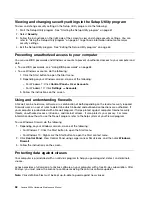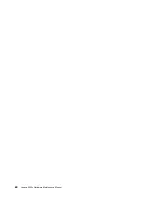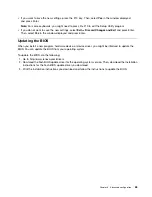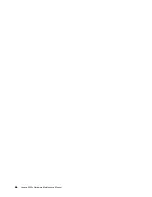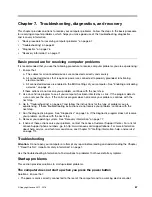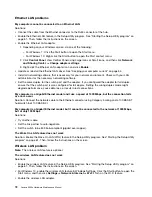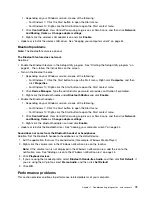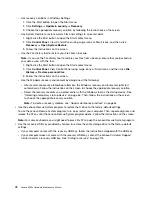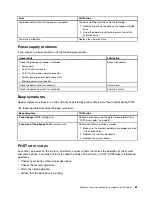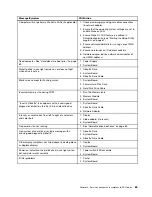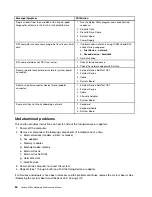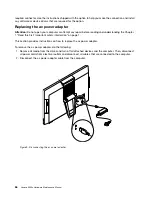• Ensure that the storage drive your computer starts up from is listed as the first startup device in the Setup
Utility program. Refer to “Changing the startup device sequence permanently” on page 64.
Note:
In rare cases, the storage drive with the operating system might get corrupted or damaged. In such
cases, you might need to replace the storage drive. Refer to Chapter 9 “Installing or replacing hardware”
on page 85.
Screen problems
This section provides solutions to screen-related problems.
My screen goes blank while the computer is on
Solutions:
• The computer voltage matches the voltage available at the electrical outlet for your country or region.
• Press a key to exit the screen saver.
• Press the power button to resume the computer from sleep or hibernation mode.
• The brightness and contrast is set correctly.
• If the screen goes blank when I start some application programs, install the device drivers for the
application programs. Refer to the documentation for the affected application program to check whether
any device drivers are required.
The image appears to be flickering
Solutions:
• The screen might be affected by interference from nearby equipment. Magnetic fields around other
devices, such as transformers, appliances, fluorescent lights, and other monitors might be causing the
problem. Move fluorescent desk lighting or any equipment that produces magnetic fields farther away
from the screen. If this does not correct the problem, turn off the computer. Then, adjust the placement of
the computer and other devices so that they are at least 305 mm (12 inches) apart. Turn on the computer.
• Reset the refresh rate supported by your computer.
1. Right-click a blank area on the desktop.
2. Depending on your Windows version, do one of the following:
– For Windows 7: Click
Screen resolution
➙
Advanced settings
.
– For Windows 10: Click
Display settings
. On the
Display
tab, click
Advanced display settings
➙
Display adapter properties
.
3. Click the
Monitor
tab, and then reset the refresh rate to be the highest and noninterlaced.
The image is discolored
Solution: The screen might be affected by interference from nearby equipment. Move fluorescent desk
lighting or any equipment that produces magnetic fields further away from the screen. If the problem
persists, do the following:
1. Turn off the computer.
2. Adjust the placement of the computer and other devices so that they are at least 305 mm (12 inches)
apart.
3. Turn on the computer.
Networking problems
This section provides solutions to networking-related problems.
Troubleshooting, diagnostics, and recovery
71
Summary of Contents for 10HA
Page 1: ...Lenovo S200z Hardware Maintenance Manual Machine Types 10HA 10K1 10K4 and 10K5 ...
Page 6: ...iv Lenovo S200z Hardware Maintenance Manual ...
Page 17: ...1 2 Chapter 1 Read this first Important safety information 11 ...
Page 18: ...12 Lenovo S200z Hardware Maintenance Manual ...
Page 24: ...18 Lenovo S200z Hardware Maintenance Manual ...
Page 28: ...22 Lenovo S200z Hardware Maintenance Manual ...
Page 32: ...26 Lenovo S200z Hardware Maintenance Manual ...
Page 48: ...42 Lenovo S200z Hardware Maintenance Manual ...
Page 62: ...56 Lenovo S200z Hardware Maintenance Manual ...
Page 66: ...60 Lenovo S200z Hardware Maintenance Manual ...
Page 72: ...66 Lenovo S200z Hardware Maintenance Manual ...
Page 120: ...114 Lenovo S200z Hardware Maintenance Manual ...
Page 124: ...118 Lenovo S200z Hardware Maintenance Manual ...
Page 132: ...126 Lenovo S200z Hardware Maintenance Manual ...
Page 135: ...Appendix D China Energy Label Copyright Lenovo 2015 2016 129 ...
Page 136: ...130 Lenovo S200z Hardware Maintenance Manual ...
Page 138: ...132 Lenovo S200z Hardware Maintenance Manual ...
Page 141: ......
Page 142: ......