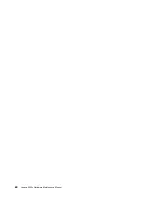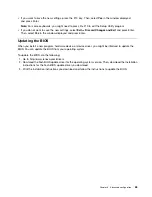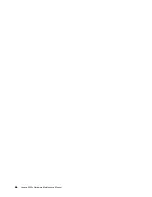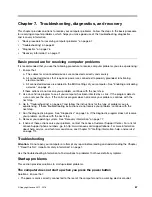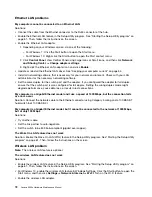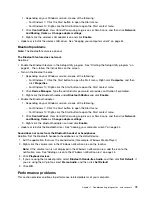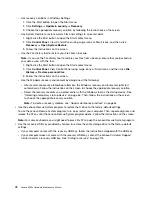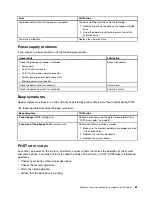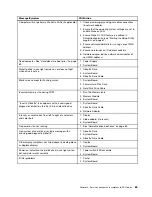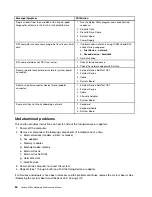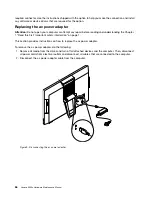Excessive number of fragmented files
Solution: Use the Windows disk defragmentation or disk optimization feature to clean up the files.
Note:
Depending on the volume of the storage drives and amount of data stored on the storage drives, the
disk-defragmentation process might take up to several hours.
1. Close any open programs and windows.
2. Click the Start button to open the Start menu.
3. Depending on your Windows version, do one of the following:
• For Windows 7: Click
Computer
.
• For Windows 10: Click
File Explorer
➙
This PC
.
4. Right-click your C drive and then click
Properties
.
5. Click the
Tools
tab.
6. Depending on your Windows version, do one of the following:
• For Windows 7: Click
Defragment now
.
• For Windows 10: Click
Optimize
. Select the desired drive, and then click
Optimize
.
7. Follow the instructions on the screen.
Insufficient free storage drive space
Solutions: Free up storage drive space.
• Clean out your Inbox, Sent Items, and Deleted Items folders from your e-mail application.
• Clean up your C drive.
1. Click the Start button to open the Start menu.
2. Depending on your Windows version, do one of the following:
– For Windows 7: Click
Computer
.
– For Windows 10: Click
File Explorer
➙
This PC
.
3. Right-click your C drive and then click
Properties
.
4. Check the amount of free space, and then click
Disk Cleanup
.
5. A list of unnecessary file categories is displayed. Select each file category you want to delete,
and then click
OK
.
• Turn some Windows features off or remove some unnecessary programs.
1. Depending on your Windows version, do one of the following:
– For Windows 7: Click the Start button to open the Start menu.
– For Windows 10: Right-click the Start button to open the Start context menu.
2. Click
Control Panel
. View Control Panel using Large icons or Small icons, and then click
Programs
and Features
.
3. Do one of the following:
– To turn some Windows features off, click
Turn Windows features on or off
. Follow the
instructions on the screen.
– To remove some unnecessary programs, select the program you want to remove, and then click
Uninstall/Change
or
Uninstall
.
Insufficient free memory space
Solutions:
74
Lenovo S200z Hardware Maintenance Manual
Summary of Contents for 10HA
Page 1: ...Lenovo S200z Hardware Maintenance Manual Machine Types 10HA 10K1 10K4 and 10K5 ...
Page 6: ...iv Lenovo S200z Hardware Maintenance Manual ...
Page 17: ...1 2 Chapter 1 Read this first Important safety information 11 ...
Page 18: ...12 Lenovo S200z Hardware Maintenance Manual ...
Page 24: ...18 Lenovo S200z Hardware Maintenance Manual ...
Page 28: ...22 Lenovo S200z Hardware Maintenance Manual ...
Page 32: ...26 Lenovo S200z Hardware Maintenance Manual ...
Page 48: ...42 Lenovo S200z Hardware Maintenance Manual ...
Page 62: ...56 Lenovo S200z Hardware Maintenance Manual ...
Page 66: ...60 Lenovo S200z Hardware Maintenance Manual ...
Page 72: ...66 Lenovo S200z Hardware Maintenance Manual ...
Page 120: ...114 Lenovo S200z Hardware Maintenance Manual ...
Page 124: ...118 Lenovo S200z Hardware Maintenance Manual ...
Page 132: ...126 Lenovo S200z Hardware Maintenance Manual ...
Page 135: ...Appendix D China Energy Label Copyright Lenovo 2015 2016 129 ...
Page 136: ...130 Lenovo S200z Hardware Maintenance Manual ...
Page 138: ...132 Lenovo S200z Hardware Maintenance Manual ...
Page 141: ......
Page 142: ......