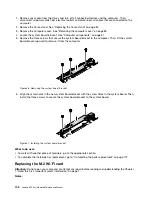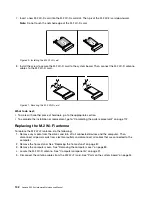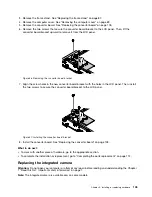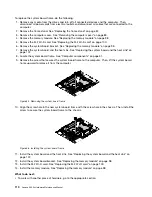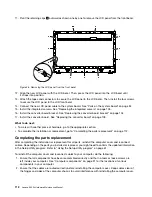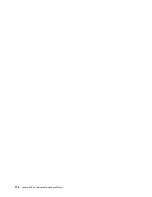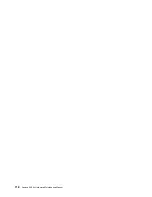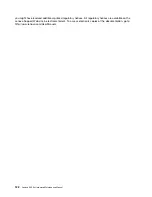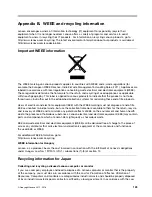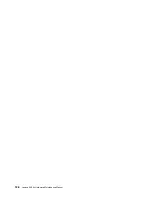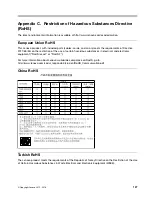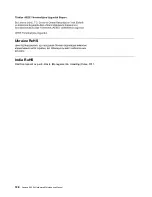3. Align the plastic tabs on the top of the computer with the corresponding tabs on the front bezel. Then,
pivot the computer cover downward until it snaps into position and install the two screws to secure the
computer cover.
Figure 59. Installing the computer cover
4. Reinstall the frame stand. See “Replacing the frame stand” on page 87.
5. Place the computer in an upright position.
6. If there is any locking device available, lock the computer cover. See “Locking your computer” on
7. Reconnect the external cables and power cords to the corresponding connectors on the computer.
See “Hardware locations” on page 27.
8. Update your configuration. See “Using the Setup Utility program” on page 61.
9. If a newly installed hardware component does not work normally, update the device driver. See
“Keeping your computer current” on page 54.
.
Installing or replacing hardware
113
Summary of Contents for 10HA
Page 1: ...Lenovo S200z Hardware Maintenance Manual Machine Types 10HA 10K1 10K4 and 10K5 ...
Page 6: ...iv Lenovo S200z Hardware Maintenance Manual ...
Page 17: ...1 2 Chapter 1 Read this first Important safety information 11 ...
Page 18: ...12 Lenovo S200z Hardware Maintenance Manual ...
Page 24: ...18 Lenovo S200z Hardware Maintenance Manual ...
Page 28: ...22 Lenovo S200z Hardware Maintenance Manual ...
Page 32: ...26 Lenovo S200z Hardware Maintenance Manual ...
Page 48: ...42 Lenovo S200z Hardware Maintenance Manual ...
Page 62: ...56 Lenovo S200z Hardware Maintenance Manual ...
Page 66: ...60 Lenovo S200z Hardware Maintenance Manual ...
Page 72: ...66 Lenovo S200z Hardware Maintenance Manual ...
Page 120: ...114 Lenovo S200z Hardware Maintenance Manual ...
Page 124: ...118 Lenovo S200z Hardware Maintenance Manual ...
Page 132: ...126 Lenovo S200z Hardware Maintenance Manual ...
Page 135: ...Appendix D China Energy Label Copyright Lenovo 2015 2016 129 ...
Page 136: ...130 Lenovo S200z Hardware Maintenance Manual ...
Page 138: ...132 Lenovo S200z Hardware Maintenance Manual ...
Page 141: ......
Page 142: ......