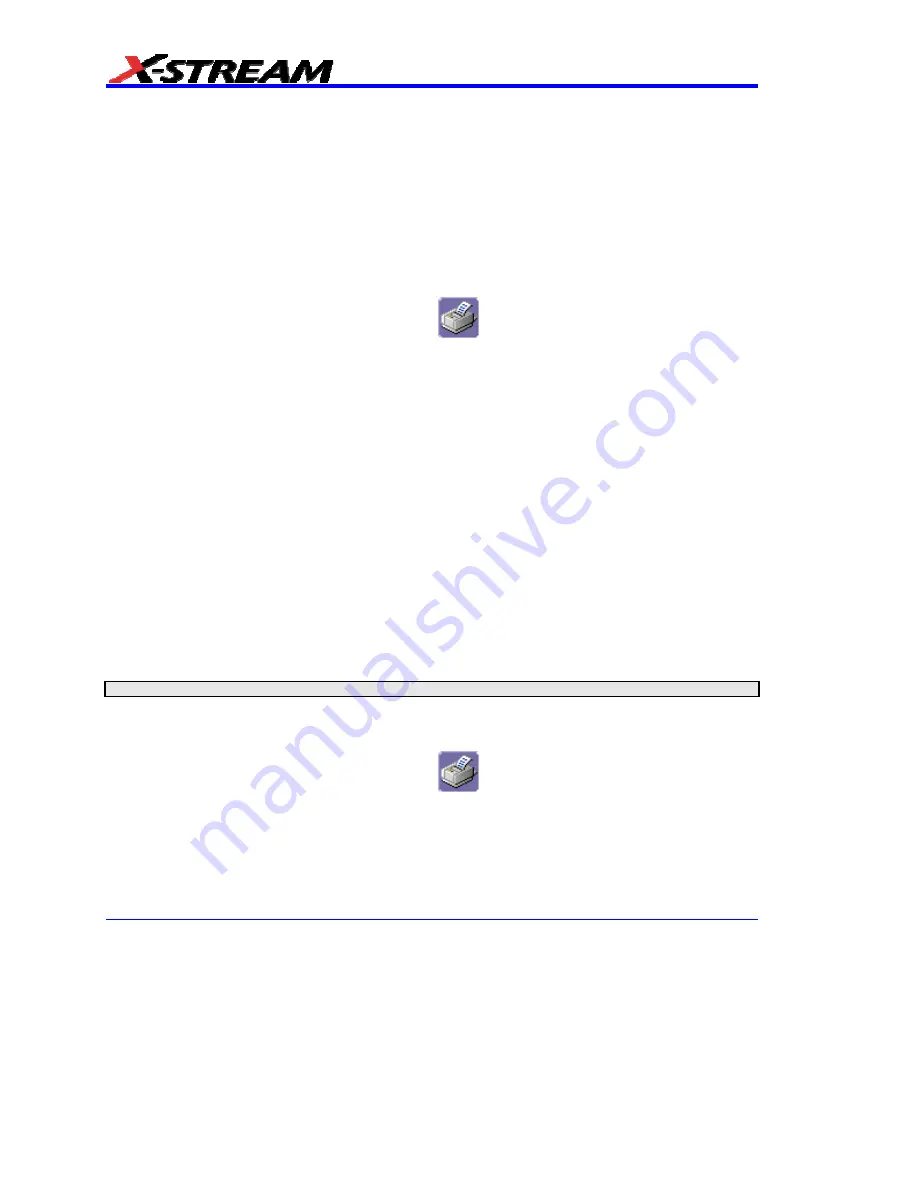
136
WM-OM-E Rev I
PRINTING AND FILE MANAGEMENT
Print, Plot, or Copy
The instrument gives you the ability to output files to a printer or plotter, to print to file, or to e-mail
your files. Any WindowsXP supported printer is supported by your instrument.
Printing
To Set Up the Printer
1. In the menu bar, touch
File
, then
Print Setup...
in the drop-down menu. The Utilities
Hardcopy
dialog opens.
2. In the dialog area, touch the
Printer
icon
.
3. Under
Colors
, touch the
Use Print Colors
checkbox if you want the traces printed on a
white background. A white background saves printer toner. (You can change the printer
colors in the Preference dialog;)
4. Touch
inside
the
Select Printer
field. From the touch pad pop-up choose the printer you
want to print to. Touch the
Properties
button to see your printer setup.
5. Touch the icon for the layout
Orientation
you want: portrait or landscape.
6. Touch
the
Grid Area Only
checkbox if you do not need to print the dialog area and you
only want to show the waveforms and grids.
To Print
You can print in one of three ways:
•
Press the printer button on the front panel:
•
In the menu bar, touch
File
, then
in the drop-down menu.
•
Touch
the
Print Now
button in the "Hardcopy" dialog
Adding Printers and Drivers
Note:
If you want to add a printer driver, the driver must first be loaded on the scope.
1. In the menu bar, touch
File
, then
Print Setup...
in the drop-down menu. The Utilities
Hardcopy
dialog opens.
2. In the dialog area, touch the
Printer
icon
.
3. Touch
the
Add Printer
button. An MS Windows® window with which to add a printer will
open.
4. Touch the Properties button to change printer properties such as number of copies.
Summary of Contents for DDA-3000A
Page 1: ...LECROY X STREAM OSCILLOSCOPES O P E R AT O R S M A N U A L SEPTEMBER 2006 ...
Page 18: ...16 WM OM E Rev I BLANK PAGE ...
Page 64: ...62 WM OM E Rev I icon in Channels dialog zooms one trace zooms all displayed traces ...
Page 80: ...78 WM OM E Rev I 4 Select a language 5 Click Next when the Wizard appears ...
Page 81: ...X Stream Operator s Manual WM OM E Rev I 79 6 Select Complete setup ...
Page 157: ...X Stream Operator s Manual WM OM E Rev I 155 ...
Page 170: ...168 WM OM E Rev I 5 Read the status information in line StatusDescription ...
Page 214: ...212 WM OM E Rev I Delay Parameter Find Range selected ...
Page 263: ...X Stream Operator s Manual WM OM E Rev I 261 ...
Page 284: ...282 WM OM E Rev I ...
Page 285: ...X Stream Operator s Manual WM OM E Rev I 283 Using a Surface Plot Excel Example 5 ...
Page 324: ...322 WM OM E Rev I ...






























