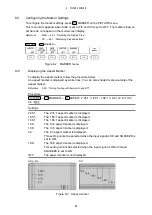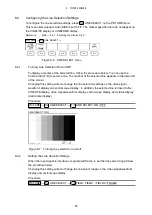43
6. SCREEN CAPTURE FEATURE
6.3
Saving to a USB Memory Device
Captured data acquired by pressing CAPTURE is deleted when you perform an operation such
as changing the measurement screen. However, by saving the screen capture data to a USB
memory device in BSX format, you will be able to display the screen capture data on the LV
5333 even after it is restarted.
Also, if you save the screen capture data in BMP format, you can view the captured data on a
PC.
Note that you can save the screen capture to a USB memory device simply by pressing the
SHORT CUT key if you set SHORTCUT KEY SET on the SYSTEM menu to CAP USB.
Reference
SHORTCUT KEY SET → 5.6, “Setting the Short Cut Key.”
1. Connect a USB memory device to the LV 5333.
2. Press
TYPE SELECT to select the file format.
BMP&BSX: Files are saved to a USB memory device in BMP and BSX formats. You can
view the saved files on a PC or redisplay it on the LV 5333.
BMP:
Files are saved to a USB memory device in BMP format. You can view the
saved files on a PC.
BSX:
Files are saved to a USB memory device in BSX format. You can view the
saved files on the LV 5333.
3. Press
STORE USB.
The message “PLEASE WAIT - STORING FILE” is displayed on the screen, and the
screen capture data is saved to the USB memory device.
The file name is automatically set to “CAP+the date and time set on the SYSTEM menu.”
The date is in the display format set on the SYSTEM menu. The time is in the format hour,
minute, second.
(Example: CAP20140501100859.bmp)
Screen capture data is saved to the following locations.
USB memory device
└
LV5333_USER
└
BMP
├
CAP********hhmmss.BMP
└
CAP********hhmmss.BSX
F•4
F•3