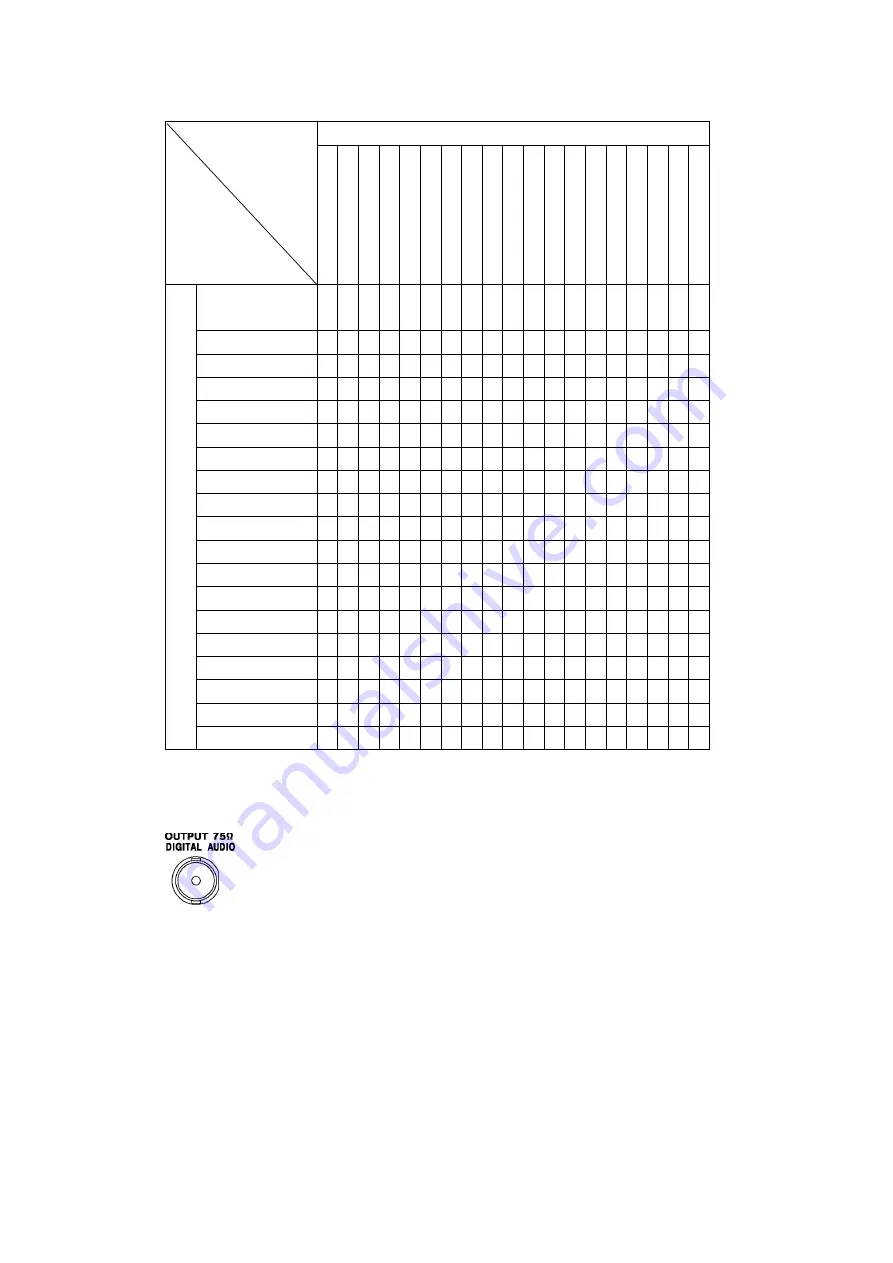
27
4. BEFORE YOU BEGIN MEASURING
Table 4-4 External sync signal formats (3G)
Input Signal Format
10
80
p/6
0
10
80
p/5
9.
94
10
80
p/5
0
10
80
i/6
0
10
80
i/5
9.
94
10
80
i/5
0
10
80
Ps
F/
30
10
80
Ps
F/
29
.9
7
10
80
Ps
F/
25
10
80
Ps
F/
24
10
80
Ps
F/
23
.9
8
10
80
p/3
0
10
80
p/2
9.
97
10
80
p/2
5
10
80
p/2
4
10
80
p/2
3.
98
72
0p
/6
0
72
0p
/5
9.9
4
72
0p
/5
0
Ex
te
rn
al
Sy
nc
S
ig
na
l F
orm
at
NTSC with 10 field
ID (59.94Hz)(*1)
NTSC (59.94Hz)
PAL (50Hz)
1080i/60
1080i/59.94
1080i/50
1080PsF/30
1080PsF/29.97
1080PsF/25
1080PsF/24
1080PsF/23.98
1080p/30
1080p/29.97
1080p/25
1080p/24
1080p/23.98
720p/60
720p/59.94
720p/50
*1
If the input signal is 1080PsF/23.98 or 1080p/23.98, the 10 field ID is automatically detected.
4.6.4
Digital Audio Output
Figure 4-7 Digital audio output connectors
Of the audio signals embedded in the SDI signal, two channels selected with AES/EBU
OUTPUT of the AUDIO menu are transmitted through these connectors.
Reference 14.4, “Selecting the Audio Output Channels”
















































