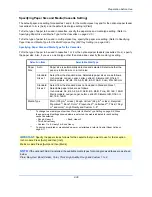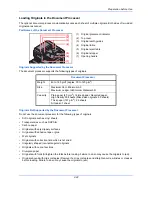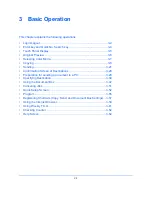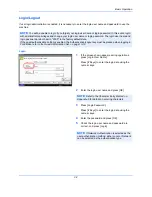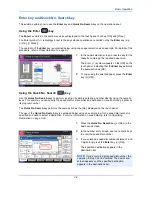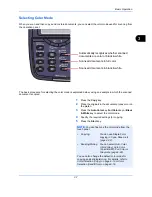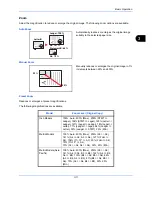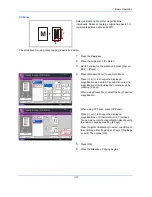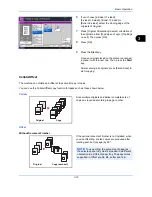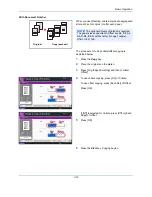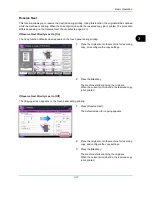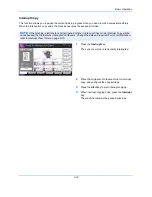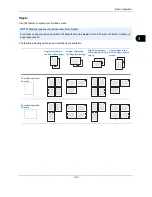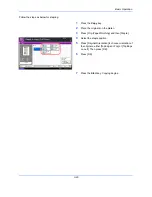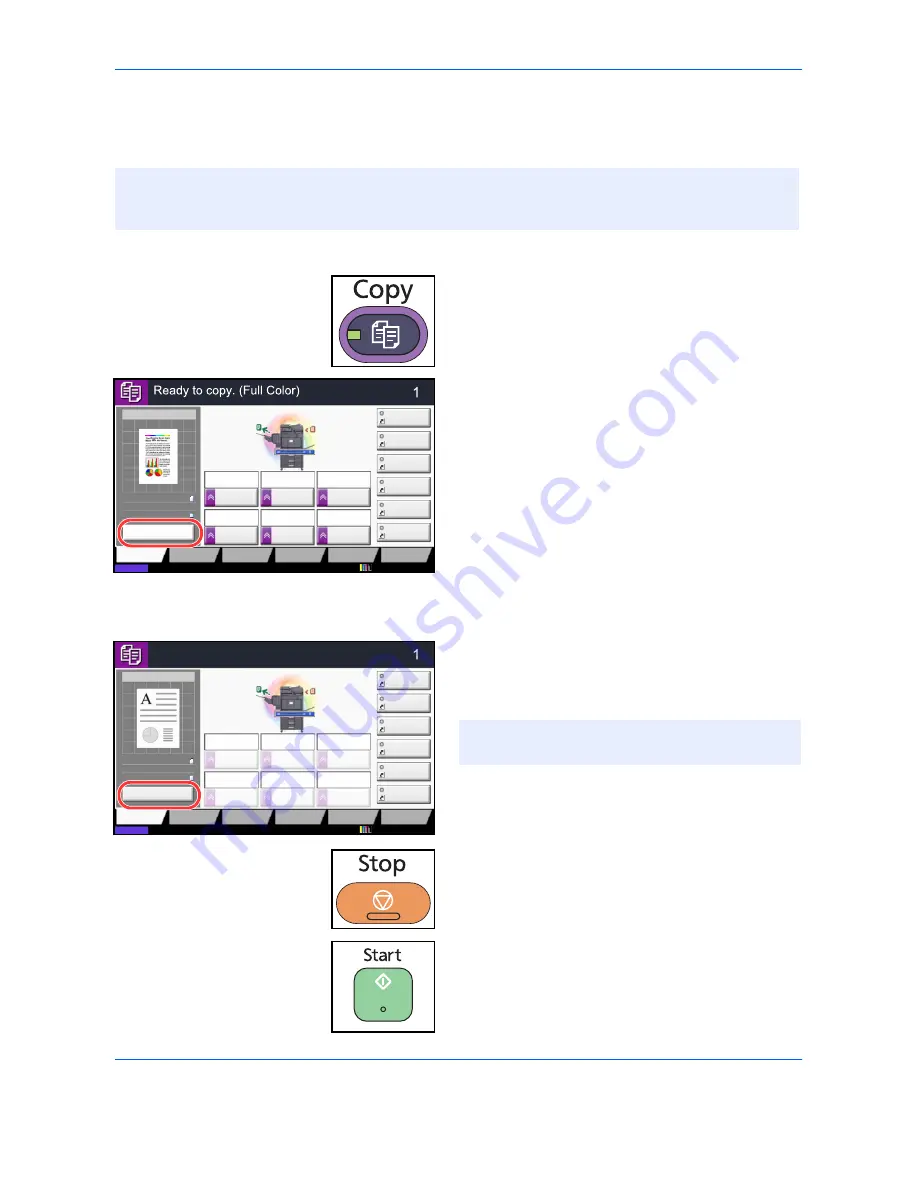
Basic Operation
3-6
Original Preview
You can display a preview image of the scanned document on the panel.
The procedure for previewing scanned originals is explained below.
1
Press the
Copy
key and place the original on the
platen.
2
Press [Preview].
3
The machine starts scanning the original. When
scanning is completed, the preview image appears
on the panel.
4
To change the quality or the layout, press [Cancel]
or the
Stop
key. Change the settings and press
[Preview] again to see a preview image with the
new settings.
5
If there is no problem with the preview image, press
the
Start
key. Copying begins.
NOTE:
To view a preview of an image stored in a Custom Box, refer to
Previewing Documents/Checking
Document Details on page 3-48
.
The procedure described here is for copying a single-page original.
Copy Image
Preview
Copies
Color/
Image Quality
Org./Paper/
Finishing
Quick Setup
Layout/Edit
Advanced
Setup
Status
Shortcut 1
Shortcut 4
Shortcut 3
Shortcut 2
Shortcut 6
Shortcut 5
Original
Zoom
Paper
100%
---
:
:
:
---
Place original.
Program
100%
A4
A4
Preview
Original
Zoom
Paper
:
:
:
Copy Image
Staple
Normal 0
Density
Paper
Selection
Auto
Zoom
100%
Off
1-sided
>>1-sided
Duplex
Off
Combine
12/12/2011 10:10
Copy Image
Copies
Color/
Image Quality
Org./Paper/
Finishing
Quick Setup
Layout/Edit
Advanced
Setup
Status
Shortcut 1
Shortcut 4
Shortcut 3
Shortcut 2
Shortcut 6
Shortcut 5
:
:
:
Program
Press Start key to start printing.
Press [Cancel] to change settings.
Cancel
A4
Original
Zoom
Paper
100%
A4
Duplex
Staple
Normal 0
Density
Paper
Selection
Auto
Zoom
100%
Off
1-sided
>>1-sided
Off
Combine
12/12/2011 10:10
NOTE:
If you scan a multi-page original, only the
first page is previewed.
Summary of Contents for TASKalfa 2550ci
Page 1: ...OPERATION GUIDE TASKalfa TASKalfa 2550ci ...
Page 254: ...Sending Functions 6 44 ...
Page 408: ...Default Setting System Menu 9 112 ...
Page 442: ...Management 10 34 ...
Page 480: ...Troubleshooting 12 26 5 Push the fuser cover back in place and close right cover 1 ...
Page 488: ...Troubleshooting 12 34 ...
Page 491: ...Appendix 3 Key Counter DT 730 Document Table ...
Page 516: ...Appendix 28 ...
Page 528: ...Index Index 12 ...
Page 529: ......
Page 532: ...Rev 1 2012 2 2MVKMEN001 ...