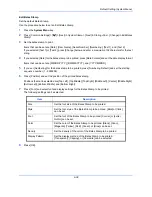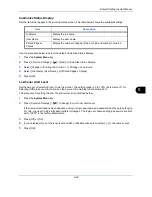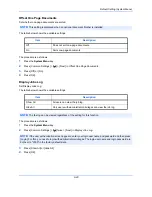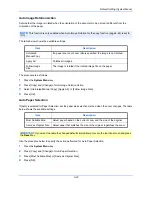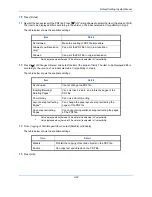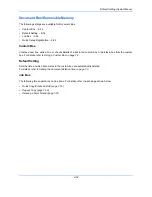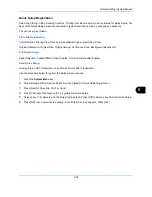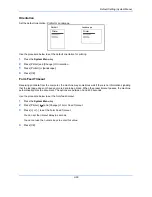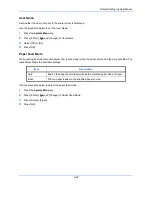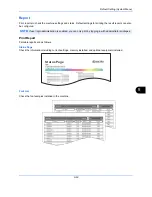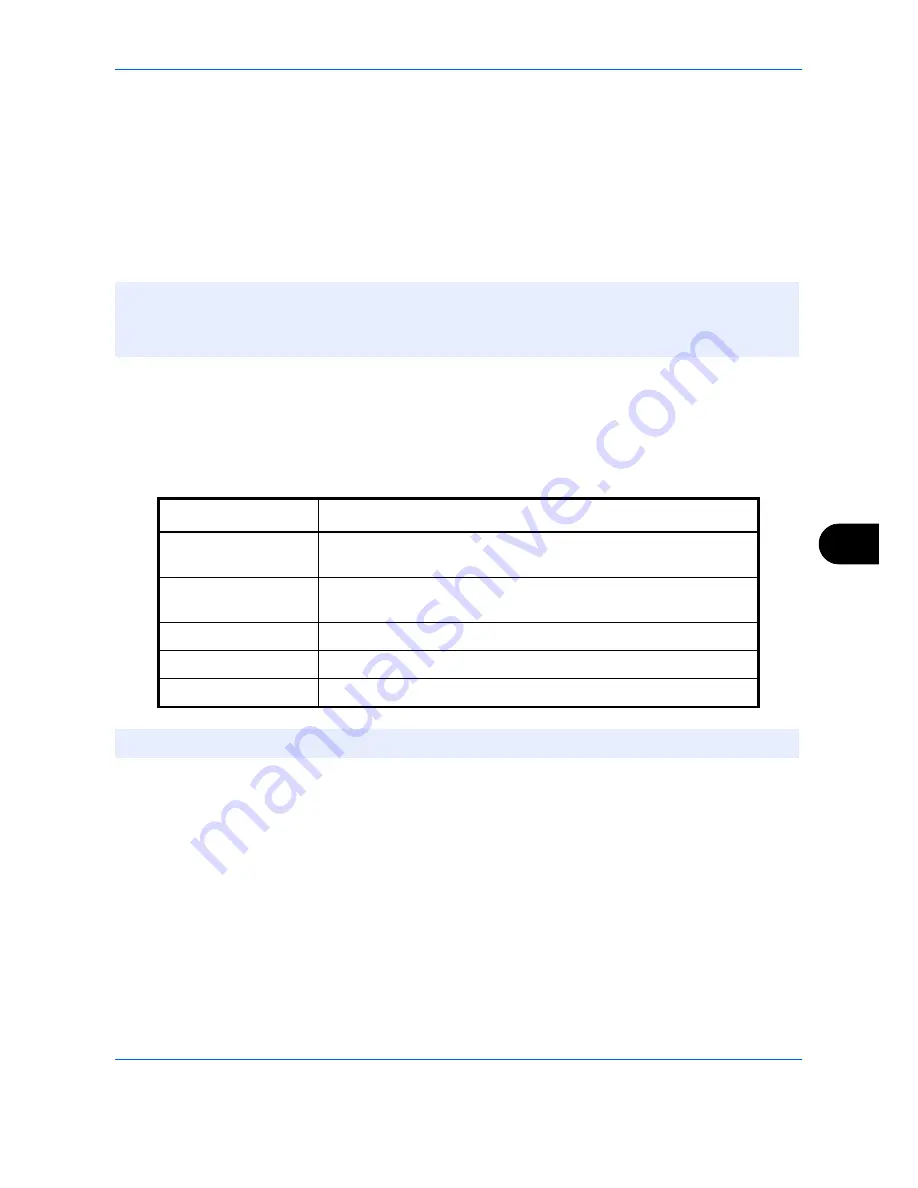
Default Setting (System Menu)
9-49
9
To search for and register a folder on a PC on the network, press [Search SMB Host] or [Windows Network].
If you pressed [Search SMB Host], enter the "Domain/Workgroup" and "Host Name" to search the PCs on
the network.
If you pressed [Windows Network], all PCs on the network are searched. A maximum of 500 addresses can
be displayed. Select the host name (PC name) that you want to specify in the screen that appears, and
press [Next]. The login user name and login password entry screen appears. After you enter the login user
name and login password name, the shared folders appear. Select the folder that you want to specify and
press [Next]. The address of the selected shared folder is set.
4
Check if the destination entry is correct and press [OK]. The destination is added to the Address Book.
Color Setting
Color settings for forwarded transmission copies can be set.
The settings are described below.
Use the procedure below to set the default Color setting.
1
Press the
System Menu
key.
2
Press [Send] > [Next] of
Send and Forward
> [Change] of
Color setting
.
3
Select the scanning color mode.
4
Press [OK].
NOTE:
Refer to the
Character Entry Method on page Appendix-6
for details on entering characters.
Press [Connection Test] to check the connection to the server you chose. If the connection fails, check the
entries you made.
Item
Detail
Auto Color
(Color/Gray)
Automatically select full color or grayscale.
Auto Color
(Color/B & W)
Automatically select full color or black & white.
Full Color
Forward in full color.
Grayscale
Forward in grayscale.
Black & White
Forward in black & white.
NOTE:
All jobs sent by Network FAX are forwarded in black & white.
Summary of Contents for TASKalfa 2550ci
Page 1: ...OPERATION GUIDE TASKalfa TASKalfa 2550ci ...
Page 254: ...Sending Functions 6 44 ...
Page 408: ...Default Setting System Menu 9 112 ...
Page 442: ...Management 10 34 ...
Page 480: ...Troubleshooting 12 26 5 Push the fuser cover back in place and close right cover 1 ...
Page 488: ...Troubleshooting 12 34 ...
Page 491: ...Appendix 3 Key Counter DT 730 Document Table ...
Page 516: ...Appendix 28 ...
Page 528: ...Index Index 12 ...
Page 529: ......
Page 532: ...Rev 1 2012 2 2MVKMEN001 ...